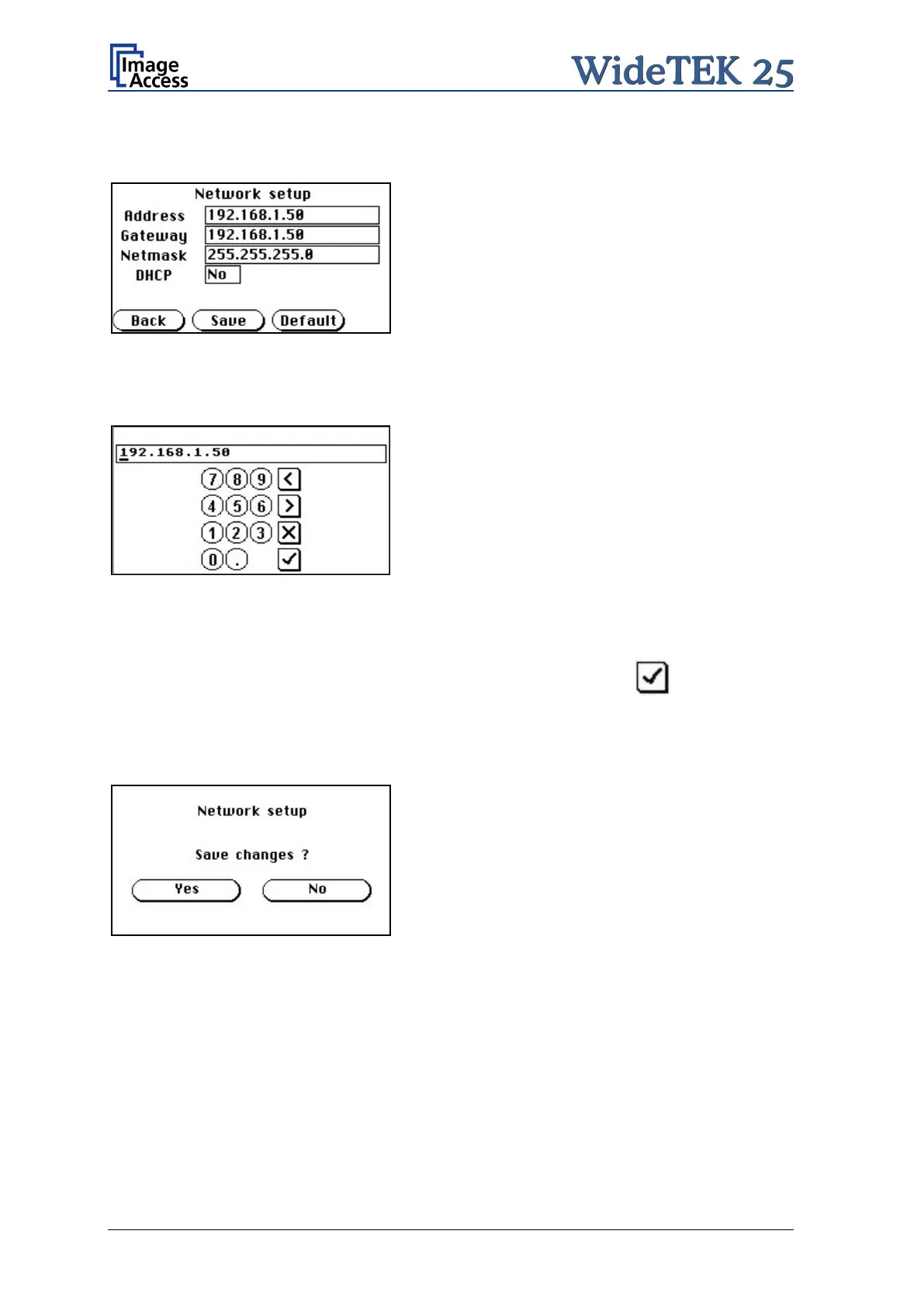Page 24 Setup and Assembly Manual
Tap on the field IP Address. The menu in the touch panel changes and s hows the
Network setup mask.
Picture 11: Network parameters
Tap on the line to be changed, e.g. the Address line. The touch panel will show the
following:
Picture 12: Numerical keyboard
Enter the values with the displayed numerical key board. The keys < and > will move the
cursor, the key X deletes the character at the current cursor position.
After entering the IP address, tap on the checkmark symbol finally.
The touch panel display then will change and s hows the network parameters.
To save the modified values tap on the field Save.
The display changes again. Tap on Yes to confirm saving of the new values.
Picture 13: Confirm changes
After saving the changes the display returns to the Self Test 1 menu (Picture 10).
