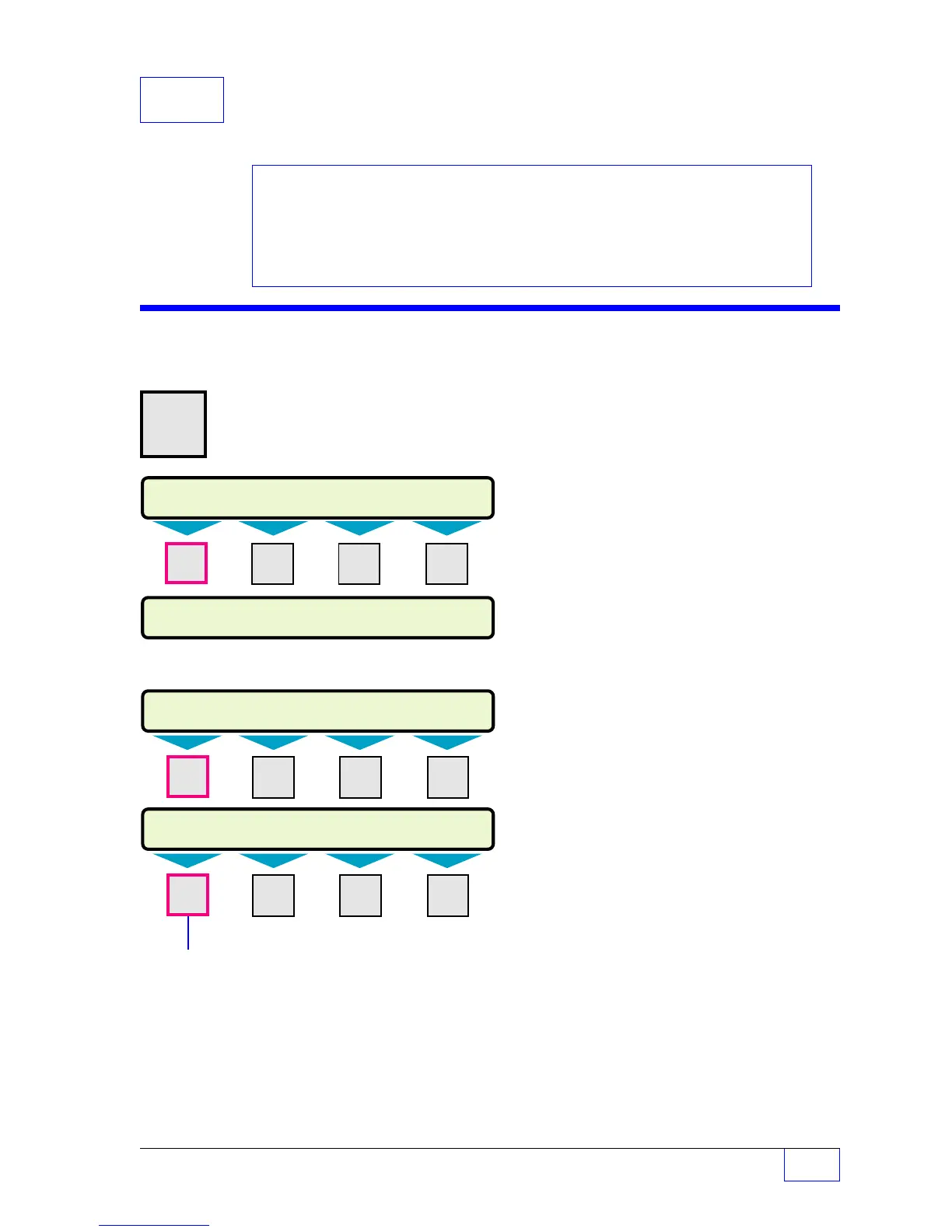Communication Ports Setup Page 21 - 1
21
21 Communication Ports
SETUP PROGRAMMING
Comm Ports Menu
H U
MENU
× Press this key and follow the
7 highlighted sequence below
Press the
DOWN
▼ key three or four times
SETUP MENU (MORE)
EXIT SYSTEM TANKS PROBES
Contents:
Com Ports Menu
Comm Port 1 Menu
Comm Port 2 Menu
Data Mode Menu
Fax Mode Menu
The Tank Sentinel console can communicate
directly to a POS terminal, or with an optional
fax/data modem to IBM PCs or Fax machines.
See the Installation, Operator’s,
TroubleShooting Guides, and Application
Notes for other reference material.
NOTE
☞
COMM PORTS
COMM 1
COMM 2 FAX/MODEM
*
M1 M2 M3 M4
SETUP MENU (MORE)
COM PORTS
M1 M2 M3
M4
SELECT MENU OPTION
SETUP
UPGRADE LANGUAGE DATALOG
M1 M2 M3 M4
*
The FAX/MODEM menu appears only
when the optional hardware is installed and
enabled.
With the fax/modem feature and a
dedicated telephone line, the Tank Sentinel
can be programmed to automatically dial and
send information off-site. Up to four different
numbers can be auto-dialed in response to
alarms.
Press
CHECK
&
M4
OPTIONS to determine
what is enabled or installed. When the data / fax
modem is present (‘M’ on the hardware side, ‘D’
or ‘F’ on the sofeware side), press
CHECK
&
M3
DIALTONE to see if a dial tone is detected.
Features can often can be enabled by entering
a specific upgrade code(s).(See Chapter 23)
Whenever changing any COM PORTS setting /
programming to make the new settings current,
cycle console power off, and then wait 5 seconds
before switching the console power back on.
Use COMM PORT 1 for local connections to
communications software programs on IBM
PCs. Follow these steps to setup/program
COMM PORT 1...
COMM PORT 1
MODE Press
M1
key.
COMMUNICATIONS MODE (Select – Tank Sentinel Native Mode is default)
NATIVE
Use
UP/DOWN
▲
▼ keys to show choices.
VEEDER ROOT Press
ENTER
to accept this data.
VDR ROOT 422 (only for COMM 1)
—
CONTINUED
ON
THE
NEXT
PAG E
—