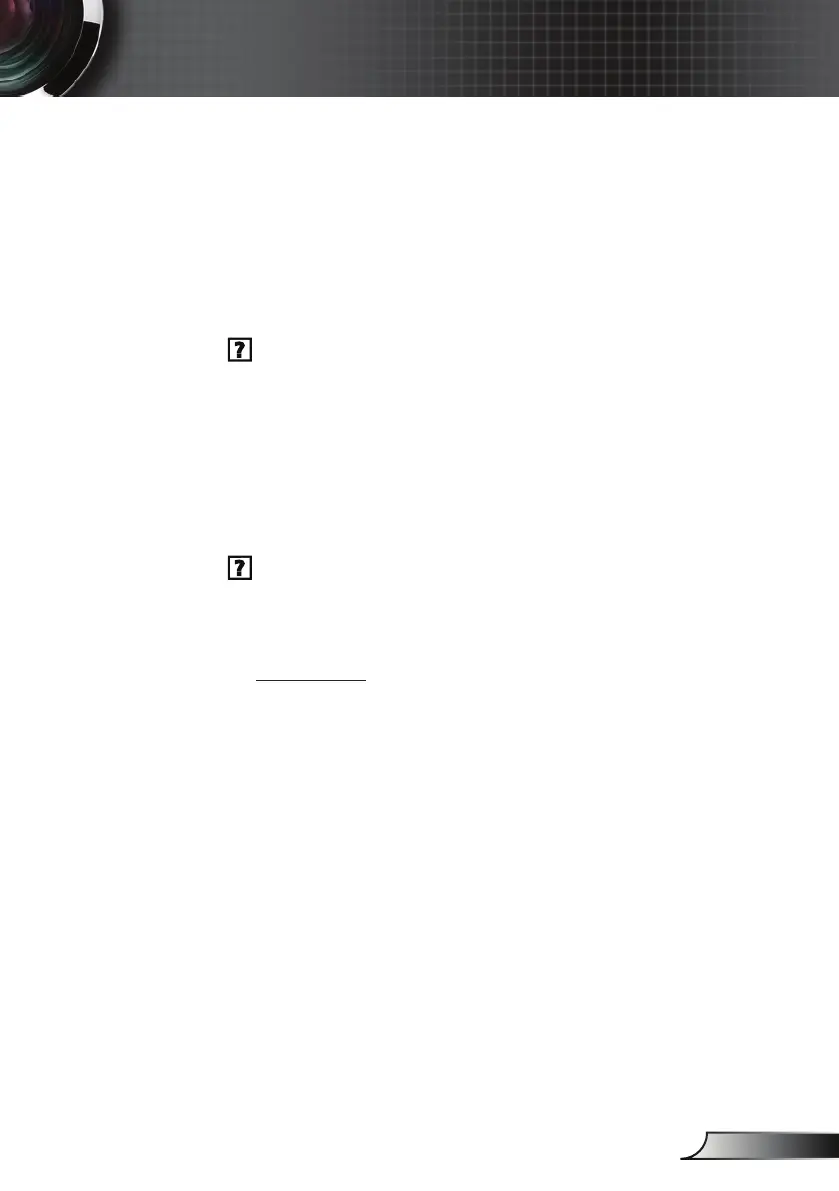61
English
Appendices
No image appears on-screen
Ensure all the cables and power connections are correctly and
securely connected as described in the “Installation” section.
Ensure all the pins of connectors are not bent or broken.
Ensure that the “AV Mute” feature is not turned on.
Check if the projection lamp has been securely installed. Please
refer to the “Replacing the lamp” section.
Partial, scrolling or incorrectly displayed image
Press “Re-SYNC” on the remote control or control panel.
If you are using a PC:
For Windows:
1. From the “Control Panel” select “Displays”.
2. Select “Change Display Settings”.
3. Verify that the display resolution is smaller than or equal to
WUXGA (1920x1200).
Troubleshooting
If you experience a problem with your projector,
please refer to the following information. If a
problem persists, please contact your local reseller
or service center.