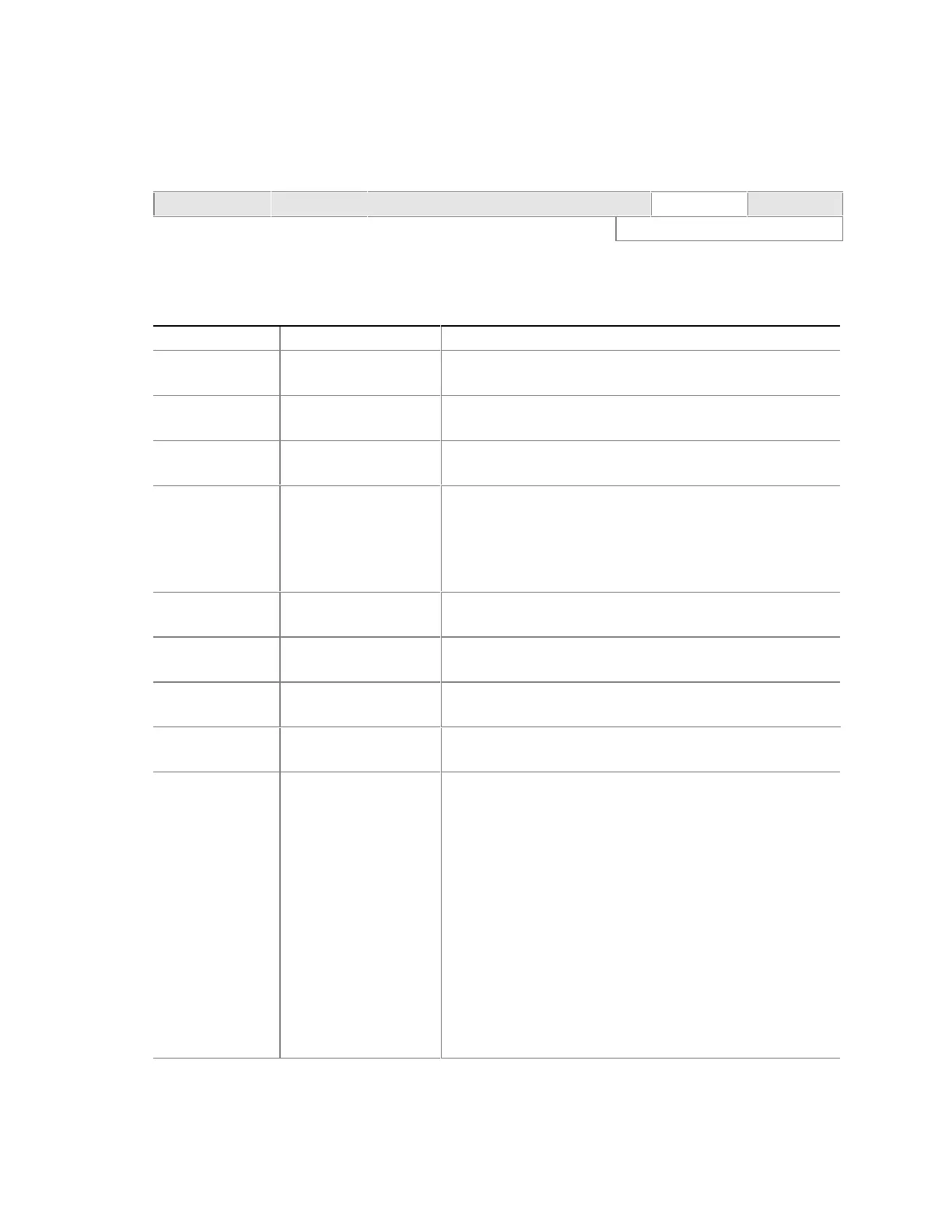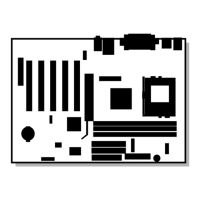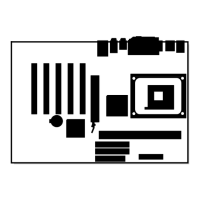Intel
®
Desktop Board D815EEA Technical Product Specification
114
4.7 Boot Menu
To access this menu, select Boot from the menu bar at the top of the screen.
Maintenance Main Advanced Security Power
Boot
Exit
IDE Drive Configuration
The menu represented in Table 76 is used to set the boot features and the boot sequence.
Table 76. Boot Menu
Feature Options Description
Quiet Boot • Disabled
• Enabled (default)
Disabled
displays normal POST messages.
Enabled
displays OEM graphic instead of POST messages.
Intel Rapid BIOS
Boot
• Disabled
• Enabled (default)
Enables the computer to boot without running certain POST
tests.
Scan User Flash
Area
• Disabled (default)
• Enabled
Enables the BIOS to scan the flash memory for user binary
files that are executed at boot time.
After Power
Failure
• Stay Off
• Last State (default)
• Power On
Specifies the mode of operation if an AC power loss occurs.
Stay Off
keeps the power off until the power button is pressed.
Last State
restores the previous power state before power
loss occurred.
Power On
restores power to the computer.
On Modem Ring
• Stay Off (default)
• Power-On
In APM mode only, specifies how the computer responds to
an incoming call on an installed modem when the power is off.
On LAN • Stay Off
• Power-On (default)
In APM mode only, determines how the system responds to a
LAN wake up event.
On PME
• Stay Off (default)
• Power-On
In APM mode only, determines how the system responds to a
PCI power management event.
On ACPI S5
• Stay Off (default)
• Power-On
IN ACPI mode only, determines the action of the system when
a LAN wake up event occurs.
1
st
Boot Device
2
nd
Boot Device
3
rd
Boot Device
4
th
Boot Device
• Floppy
• ARMD-FDD (Note 1)
• ARMD-HDD (Note 2)
• IDE-HDD (Note 3)
• ATAPI CDROM
• Intel UNDI, PXE 2.0
(Note 4)
• Disabled
Specifies the boot sequence from the available devices. To
specify boot sequence:
1. Select the boot device with <↑> or <↓>.
2. Press <Enter> to set the selection as the intended boot
device.
The operating system assigns a drive letter to each boot
device in the order listed. Changing the order of the devices
changes the drive lettering. The default settings for the first
through fifth boot devices are, respectively:
• Floppy
• IDE-HDD
• ATAPI CDROM
• Intel UNDI, PXE 2.0
• Disabled
continued
