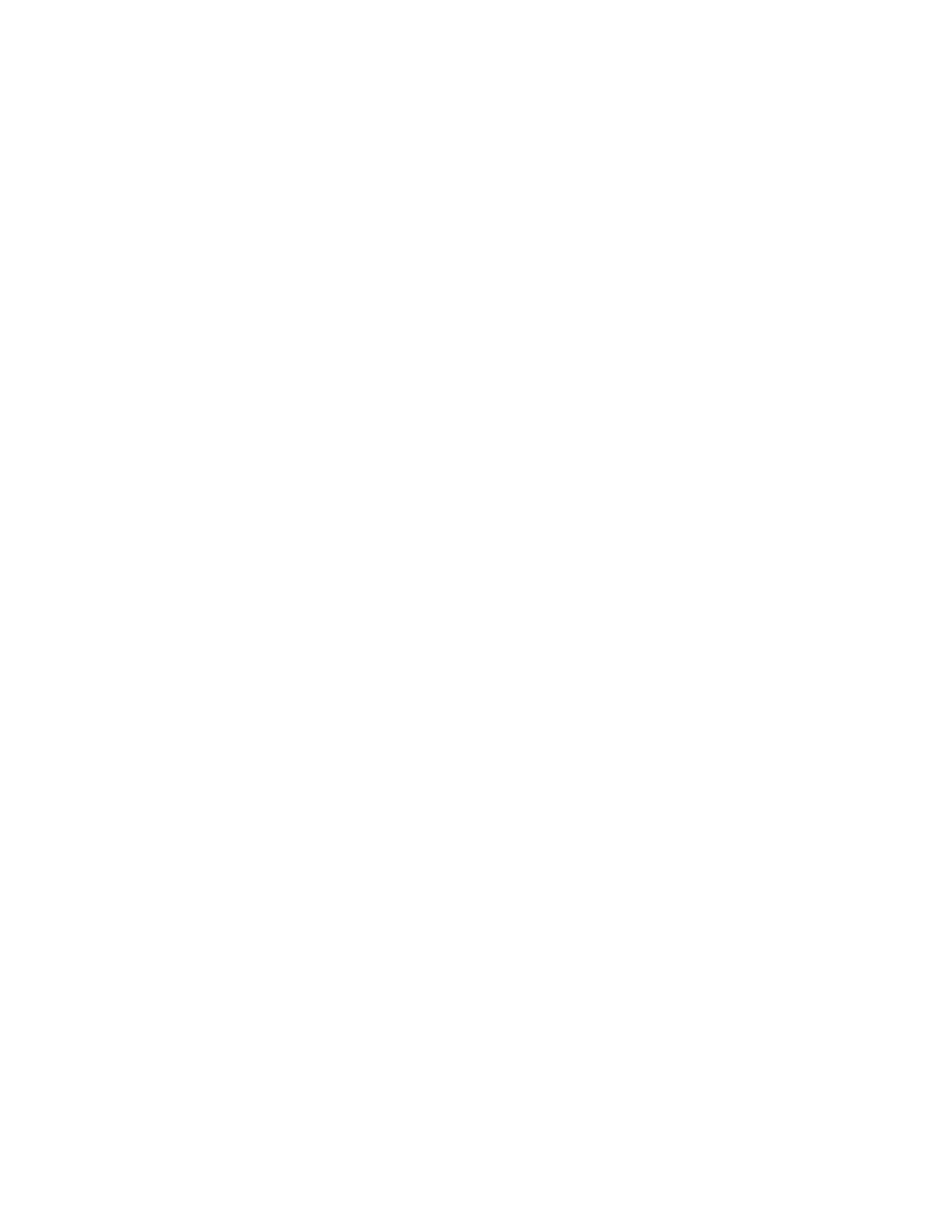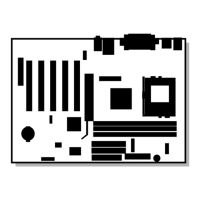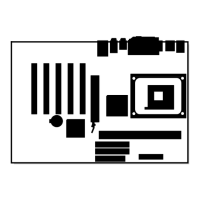Intel
®
Desktop Board D815EEA Technical Product Specification
90
3.5 USB Legacy Support
USB legacy support enables USB devices such as keyboards, mice, and hubs to be used even when
no operating system USB drivers are in place. USB legacy support is used in accessing the BIOS
Setup program and installing an operating system that supports USB. By default, USB legacy
support is set to Auto. The Auto setting enables USB legacy support if a supported USB device is
connected to the USB port.
This sequence describes how USB legacy support operates in the Auto (default) mode.
1. When you power up the computer, USB legacy support is disabled.
2. POST begins.
3. USB legacy support is temporarily enabled by the BIOS. This allows you to use a USB
keyboard to enter the BIOS Setup program or the maintenance mode.
4. POST completes and disables USB legacy support (unless it was set to Enabled or Auto while
in the BIOS Setup program).
5. The operating system loads. While the operating system is loading, USB keyboards and mice
are not recognized (unless USB legacy support was set to Enabled or Auto while in the BIOS
Setup program). After the operating system loads the USB drivers, the USB devices are
recognized by the operating system.
To install an operating system that supports USB, enable USB Legacy support or set it to Auto in
the BIOS Setup program and follow the operating system’s installation instructions. Once the
operating system is installed and the USB drivers have been configured, USB legacy support is no
longer used. USB Legacy support can be left enabled or set to Auto in the BIOS Setup program if
needed.
✏
NOTE
USB legacy support is for keyboards, mice, and hubs only. Other USB devices are not supported.
3.6 BIOS Updates
A new version of the BIOS can be updated from a 1.44 MB diskette (from a legacy diskette drive
or an LS-120 diskette drive) or a CD-ROM using the Intel
®
Flash Memory Update Utility that is
available from Intel. This utility supports the following BIOS maintenance functions:
• Updating the flash BIOS from a file on a diskette or a CD-ROM
• Changing the language section of the BIOS
• Verifying that the updated BIOS matches the target system to prevent accidentally installing
an incompatible BIOS
• Updating the BIOS boot block
• Inserting a user logo
Updating the flash BIOS from a file automatically updates both the BIOS boot block and the main
BIOS. This process is fault tolerant to prevent boot block corruption. The BIOS boot block may
also be updated separately if selected in the update menu.
BIOS upgrades and the Intel Flash Memory Update Utility are available from Intel through the
Intel World Wide Web site.
