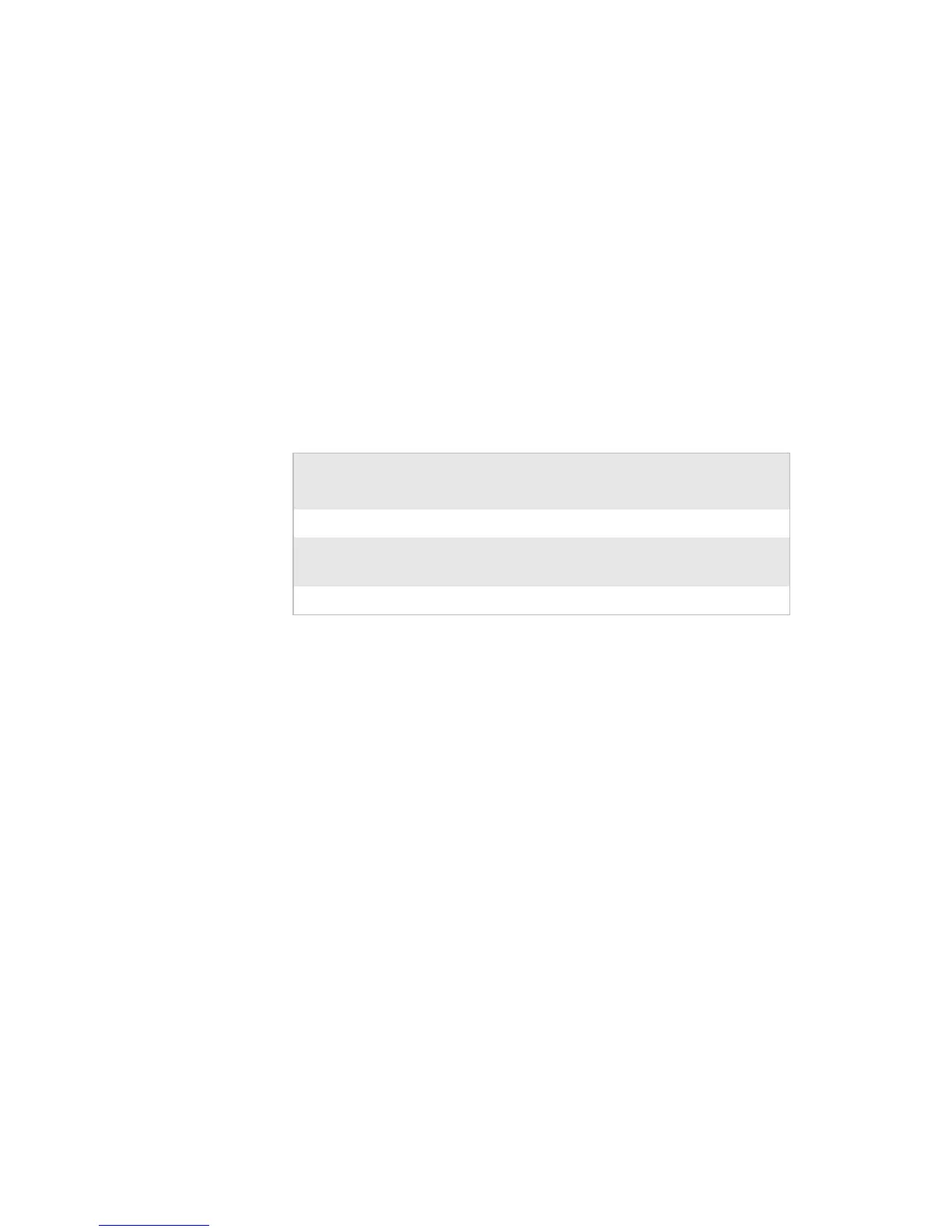Chapter 1 — Using the Computer
14 CN3 Series Mobile Computer User’s Manual
Managing Power on the CN3
By default, the CN3 goes into a lower power mode or turns off
after two minutes of inactivity. You can press the Power button to
resume activity at any time. If you would like to manage power
based on the usage of your CN3, Intermec provides an
application called Power Profiler with three power management
profiles:
• Windows Mobile Classic
• Windows Mobile Standard
•Windows Mobile Phone
Use the Windows Mobile Classic profile for systems that batch
data and upload it several times a day. This profile does not
support constant data connections over WAN, LAN, or
Bluetooth. It can only maintain data connections when the CN3
is on and all peripherals are enabled. If the screen is off, you do
not have any WAN, LAN, or Bluetooth connections, but the
CN3 will still receive incoming phone calls. To wake up the CN3
and restore network connections, you need to press Power or a
Scan button.
Use the Windows Mobile Standard profile for applications such
as inventory management or terminal emulation applications
that power off infrequently. The Windows Mobile Standard
profile adds the ability for the system to maintain data
connections in a low power state. If the CN3 does not have any
activity, the screen will turn off. If there continues to be no
activity, the CN3 will eventually turn off the WAN, LAN, or
Bluetooth radio connections and enter the Windows Mobile
Classic power management profile.
Understanding the Power Profiler Settings
Power Profiler Setting
Screen Off
Enabled
Device Off
Enabled
Windows Mobile Classic X
Windows Mobile Standard
(default)
X X
Windows Mobile Phone X