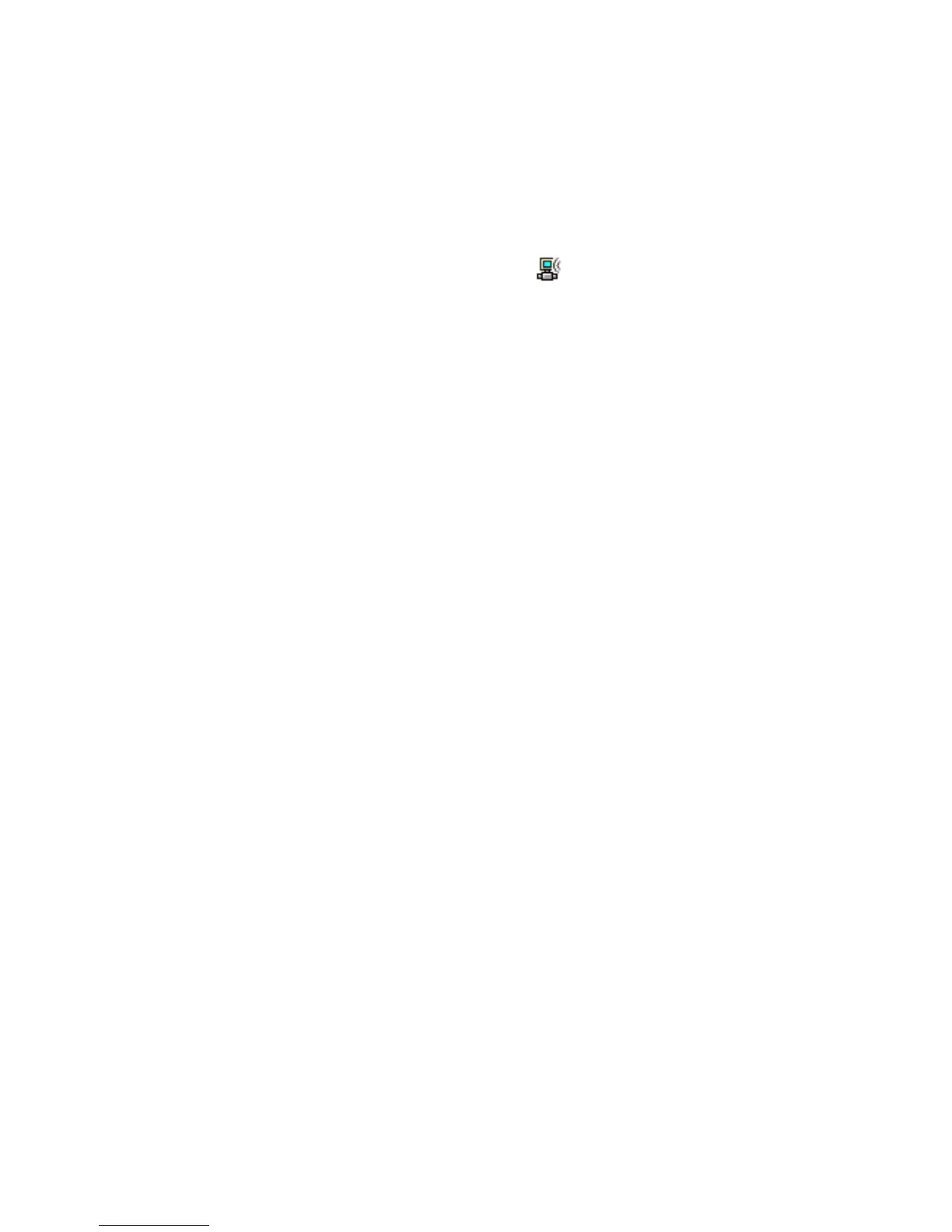Chapter 3 — Configuring the Computer
CN3 Series Mobile Computer User’s Manual 61
Checking the Status of Your Wireless Connection
After you configure your wireless settings, you can use iConnect
to check the status of your connection.
To check the status of your wireless connection
1 Tap the iConnect icon ( ) in the lower right corner of the
Today screen.
2 From the iConnect menu, select Status > Wireless. The
Wireless Status screen appears and checks the connection.
You can also use iConnect to configure or change the network
settings by tapping To o l s > Wireless Settings from the iConnect
menu.
To test the connection of the CN3 against your network
• From the iConnect menu, select Too ls > Ping Test.
Viewing Detailed 802.11 Radio Connection Information
Use the ISpyWiFi to view detailed information for the 802.11
radio connection in your CN3, such as MAC address, access
point information, association, encryption, power management,
antenna status, RSSI, data link rates, and supplicant status.You
can also use ISpyWiFi to scan for access points in your network
and ping for detailed information.
The ISpyWiFi utility is installed in your CN3 as an executable.
You can either start the utility using File Explorer or create a
shortcut to start the utility from the CN3 desktop.
To start the ISpyWiFi utility with File Explorer
1 Tap Start > Programs > File Explorer.
