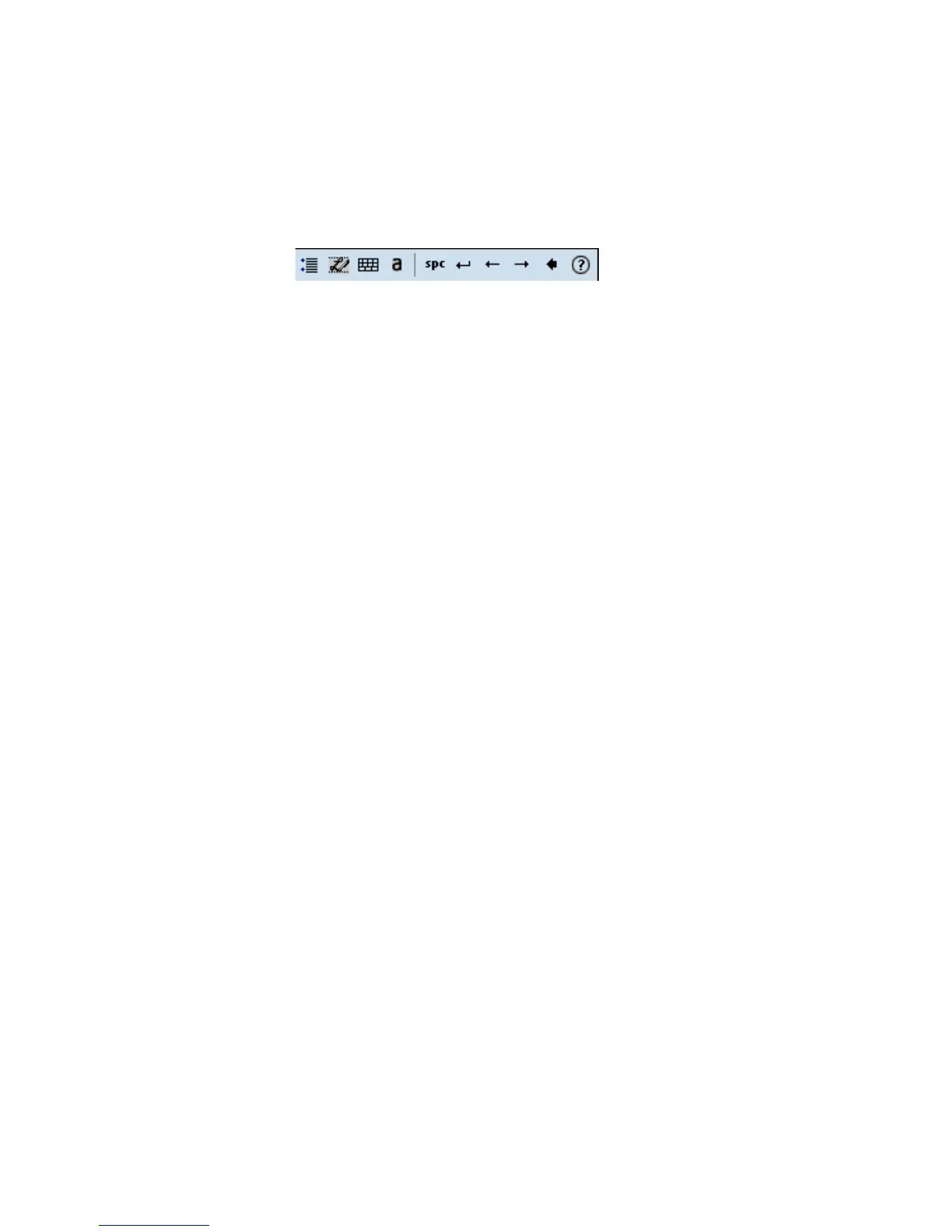Chapter 2 — Windows Mobile
38 CN3 Series Mobile Computer User’s Manual
3 Write anywhere on the screen. Pause and let Transcriber
change the written characters into typed characters.
For help using Transcriber, tap the question mark in the lower
right-hand corner of the screen.
Selecting Typed Text
If you want to edit or format typed text, you must select it first.
To select typed text
1 Drag the stylus across the text you want to select.
2 Double-tap text or drag the stylus across text you want to
select.
3 Do one of the following:
a Tap and hold the stylus on the text to bring up the pop-up
menu and select a command.
b Select a command by tapping Menu from the command
bar.
Writing on the Screen
In any program that accepts writing, such as the Notes program,
you can use your stylus to write directly on the screen. Write the
way you do on paper. You can edit and format what you have
written and convert the information to text in the future.
To convert the writing to text
1 Write your information on the screen with the stylus.