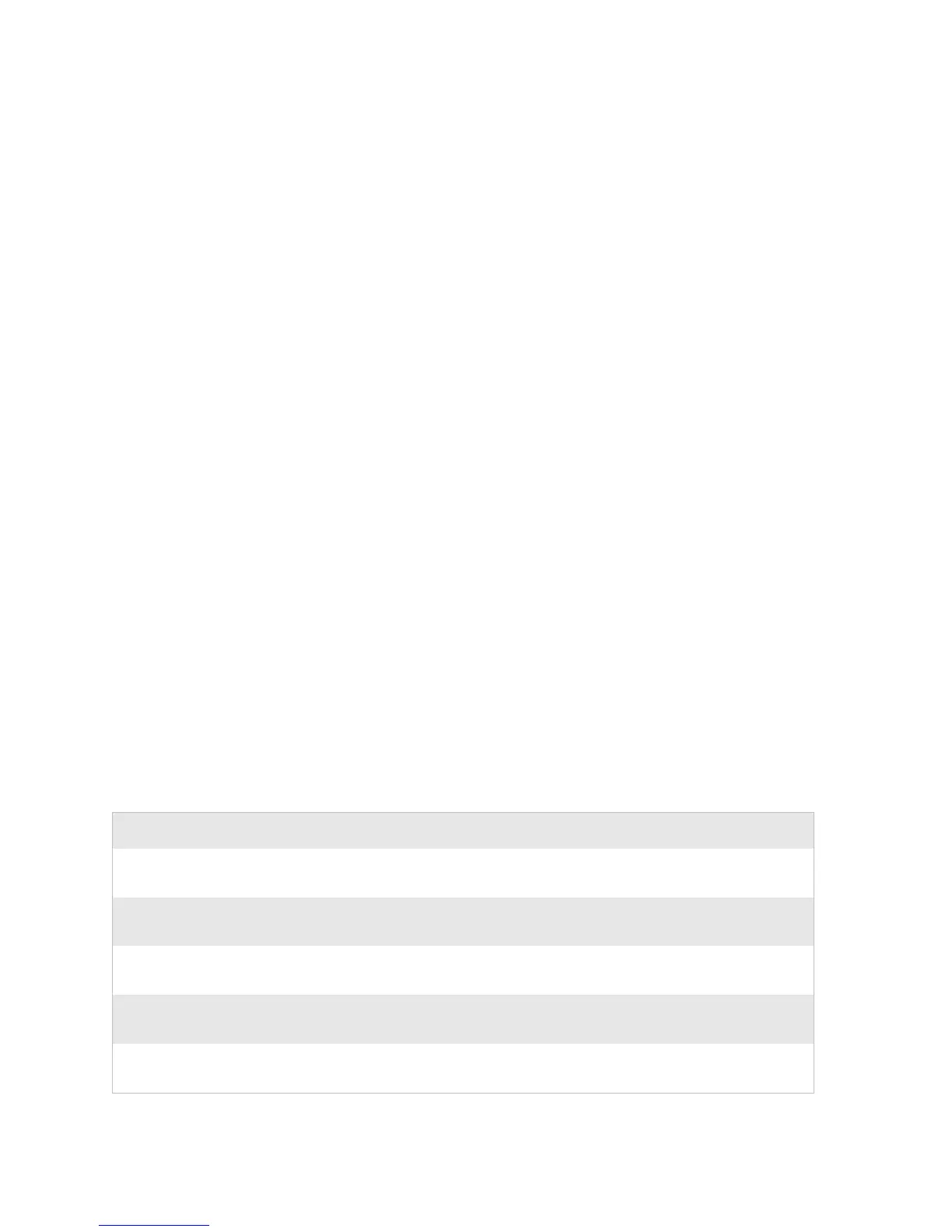Chapter 2 — Windows Mobile
32 CN3 Series Mobile Computer User’s Manual
Understanding Windows Mobile 5.0
This chapter introduces Microsoft Windows Mobile 5.0. While
using the CN3, keep these key points in mind:
•Tap Start on the navigation bar, located at the top of the
screen, to quickly move to programs, files, and settings. Use
the command bar at the bottom of the screen to perform tasks
in programs. The command bar includes menus, icons, and
the onscreen keyboard.
• Tap and hold an item to see a pop-up menu containing a list
of actions you can perform. Pop-up menus give you quick and
easy access to the most common actions.
•Tap Start > Help, and then select a topic on your computer to
find additional information on Windows Mobile
components.
Microsoft Windows Mobile 5.0 contains these standard Office
Mobile programs:
•Word Mobile
•Excel Mobile
•PowerPoint Mobile
Finding Information in Windows Mobile
This section describes how to find Windows Mobile information
on your computer.
Finding Information in Windows Mobile
For Information On: See This Source:
Programs on the CN3. This chapter and the computer help. To view help, tap Start >
Help, and then select a topic.
Additional programs that can be
installed on the CN3.
The Windows Mobile Companion CD.
Connecting to and
synchronizing with a desktop.
ActiveSync help on your desktop. To view help, click Help >
Microsoft ActiveSync Help.
Last-minute updates and
detailed technical information.
The Read Me files, located in the Microsoft ActiveSync folder
on the desktop and on the Windows Mobile Companion CD.
Up-to-date information on
Windows Mobile.
www.microsoft.com/windowsmobile/resources/
communities/default.mspx