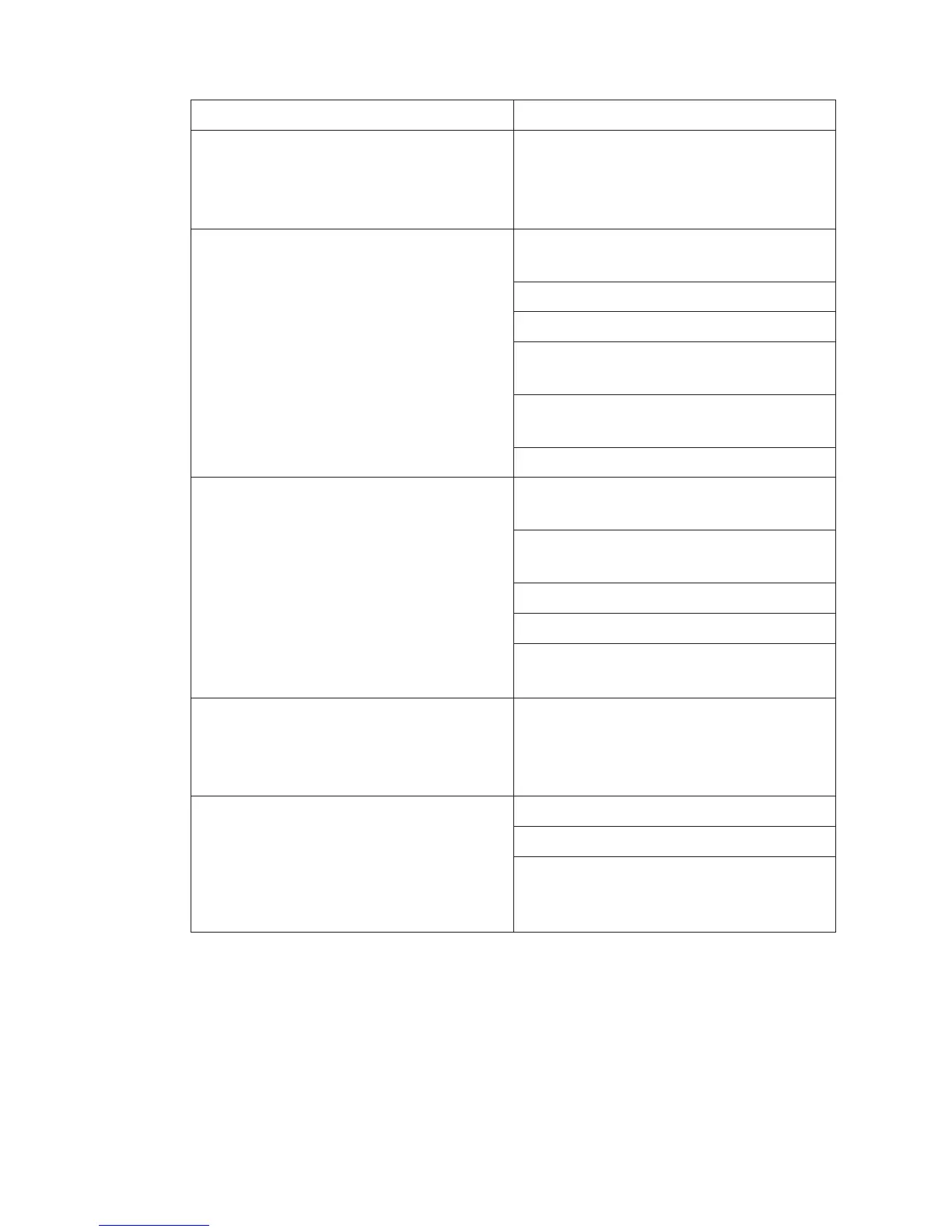Intermec EasyCoder PD4—User’s Guide 47
Chapter 7—Troubleshooting
Error Suggested action
e Power control lamp does not shine
and the LCD display (if any) shows no
message after the power has been switched
on
Check the power cable
Error LED light turns solid red after
printing stops
Check for bad software setting or ESim
command errors
Check if printer is out of media or ribbon
Check if media is jammed/tangled up
Check if mechanism is not locked and
closed
Check if label gap sensor is blocked by
media
Check cutter (if any)
Printing started, but nothing was printed
on the label
Check if media is placed upside down or
if media is not suitable for the application
Check if the ink-coted side of the transfer
ribbon faces the media
Select the correct printer driver
Select the correct media and print type
Check that the printhead is properly con
-
nected to the print mechanism
When printing, label is jammed/tangled
up
Clear the media jam, and if label is stuck
on thermal printhead, remove it using a
cleaning card or a soft cloth soaked with
isopropyl alcohol
When printing, part of the print image
was not printed along the feed direction
Check if thermal printhead needs cleaning
Check if application software has errors
Check ribbon for creases and wrinkles. See
Ribbon Tension Adjustment and Ribbon
Shield Adjustment in chapter 9.
