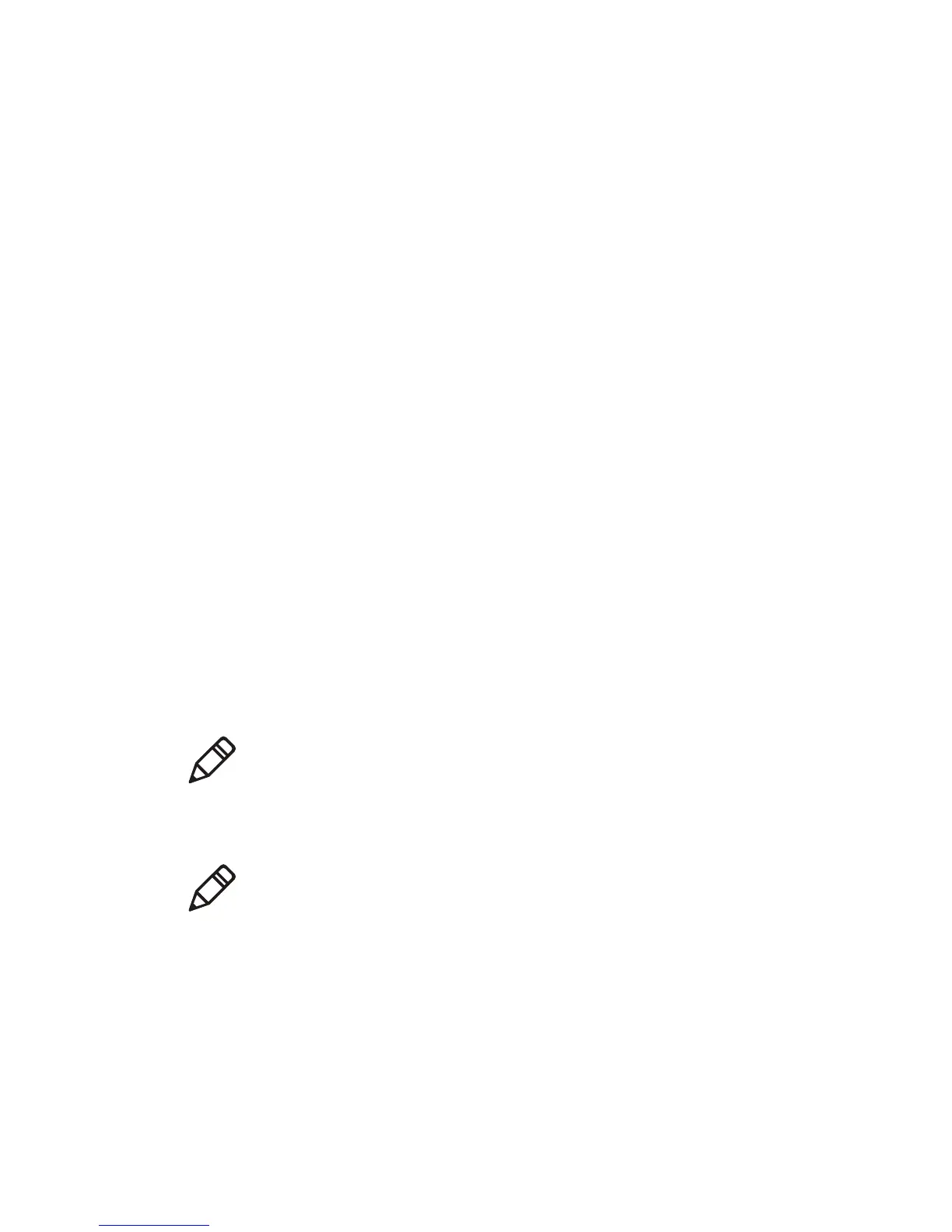Chapter 3 — Connect the Printer
PC23 and PC43 Desktop Printer User Manual 77
3 Select General to configure these wireless network settings:
• Network Name (SSID)
• Network Type
• Roaming
• Power Mode
• Channel (for Ad Hoc mode only)
• Hidden SSID
Select Network to configure these settings:
• IP Assignment Method (for IPv4 or IPv6 networks)
• IP address
• Subnet mask and default router
Select Security to configure all wireless network security settings.
4 Change settings as needed for your network.
5 When you are finished, save your changes. The printer immediately
attempts to connect to your network.
Configure Wi-Fi Communications From the Printer Web Page
This section explains how to configure Wi-Fi communications from
the printer web page.
1 In the Ready screen, note the printer IP address.
For an icon printer, you need to obtain the printer IP address.
2 On your desktop PC, start a browser.
3 Type the printer IP address in the Location or Address bar and
press Enter. The printer web page appears.
Note: If you are not using a DHCP network and you do not know the
printer IP address, you must configure Wi-Fi settings using Intermec
PrintSet with a USB connection, or by sending commands through a
serial connection.
Note: To configure the printer from the web page, the printer must be
turned on and connected to your Wi-Fi or Ethernet network.
