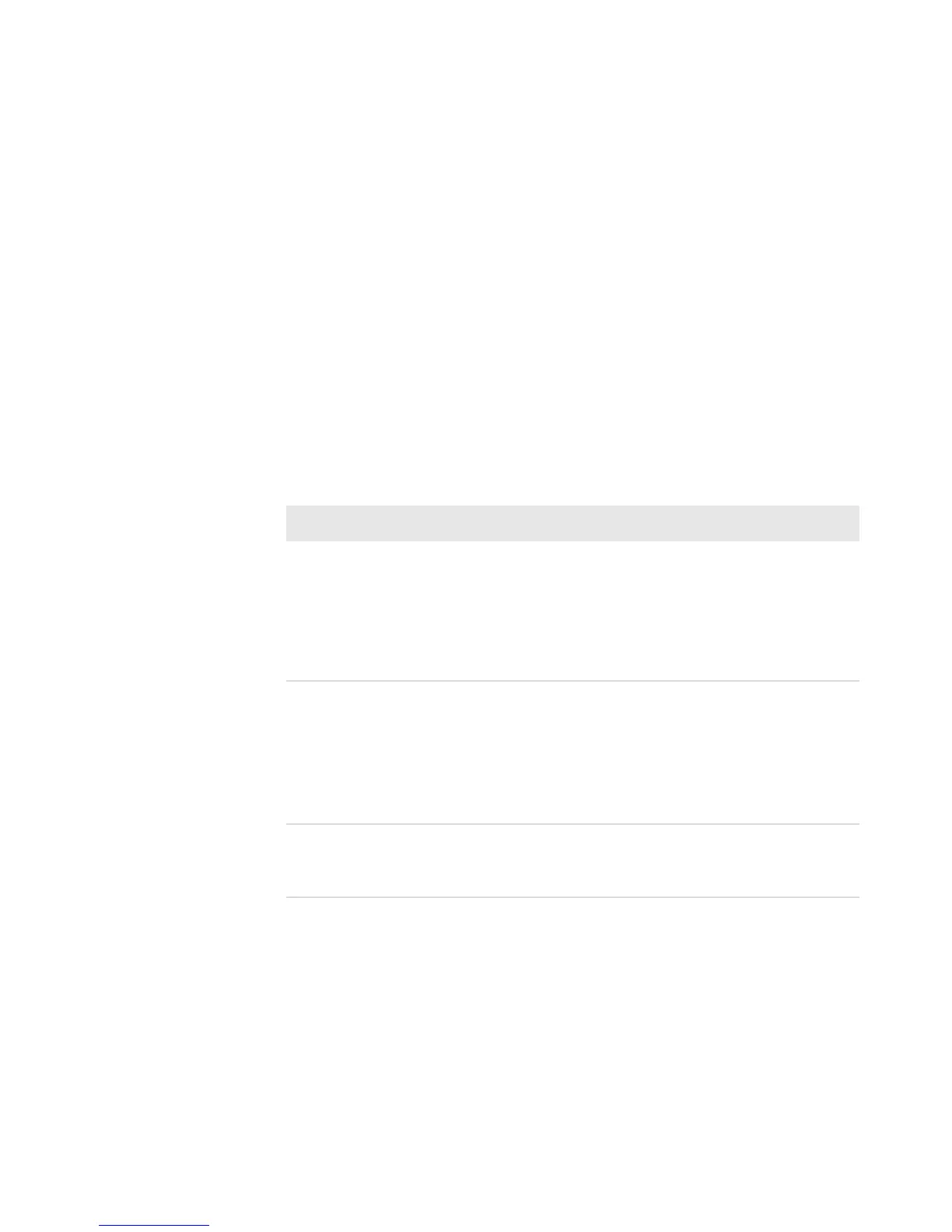Chapter 4 — Troubleshooting and Maintaining the Printer
PM4i Mid-Range Printer User’s Manual 105
Adjusting the Label Taken Sensor
If you are using the optional label taken sensor (LTS), you may need
to adjust the sensitivity depending on ambient light conditions and
the reflective characteristics of the back side of the media.
To adjust the LTS
1 Press T to enter the Setup menu, and use the keypad to go to the
LTS menu:
• If you are running Fingerprint, go to SETUP > PRINT DEFS >
LTS.
• If you are running IPL, go to SETUP > TEST/SERVICE >
LTS.
2 Modify one or more LTS settings.
Setting How to Modify
LTS Adjust
1 Press E. The printer feeds a label.
2 Remove the label and press E again. The printer
displays the sensitivity value that is automatically
selected by the firmware and the range in which the
LTS will work.
3 Press E again to proceed to the LTS Test menu.
LTS Test
1 Press E. The printer feeds a label.
2 Remove the label. The printer automatically feeds
another label.
3 Repeat Steps 1 and 2 until you are sure the LTS is
working properly.
4 Press E to stop the test and exit.
LTS Value
1 Press E.
2 Enter a new LTS value within the range indicated in
the LTS Adjust menu (0 to 10).
