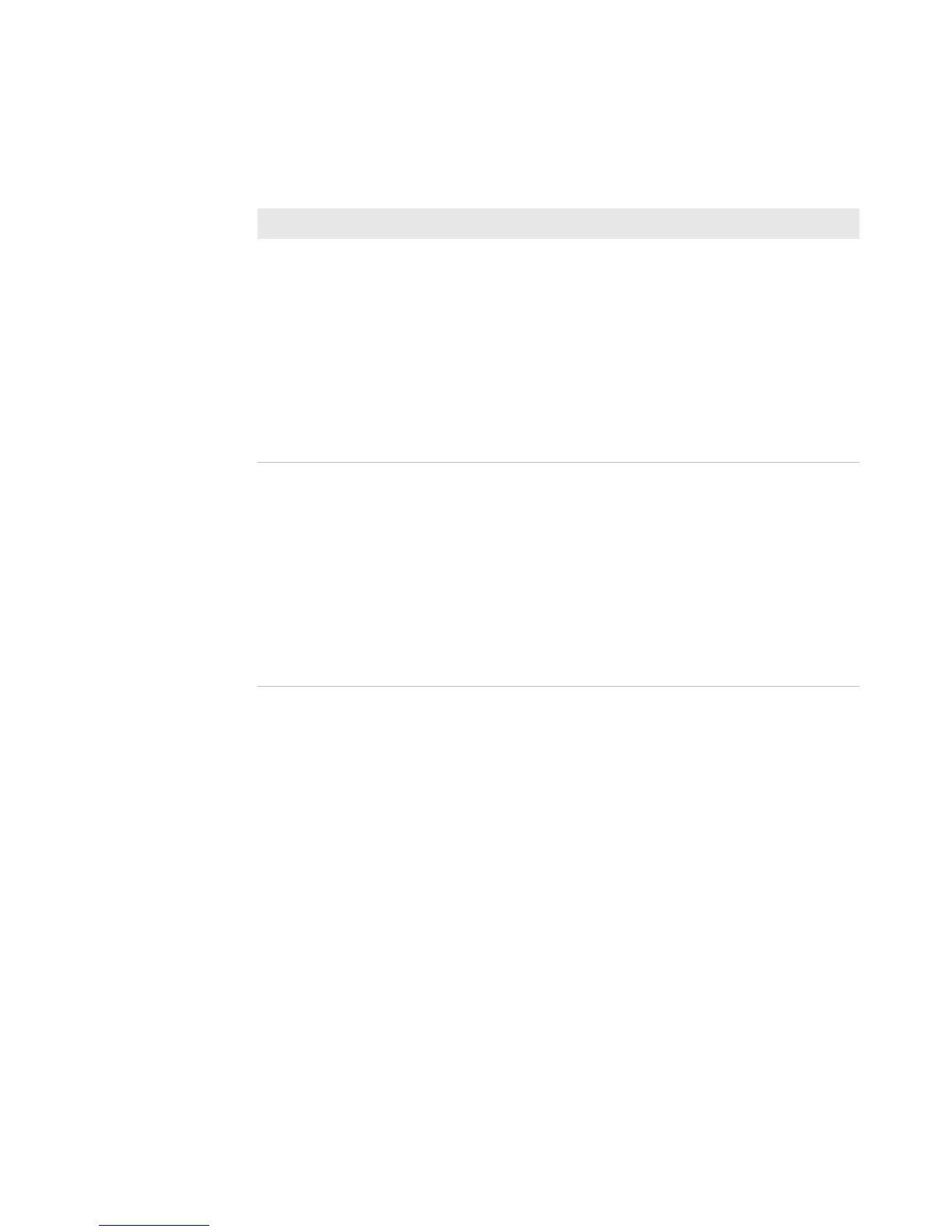Chapter 3 — Configuring the Printer
70 PM4i Mid-Range Printer User’s Manual
Use the following table to understand the mail settings.
Configuring SNMP Settings
Use the SNMP page to view and change SNMP settings.
To configure SNMP settings
1 Click Network Admin > SNMP.
2 Change the SNMP settings.
3 Click Add to add trap settings. You can define up to four
authentication failure traps.
After you add a trap, it appears in the Trap Address Settings list.
You can edit or delete each trap in the list by clicking Edit or
Delete.
4 Click Submit SNMP settings.
Understanding the Mail Settings
Setting Description
Mail (SMTP)
Server
Choose a configuration method for your mail server
settings:
• SMTP settings from DHCP: Choose this setting if
you want the printer to receive settings
automatically from your DHCP server. This setting
requires that you choose DHCP and IP Selection in
the TCP/IP section.
• Manual settings: Choose this option to manually
configure the Mail Server address and port. The
default port is 25.
Mail addresses Defines the e-mail addresses to use when the printer
sends alert messages:
• From address: The address that displays as the
sender of alert messages. E-mail will be returned to
this address if the recipient is unreachable. To
prevent e-mail bounces when the recipient is
unreachable, leave this field empty.
• To address: The recipient of alert messages. To
enter several addresses, separate them with a comma
(,) or a semicolon (;).
