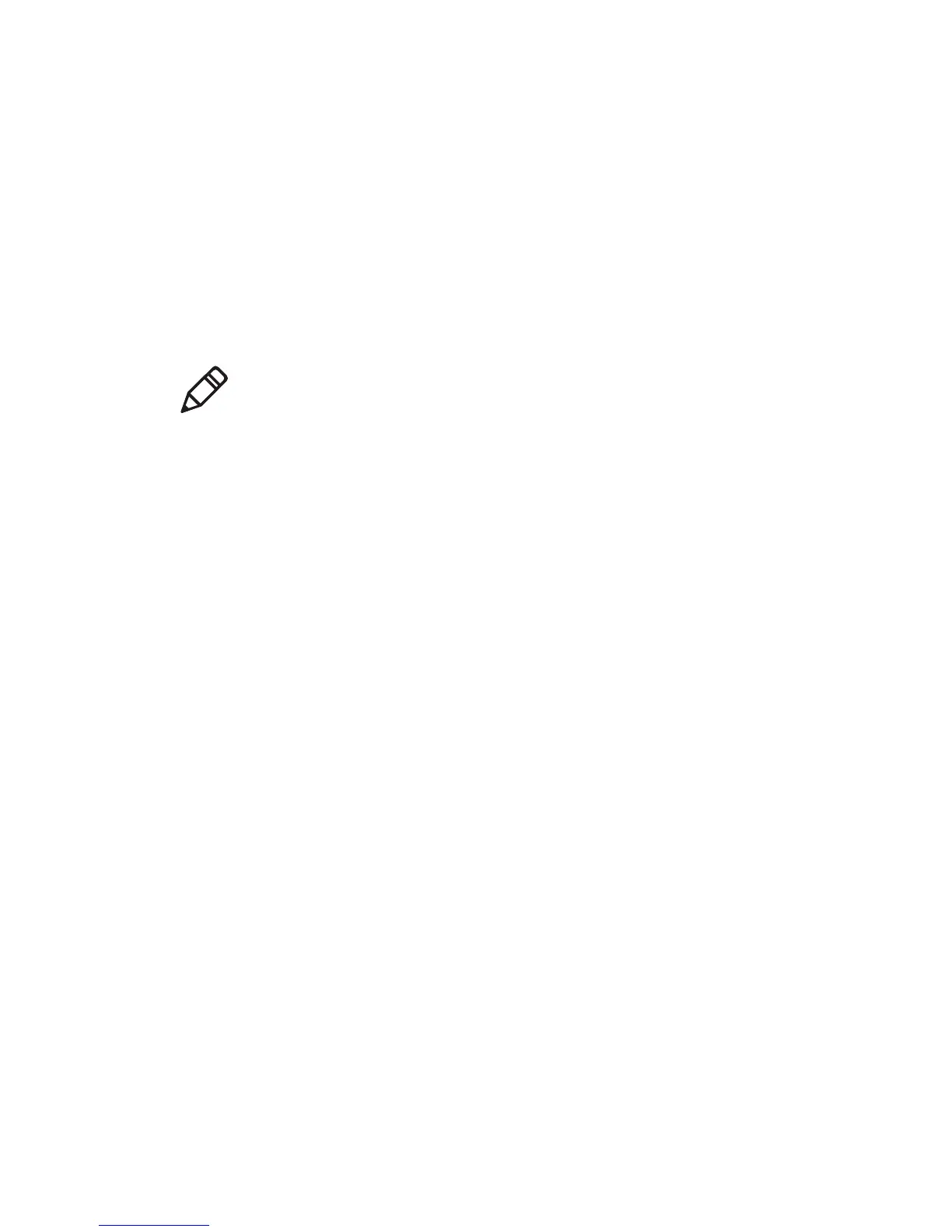Chapter 2 — Connecting the Printer
PM4i Mid-Range Printer User’s Manual 43
To connect the printer to a PC through the serial port
1 Connect one end of the RS-232 cable that ships with your printer
to the back of the printer and connect the other end of the cable to
a serial COM port on the PC.
2 If necessary, change the PC serial port configuration to match
your printer.
Connecting the Printer to a PC Through the USB Device Port
Intermec recommends that you only connect one printer to each PC,
either directly, or through a hub. To connect the printer to a PC
through the USB device port, you need:
• a USB Type B to USB Type A cable.
• Intermec InterDriver® software, which is available on the
PrinterCompanion CD that ships with the printer. To make sure
you have the latest version of InterDriver, you may want to go to
the downloads page for the printer on the Intermec website at
www.intermec.com.
To connect the printer to a PC through the USB port
1 Download and install the InterDriver software on your PC.
2 Connect the USB cable to the Type B connector on the back of the
printer and connect the other end to your PC.
You do not need to set up any parameters for USB communications.
Connecting the Printer to a PC Through the IEEE 1284 Port
You can use the parallel connection with LabelShop or Intermec
InterDriver. The parallel port supports Universal Plug and Play
(UPnP) and additional status reporting through IEEE 1284 nibble ID
mode.
Note: You cannot communicate with the printer using PrintSet
through a USB connection. To use PrintSet, you must be connected
serially or through the Ethernet or 802.11 network.
