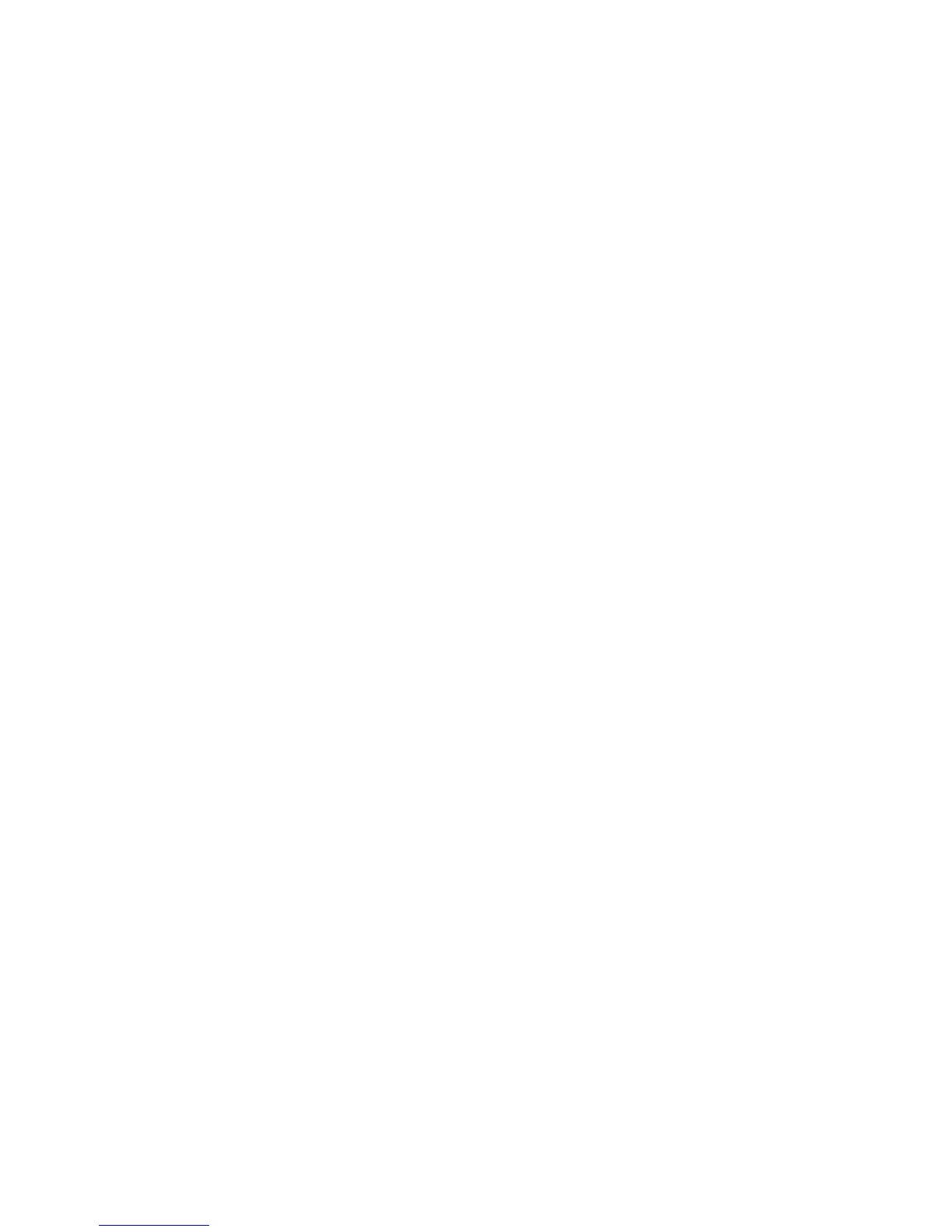Chapter 3 — Configuring the Printer
PM4i Mid-Range Printer User’s Manual 81
Upgrading Firmware
The latest firmware and software is available for download from the
Downloads page on the Intermec website at www.intermec.com. You
can upgrade your printer’s firmware using:
• PrintSet. You can download PrintSet from the downloads page for
the PM4i on the Intermec website at www.intermec.com.
• a CompactFlash (CF) card.
• a USB storage device (maximum 2 GB).
• a serial or USB connection.
• an Ethernet or 802.11 network connection.
To download firmware updates
1 Go to the Intermec website at www.intermec.com.
2 Click Support > Downloads.
3 Use the Product Category, Product Family, and Product fields,
to select the PM4i.
4 Click Submit. The latest available software appears on the page.
5 Download the latest firmware version to your PC.
6 Extract the .zip file to a folder on your PC.
To upgrade using PrintSet
1 Download the latest version of PrintSet from the Intermec website
at www.intermec.com.
2 Select File > Add Printer. The Add Printer Wizard starts.
3 Under My Printers, select your printer.
4 Go to Printer > Firmware Wizard.
5 Follow the steps to update your firmware.
To upgrade using a CF card
1 Copy the firmware upgrade file to a CF card.
2 Insert the CF card in the appropriate slot on the back of your
printer.
3 Turn on your printer.
