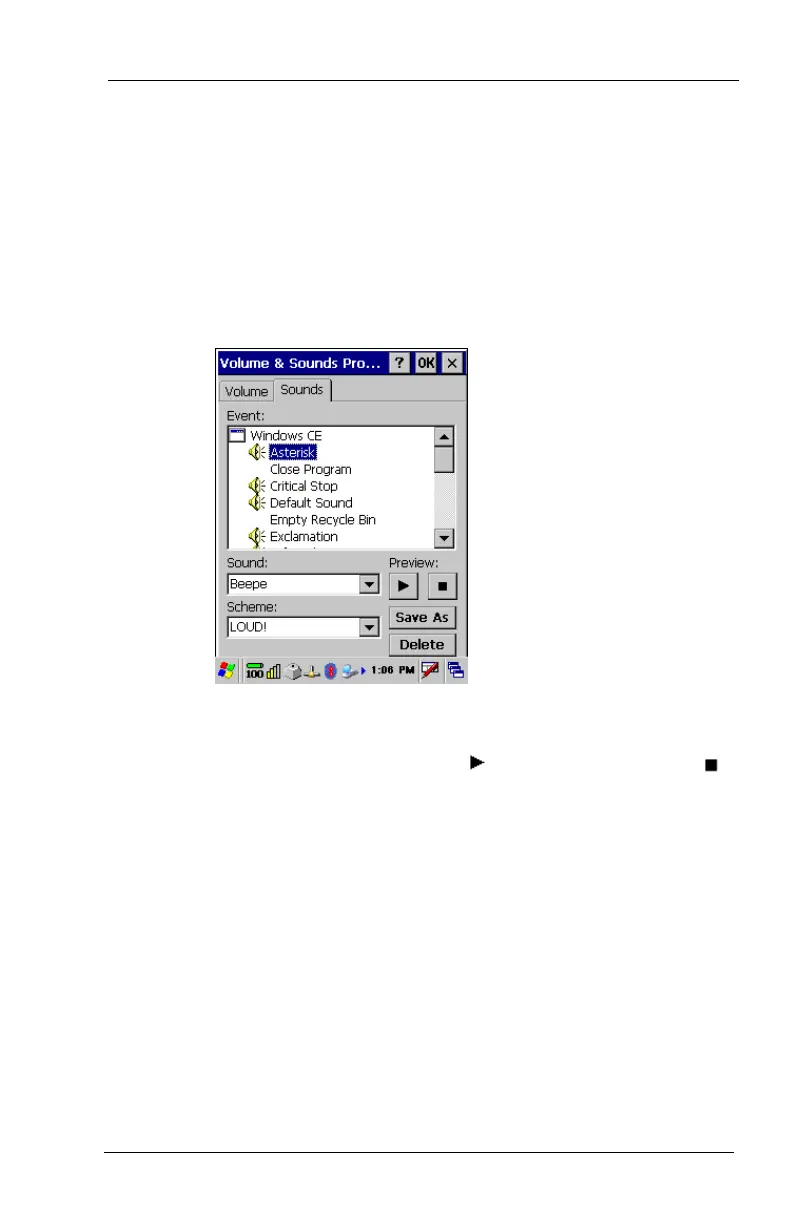FC300 Getting Started Guide 41
Proprietary and Confidential
Select which items will have sounds enabled.
• If Applications is cleared, Notifications is unavailable for
selection.
• For Key clicks and Screen taps, select for Soft or Loud
sound.
3. Select the Sounds tab. You can make changes to a current
scheme or create a new one. If changing a current scheme, select
that scheme from the Scheme list.
Select an Event.
Select a Sound; several sounds are already included such as
Beepe, Beeph, and Buzzh. Tap
to preview the sound. Tap to
stop the sound example.
Repeat this step for each Event as needed.
4. If saving changes to a current scheme, select that Scheme if
needed.
Tap Save As. The Save Scheme As dialog box appears.
• If saving changes to a current scheme, the current Scheme
name appears.
• If creating a new scheme, enter a new Scheme name.
