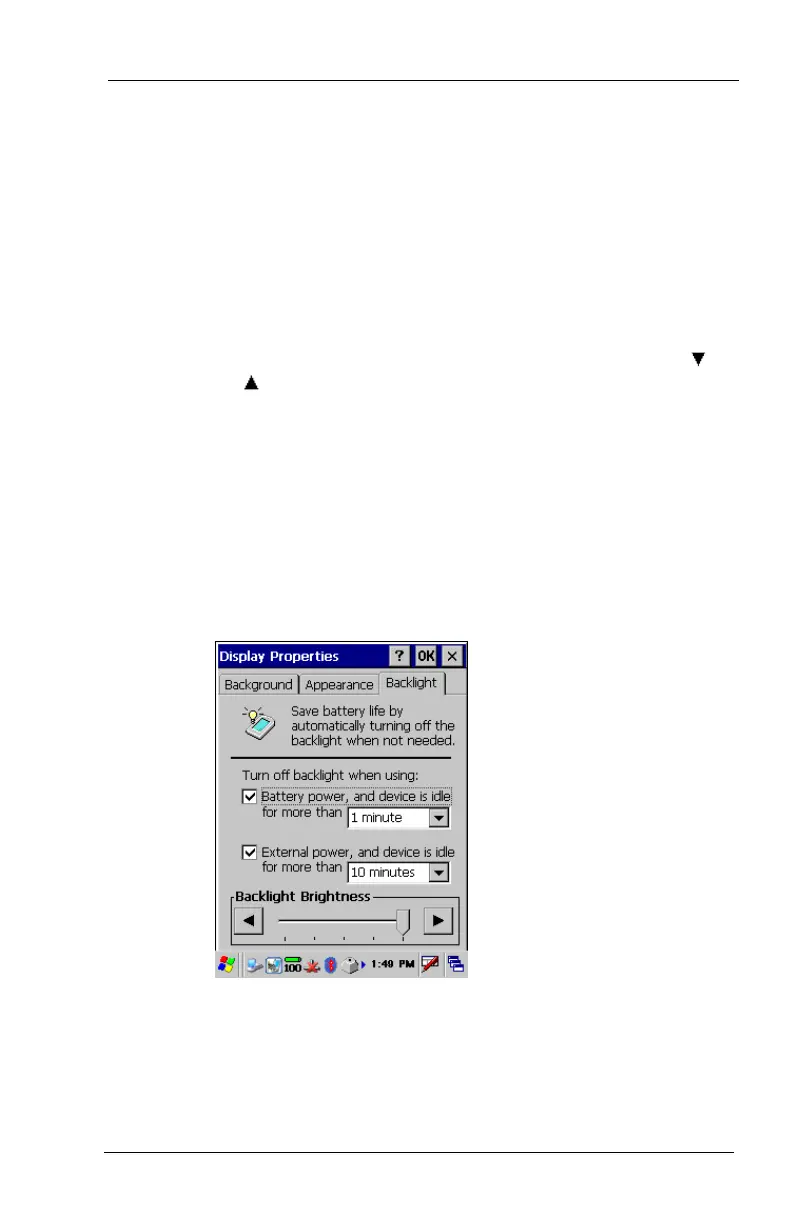FC300 Getting Started Guide 45
Proprietary and Confidential
Touch Screen Backlight
The touch screen backlight settings control dimming of the backlight
when the FC300 is idle after a user-defined time for battery use and
external power use (see Setting Power Schemes on page 37). When
the backlight timer expires, the touch screen backlight is dimmed, not
turned off. Any action on the FC300 returns the brightness setting.
The keypad backlight also uses these time settings, but turns off
instead of dimming.
This option also defines the default brightness setting for the touch
screen. This can be manually adjusted with keystrokes (Blue B
or
Blue B
).
To set the touch screen backlight options
1. Select Windows logo > Settings > Control Panel > Display.
2. Select the Backlight tab.
3. Define settings as needed. If the Battery power field and the
External power field are cleared, the touch screen backlight
never dims, keypad backlight never turns off, and the FC300 will
not Suspend.
