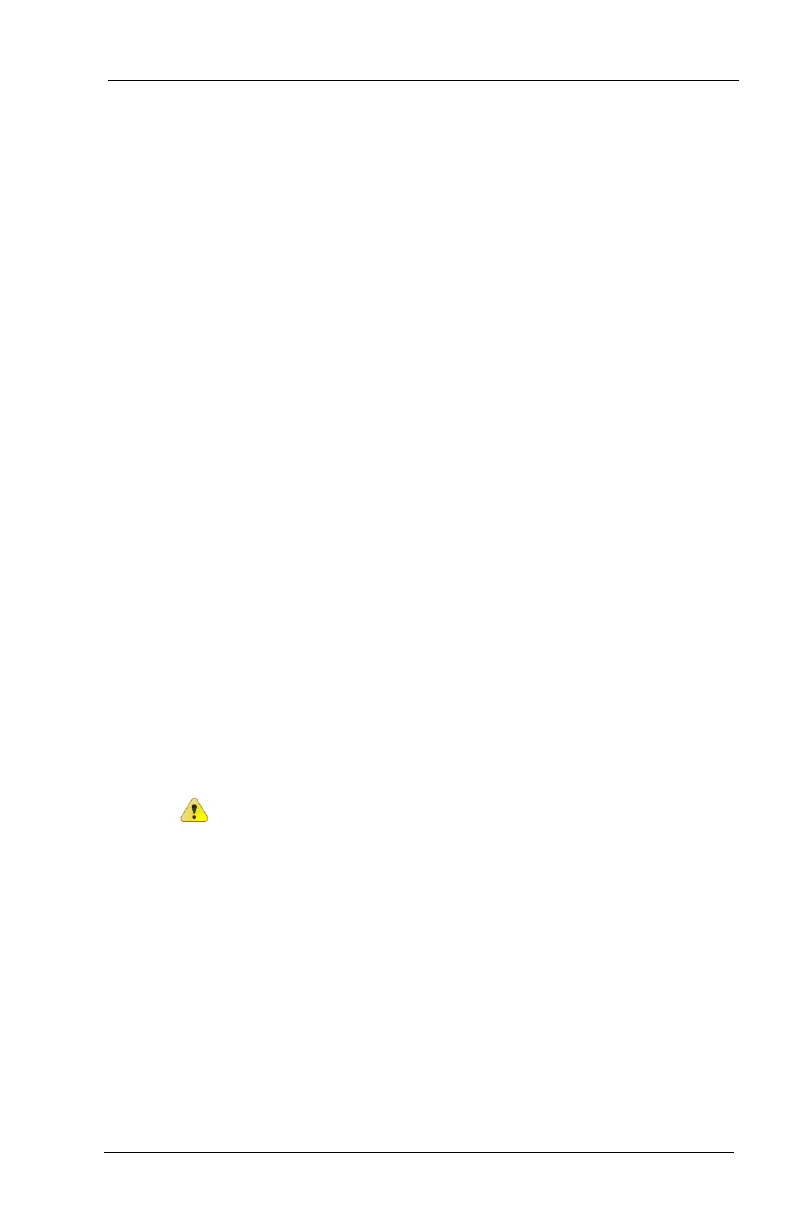FC300 Getting Started Guide 37
Proprietary and Confidential
5. To set the time, tap the parameter to change (hours, minutes, or
seconds).
• Use the numeric keypad to type the correct value.
or
• Use the field's up/down arrows to locate the correct value.
or
• Press the up/down arrows on the keypad to locate the correct
value.
6. Tap AM or PM to toggle between the two values.
7. Select your time zone from the drop-down menu.
8. Select Automatically adjust clock for daylight saving, if
desired.
9. Select OK.
10. Exit the Control Panel to return to the desktop.
Setting Power Schemes
There are two Power Schemes for the FC300:
• Battery Power. Used when running on battery power; can be
set to conserve battery power.
• AC Power. Used when running on AC power.
Each scheme has three settings available.
Caution Changes you make to the following settings may
affect your battery life.
• User Idle. After the set time passes without activity, the system
shuts down a minimum number of services, such as backlight.
However, the FC300 is running and the touch screen is on. (This
setting is the same as the touch screen backlight timeout on page
45.)
• System Idle. After the set time passes without activity , the
system shuts down more services, such as the touch screen
display. The FC300 is still running though. The SYS light at the
top of the keyboard flashes green. Tap the touch screen or press
any key (except the Power key) to turn on the touch screen.
