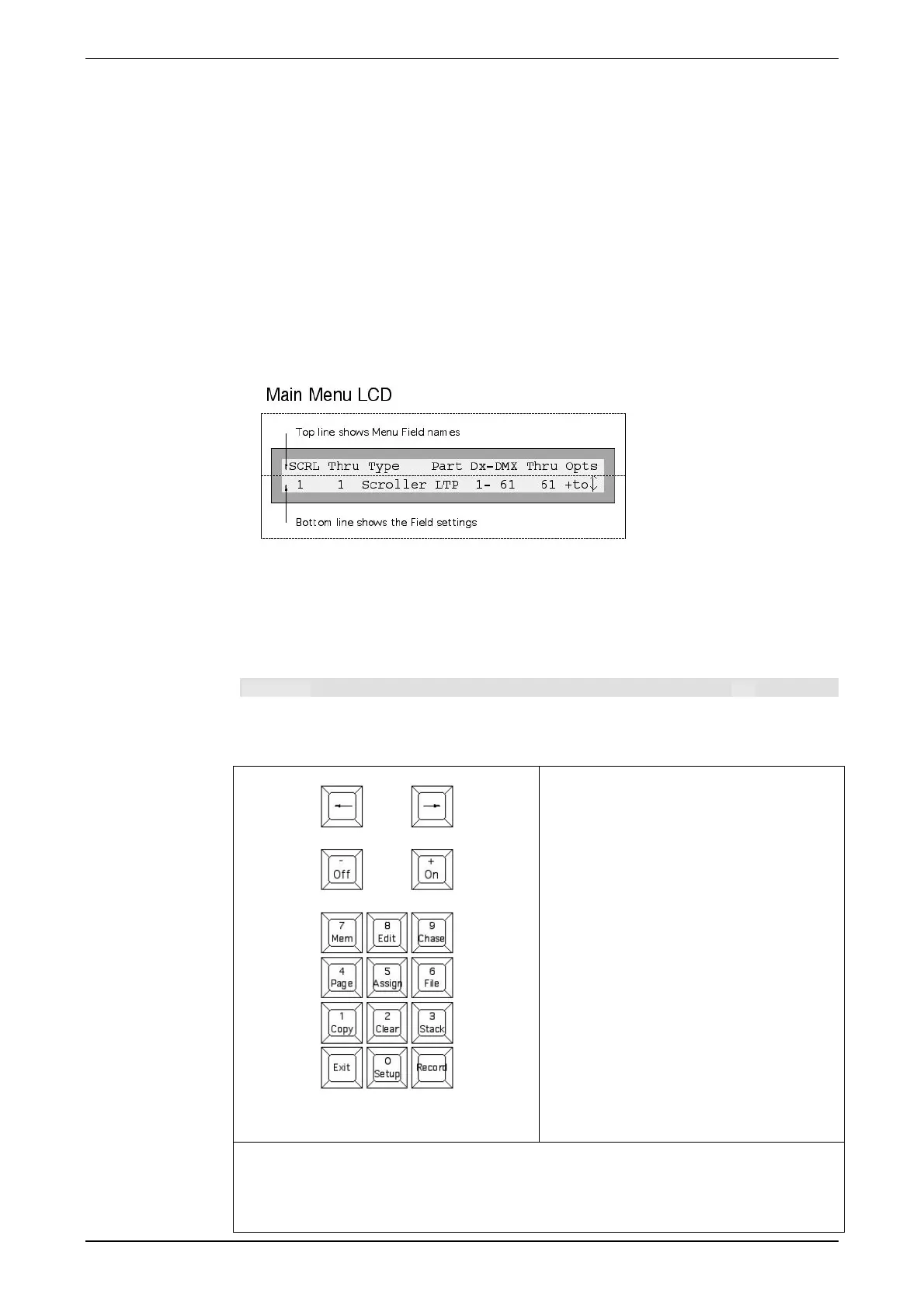JANDS – Event 4 Version 5 Users Manual
Page 12 Revision 5.0.0.5 25/11/02
3 Operation Overview
3.1 Event Menus
Whenever one of the ten function buttons: Setup, Copy, Clear, Stack, Page,
Assign, File, Memory, Edit or Chase is pressed, a menu is displayed in the LCD
above the Assign master faders and a help message is displayed in the adjacent LCD
(Event 416 only).
Some functions like Edit and Assign, which are used in conjunction with others,
require a second button press to select the appropriate menu (i.e. Edit Memory or
Edit Chase). Others such as Setup provide a number of sub-menus to choose from.
Each menu consists of a number of fields. The name of the field appears on the top
line of the display and the setting or value for that field appears underneath it.
Sometimes a field is used to lead to another menu; in this case, the bottom line shows
+to↕ which means “Press the + (On) button to open a submenu”.
Note As the cursor moves, the selected field changes to UPPERCASE.
3.2 Entering / Editing menu data
The left and right arrow buttons are used
to move the cursor between the various
fields in each menu.
The + (On) and - (Off) buttons are used
to change values. The + (On) button will
either increase a value or change a setting
from Off to On. Likewise, the - (Off)
button will decrease values or change a
setting from On to Off.
These buttons are also used in a few
menus to toggle between several choices,
eg. Setting a Chase to forward or reverse.
Once a menu has been opened the
function buttons change to a numeric
keypad. Values can be entered directly
into menu fields with these keys
Press and Hold: The + (On) button or - (Off) button to scroll the value.
Double Press: The + (On) button or - (Off) button to snap a value to maximum or
minimum value.