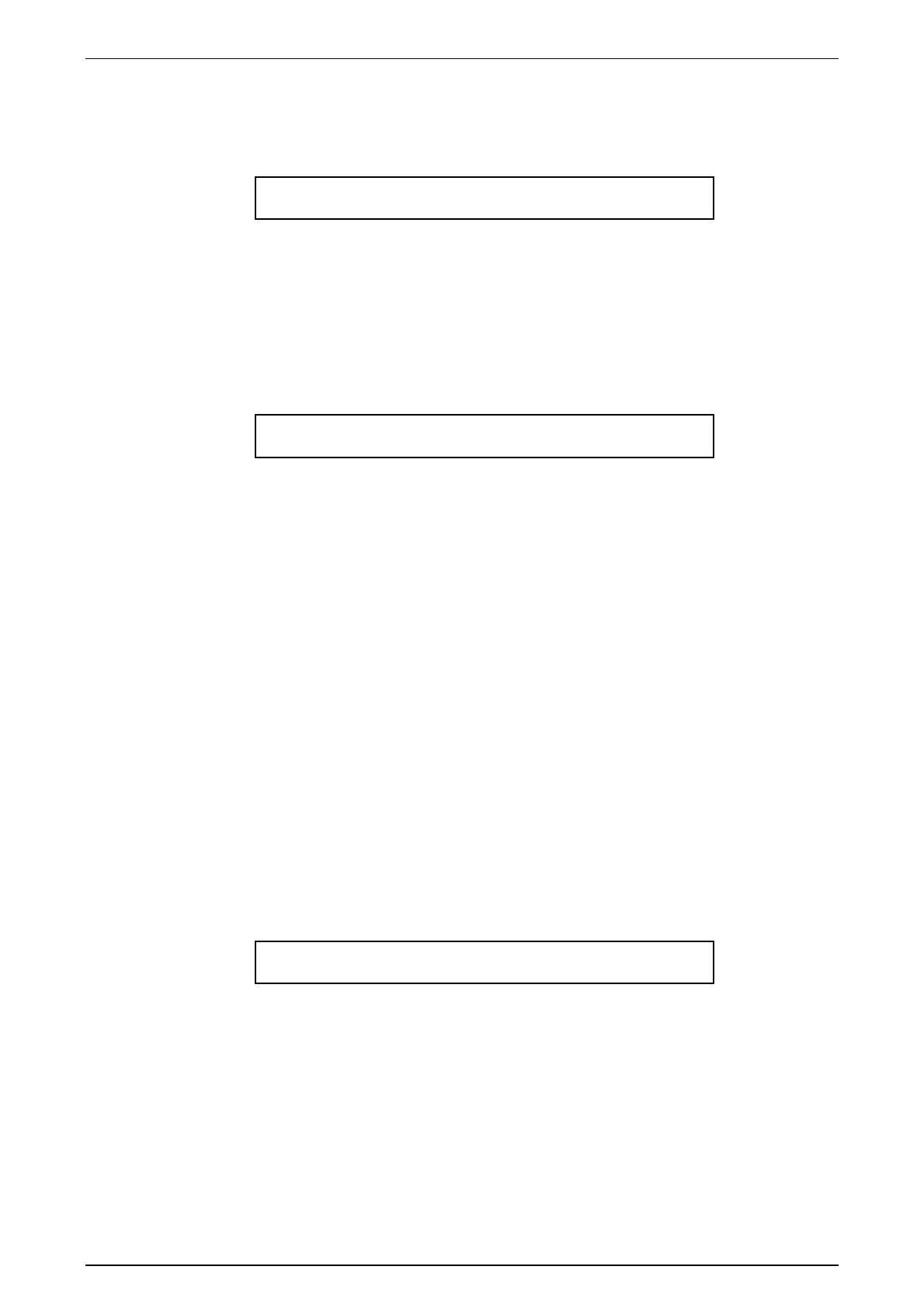Software Version 5.0
25/11/02 Draft Page 63
17.1.6 The Setup Desk Display Submenu
Various display fetures can be changed from this submenu. Press Setup, open the
Desk submenu and then open the Display submenu.
Set LCDs Lamp Video
Disp +to| 15 On
17.1.7 The Setup Desk Display LCDs Submenu – Adjusting the
LCDs
The two LCDs located on the front panel of the Event 4 can be configured to suit
different lighting conditions and viewing angles.
From the Display submenu, open the LCDs submenu to set the LCD displays
Set Time Brightness Contr1 Contr2
LCD 5min 3 8 8
Time Sets the period of inactivity before the LCD backlighting turns off to
preserve the life of the displays. Can be set from 0 – 59 minutes
Bright Sets the backlight level of all LCDs. 0 is the lowest level and provides
minimal backlight. 3 is the maximum backlight level
Contr1 Sets the contrast of the left Assign master LCD. Can be set from 0 to 15
Higher contrast settings tend to make the LCDs more legible from a
lower viewing angle
Contr2 Sets the contrast of the right Assign master LCD. (Event 416)
Sets the contrast of all Programmer LCD. (Event 408)
Contr3 Sets the contrast of all Programmer LCD. (Event 416)
17.1.8 The Setup Desk Lamp Submenu – Adjusting the Desklight
level
The Event 4 can be fitted with optional gooseneck type desklights. The brightness of
the lights can be set in the Setup Desk Lamp submenu.
Press Setup, open the Desk submenu and open the Display submenu and move
the cursor to the Lamp field.
Set LCDs Lamp Video
Disp +to| 15 On
Lamp Sets the desklight intensity. 0 is the lowest level and 15 is the maximum
desklight level
17.1.9 The Setup Desk Video Submenu – Turning the VDU On or Off
The Event 4 can be fitted with optional SVGA type monitor.
Press Setup, open the Desk submenu, open the Display submenu, and move the
cursor to the Video field.