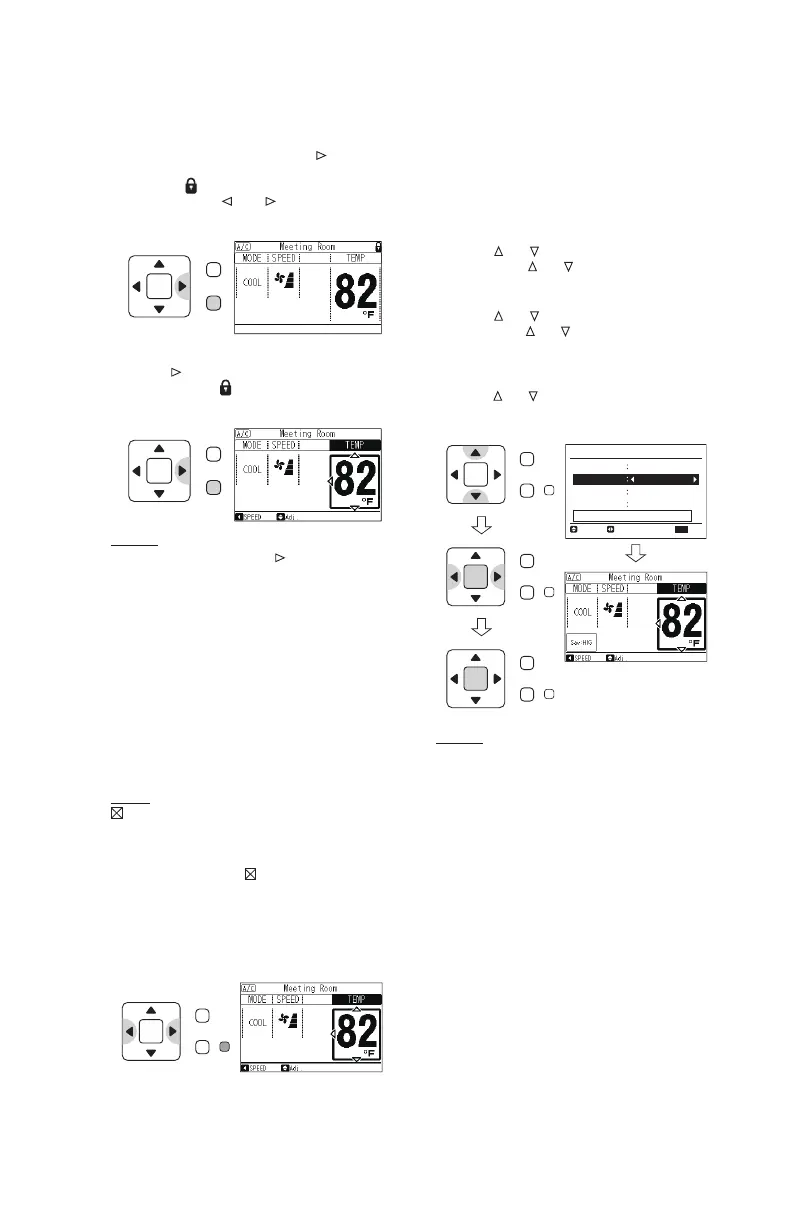P5415479
9
(1) To set the operation lock, press “ ” and
“Back/Help” simultaneously for 3 seconds.
The icon “
” shows the lock is turned ON.
When pressing “
” or “ ”, locked setting
items are skipped.
(2) To cancel the operation lock,
press “
” and “Back/Help” simultaneously
for 3 seconds. “
” is turned OFF, and the
operation lock is canceled.
7. Power Saving Guidance
• This function easily sets the power-saving
feature.
NOTE:
: Unable to set:
(When the system does not support power-
saving or “P6” in function selection (power
saving button) is set as “01” (inactive).)
If a function displaying “
” is selected from the
menu, “No Function” is displayed on the lower
screen.
(1) Press “ECO”:
The Power Saving Guide is displayed as
shown.
(2) The current setting status is displayed for
“Power Save Mode”, “Sav ON/OFF”, “Sav
Level and Schedule”. It is possible to change
the “Sav ON/OFF” and “Sav Level” settings.
(*1)
• Power Saving ON/OFF Setting:
Press “
” or “ ” and select “SAV ON/OFF”.
By pressing “
” or “ ”, the setting changes
between “ON” ↔ “OFF”. (*2)
• Power Saving Level:
Press “
” or “ ” and select “Sav Level”.
By pressing “ ” or “ ” the setting changes as
follows. “LOW” ↔ “MED” ↔ “HIGH”. (*2) (*3)
(*4)
• Detailed Setting:
Press “ ” or “ ” and select “Detailed Setting”.
By pressing “OK”, the Detailed Setting
screen is displayed.
OK
Menu
Back/Help
Power Save Guide
Sav Mode
Capacity Cntl
Sav ON/OFF
ON
Sav Level
HIGH
RtrnSel. Adj.
Back
Schedule
No Setting
Detailed Setting
NOTES:
• Each time when pressing “
” and “Back/
Help” simultaneously for 3 seconds, the
operation lock state switches alternately
between locked and unlocked.
• Select what is to be locked at the function
selection setting.
Refer to Installation Manual and Service
Manual for detailed information.
OK
ECO
Menu
Back/Help
OK
ECO
Menu
Back/Help
OK
ECO
Menu
Back/Help
OK
ECO
Menu
Back/Help
The icon “Sav : HIG” is
displayed when “Power
Saving” is ON.
OK
Menu
Back/Help
NOTES:
*1:
When the Power Saving Mode is “Rotation
Control”, the “Power Saving Level” and
schedule are not displayed.
When the Power Saving Mode is “No Setting”,
the “Power Saving ON/OFF”, “Power Saving
Level” and schedule are not displayed.
Rotation Control: IDUs take turns to operate in
“COOL” mode.
*2: When the Power Saving Mode is “Capacity
Control” and “Main/Sub-Remote” from
Section 9. “Help Menu”, “Current Setting”
is displayed as SUB. It is not possible to
change the settings for “Power Saving ON/
OFF” and “Power Saving Level”.
Capacity Control: Each IDU continuously
change its operation mode between “COOL”
and “FAN (Thermo-OFF)”.
*3: When Power Saving is OFF, the “Power
Saving Level” cannot be changed.
*4:
“LOW”: High comfortability, low energy saving
“HIGH”: Low comfortability, high energy saving.
