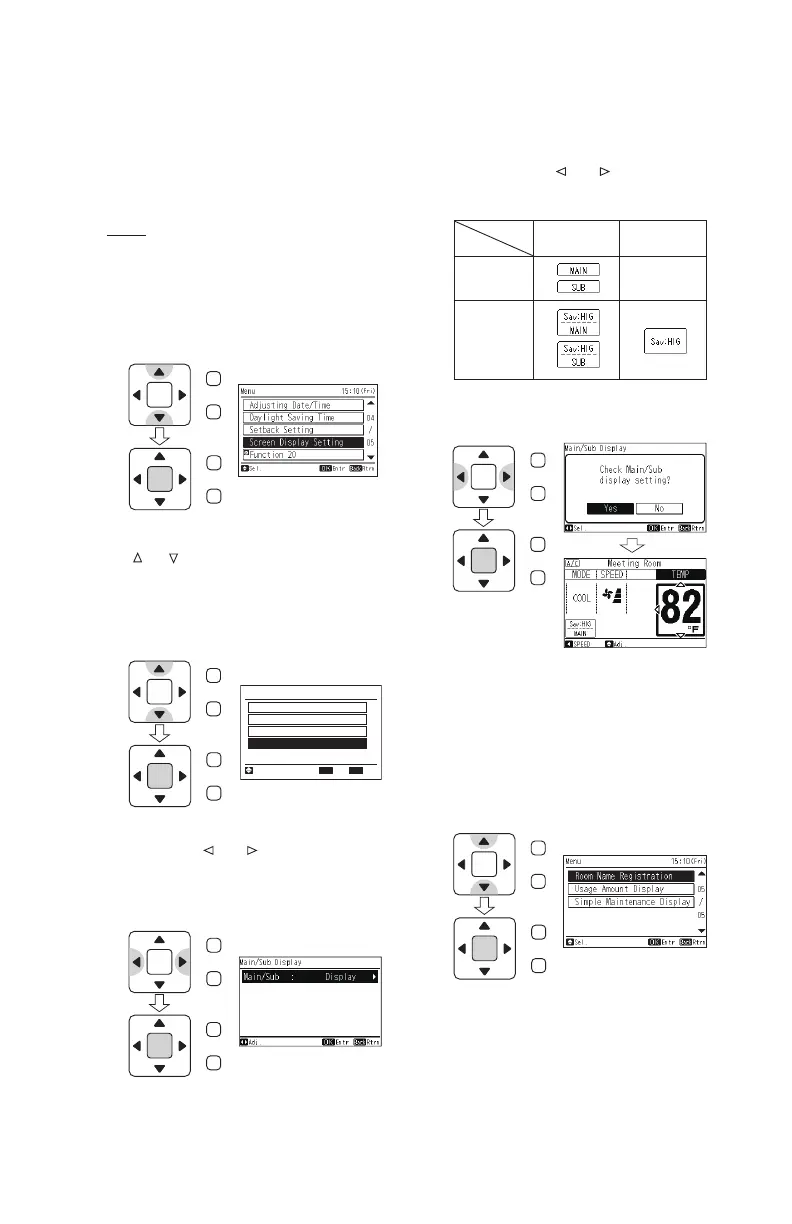36
P5415479
8.18.4 Main/Sub Remote Controller
(1) Select “Screen Display Setting” from the
“Menu” screen and press “OK”.
This function is used to select Display/Non-
display for “MAIN” or “SUB” displayed on the
normal mode screen.
(2) The “Screen Display Setting” screen is
displayed. Select “Main/Sub Display” using
“
” or “ ” and press “OK”.
It cannot be set if only the main controller is
available or when the display for “Main/Sub-
Remote” in the “Current Setting” is shown as
“−−”.
NOTE:
If the unit is set as “Non-display”, it is possible
to verify if the controller is Main/Sub in the
“Main/Sub-Remote” of the “Help Menu” “Current
Setting”.
(3) The “Main/Sub Display” screen is displayed.
By pressing “
” or “ ” the setting changes
as follows :
“Display” ↔ “Non-display”
Select the setting and press “OK”.
Screen Display Setting
Main/Sub Display
Temperature Unit
Language Setting
Display Adjustment
Entr Rtrn
Sel.
Back
OK
OK
Menu
Back/Help
OK
Menu
Back/Help
OK
Menu
Back/Help
OK
Menu
Back/Help
OK
Menu
Back/Help
OK
Menu
Back/Help
(4) The setting confi rmation screen is displayed.
Select “Yes” with “
” or “ ” and press “OK”
to confi rm the setting.
The screen returns to normal mode.
Main/Sub
SAV
Display Non-display
OFF Hide
ON
The icon is displayed as above when set as
“Display”.
8.19 Room Name Registration
This function registers the name of the room
(installation location of controller).
(1) Select “Room Name Registration” from the
“Menu” screen and press “OK”.
The room name is displayed.
OK
Menu
Back/Help
OK
Menu
Back/Help
OK
Menu
Back/Help
OK
Menu
Back/Help
