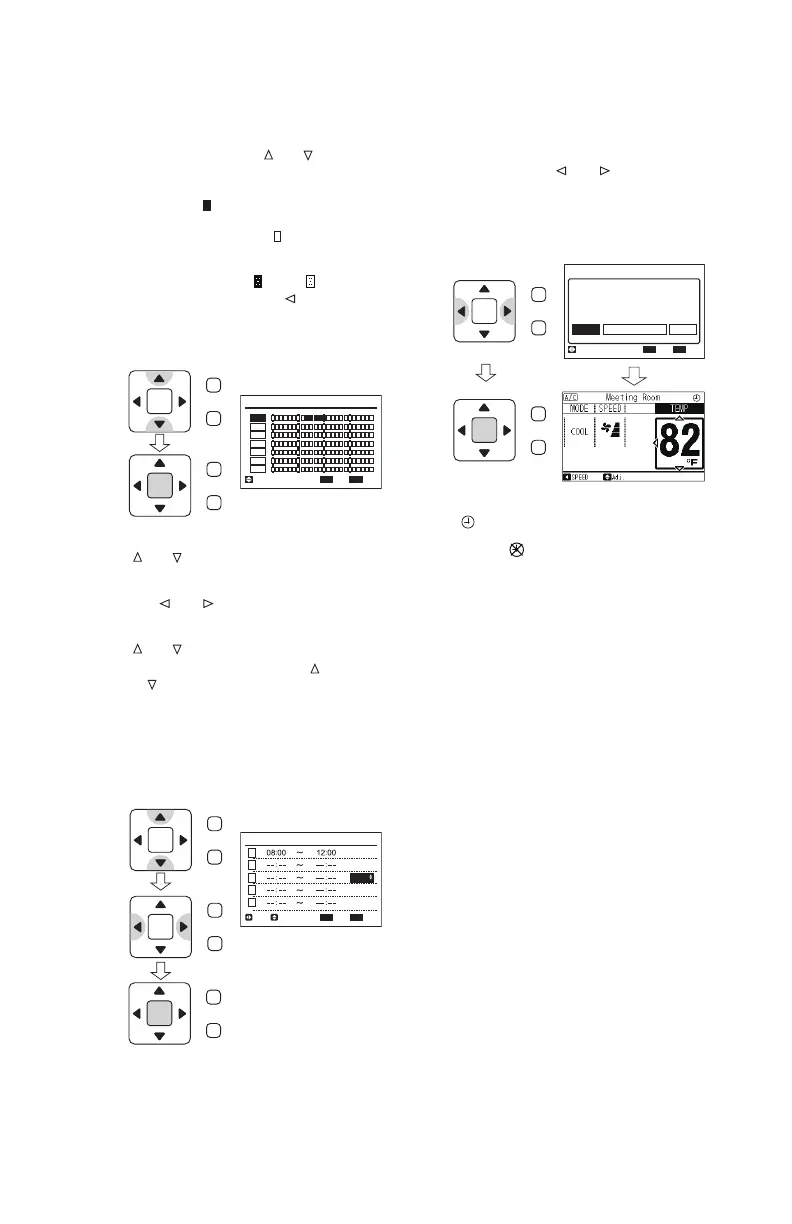26
P5415479
(5) Select the schedule number from 1 to 5 with
“
” or “ ”. Then select “ON Time” or “OFF
Time” or “Power Saving level”
(or “Operation Noise Reduction level”)
with “
” or “ ”.
Set the ON/OFF time or the “Power Saving
level” (or “Operation Noise Reduction”) with
“
” or “ ”.
• When pressing continuously “
” or
“
”, the level increases or decreases in a
row.
• The setting is possible every day up to
fi ve times a day.
• To set another day, press “Menu” to
display the time setting of the next day.
Press “OK”.
(6) The setting confi rmation screen is displayed.
Select “Yes” with “
” or “ ” and press “OK”
to confi rm schedule setting. The screen
returns to normal mode.
When another day is set, select “Set other
day” and press “OK”.
(4) Select the day set with “
” or “ ” and
press “OK”. The “Time Setting” screen is
displayed.
• The icon “
” indicates the power saving
control (or the operation noise reduction
control), and the icon “
” indicates
the canceled time period.
In case of a holiday setting, the icons
appear as follows “
” and “ ”.
• To copy a setting, press “
” and “OK”
simultaneously for the selected day.
The setting data of the previous day is
copied.
The fi gure above
displays the ON Time
at 8:30, the OFF Time
at 12:15 and the power
saving level as LOW.
If the schedule control is activated, the icon
“
” is displayed.
* If the icon “
” is displayed, the schedule
control is NOT activated due to the Date/Time
setting being not specifi ed yet. To specify
the Date/Time setting, refer to Section 8.15
“Adjusting Date/Time” for details.
OK
Sun
Mon
Tue
Wed
Thu
Fri
Sat
Capacity Control
0 6
12 18
15:10(Fri)
Entr Rtrn
Sel.
Back
Back
OK
Capacity Control (Mon)
1
2
3
4
5
15:10(Fri)
Entr RtrnSel. Adj.
LOW
HIGH
MED
MED
Back
OK
Set the timer?
Yes No
Capacity Control (Mon)
Set other day
Sel.
Entr Rtrn
15:10(Fri)
OK
Menu
Back/Help
OK
Menu
Back/Help
OK
Menu
Back/Help
OK
Menu
Back/Help
OK
Menu
Back/Help
OK
Menu
Back/Help
OK
Menu
Back/Help
