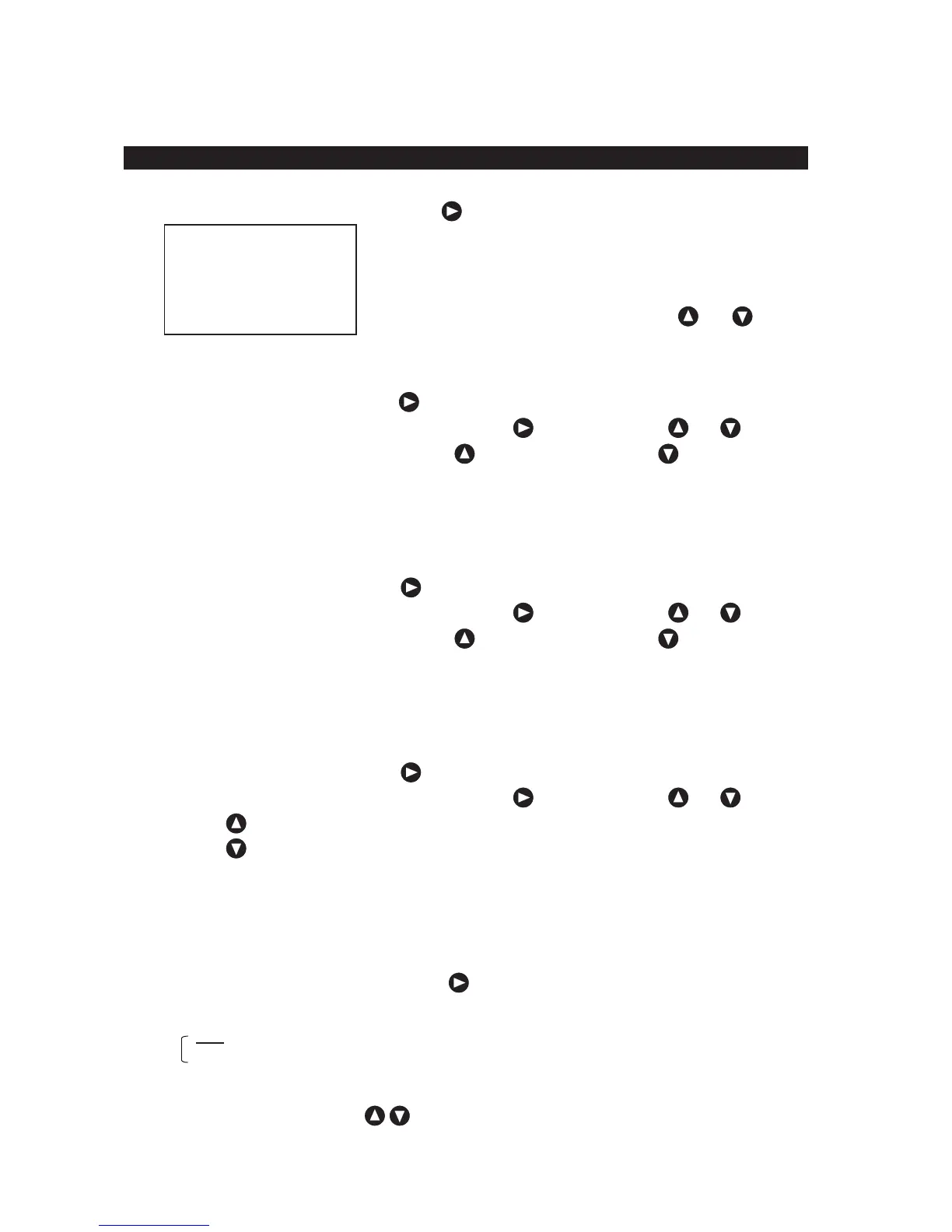4. Operation 29
Setting Adjustment of Date and Time
٧Date/Time/Time difference/GPS synchronization is set.
Make DATE/TIME a yellow display, press or the [ENT] key, and the following menu is displayed.
DATE/TIME
㩷 DATE
䋾
㩷 TIME
䋾
㩷 DIFF +00:00
㩷 GPS SYNC OFF
ޟDATEޠ(Date)
Make DATE a yellow display, press or the [ENT] key, and Day/Month/Year is displayed.
The display of yellow is moved to the position set with key, and it sets with or key.
The numerical value becomes large when key is pressed, and when key is pressed, the
numerical value becomes small.
When the setting at the date finishes, press the [ENT] key.
ޟTIMEޠ(Time)
Make TIME a yellow display, press or the [ENT] key, and Hour: Minute: Second is displayed.
The display of yellow is moved to the position set with key, and it sets with or key.
The numerical value becomes large when key is pressed, and when key is pressed, the
numerical value becomes small.
When the setting at the time finishes, press the [ENT] key.
ޟDIFFޠ(Time difference)
Make DIFF a yellow display, press or the [ENT] key, and Hour: Minute: Second is displayed.
The display of yellow is moved to the position set with key, and it sets with or key.
When key is pressed, the sign is changed from - to + , and the numerical value become a large.
When key is pressed, the sign is changed from + to - , and the numerical value become a small.
When the time difference is “±0", it is recognized as UTC.
When the setting of the time difference finishes, press the [ENT] key.
ޟGPS SYNCޠ(GPS synchronization)
Make GPS SYNC a yellow display, press or the [ENT] key.
Set content 㧦OFF/ON
OFF
㧦An internal clock is used.
ON 㧦When an internal clock and the ZDA data have shifted for 30 seconds or more by using
the ZDA sentence, an internal clock is corrected.
䊶Select the synchronization by and press the [ENT] key
A left, set content is an initial value.
Selecting items move a yellow display with or key.
