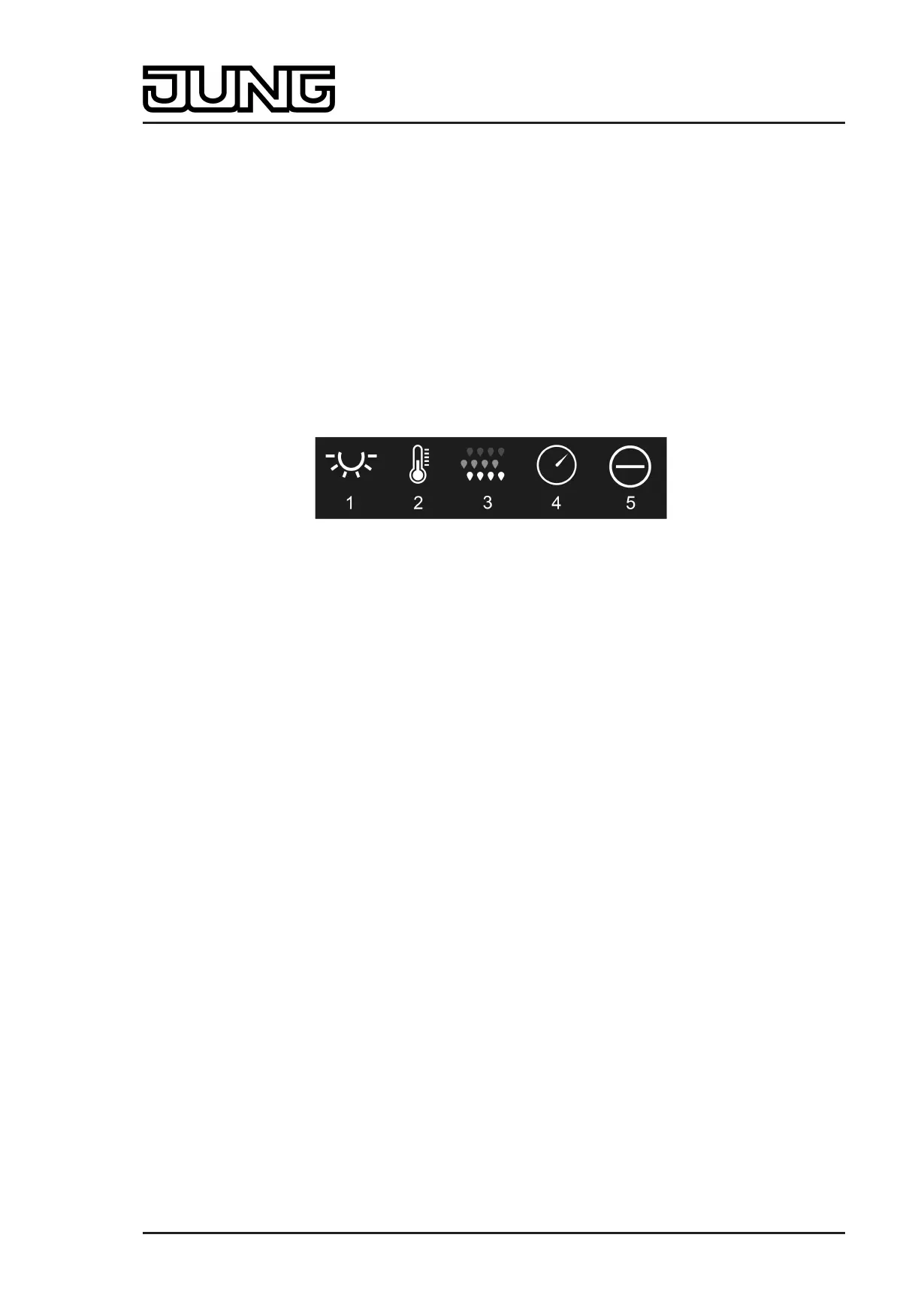Art. No. SC 1000 KNX
Status elements
The display area contains different display elements (figure 42) that are influenced by ETS
parameters. A name can be assigned to each KNX channel in the ETS (A). This text name is
centred in the display element for display whereby controllable KNX functions are identified for
the user (e.g. "Air humidity"). In addition, a status value (B) is displayed below the name, which
displays values in plain text (e.g."45%rF") depending on the object value of the value feedback
of an actuator. The value displayed can be supplemented by a unit. The text for the value unit
("%rF" in the example) is configured in the ETS. After a device reset, the display shows "---"
(supplemented by the unit) until a feedback object value of the status text is received. The
display of the floating-point value received by the value feedback object can be formatted by
ETS parameters. Hence, it is possible to set the number of places after the decimal point and
optionally configure gain factors and value offsets (see "Objects" below).
Similarly to the status value, a symbol (C) can be displayed in the lower display area. The
symbol displayed is configured in the ETS (figure 43).
The icons of the 2-byte value transmitter are static and do not change their appearance. The
icon can be omitted optionally. The status value is always visible.
Figure 43: Status icon for the channel function "2-byte value transmitter"
1 Brightness
2 Temperature
3 Air humidity
4 Air pressure
5 Limit value
In the channel function "2-byte value transmitter", a bar graph (D) is displayed in the sensor
element. The bar graph displays values in graphic form on the basis of the value feedback
values. The bar graph rises when the value becomes greater. Similarly, the bar graph falls when
the value becomes less.
The ETS parameters "Minimum value" and "Maximum value" scale the bar graph and thus
define the minimum and maximum displayable value. At full-scale deflection, the maximum
value for the value range is set. If the bar graph shows no deflection, the minimum value is set.
The bar graphs is always visible and normally supplements the status indication by status value
and status icon.
i With the function "2-byte value transmitter", it is possible to switch off the operating function
completely in the ETS. In this case, the channel concerned only works as a display function
for value visualization. Consequently, touching the sensor or display elements does not
induce any response. Only the status value, status icon and bar graph are visible.
Keyboard for entering values
In addition to the possibility of recalling values via the sensor surface and thus transmitting them
to the bus, a keyboard can optionally be shown in the display. It is possible to specify a value
directly using the keyboard and thus to permanently vary from the value configured in the ETS.
The keyboard becomes visible by pressing the display area for a long time with your finger
(approx. 1s) if this was enabled by parameter configuration in the ETS. Using the keyboard, a
value can be entered numerically and applied by pressing the > button. After applying the
value, it is transmitted to the bus and saved permanently in the device memory. Only an ETS
programming operation resets the value to the ETS configuration. It should be noted that only
values within the "Minimum value" and "Maximum value" limits defined by the ETS parameters
can be entered.
The entry can be terminated without transmitting any value by touching the sensor surface x in
Page 106 of 347
Software "Smart Control 501511"
Functional description
