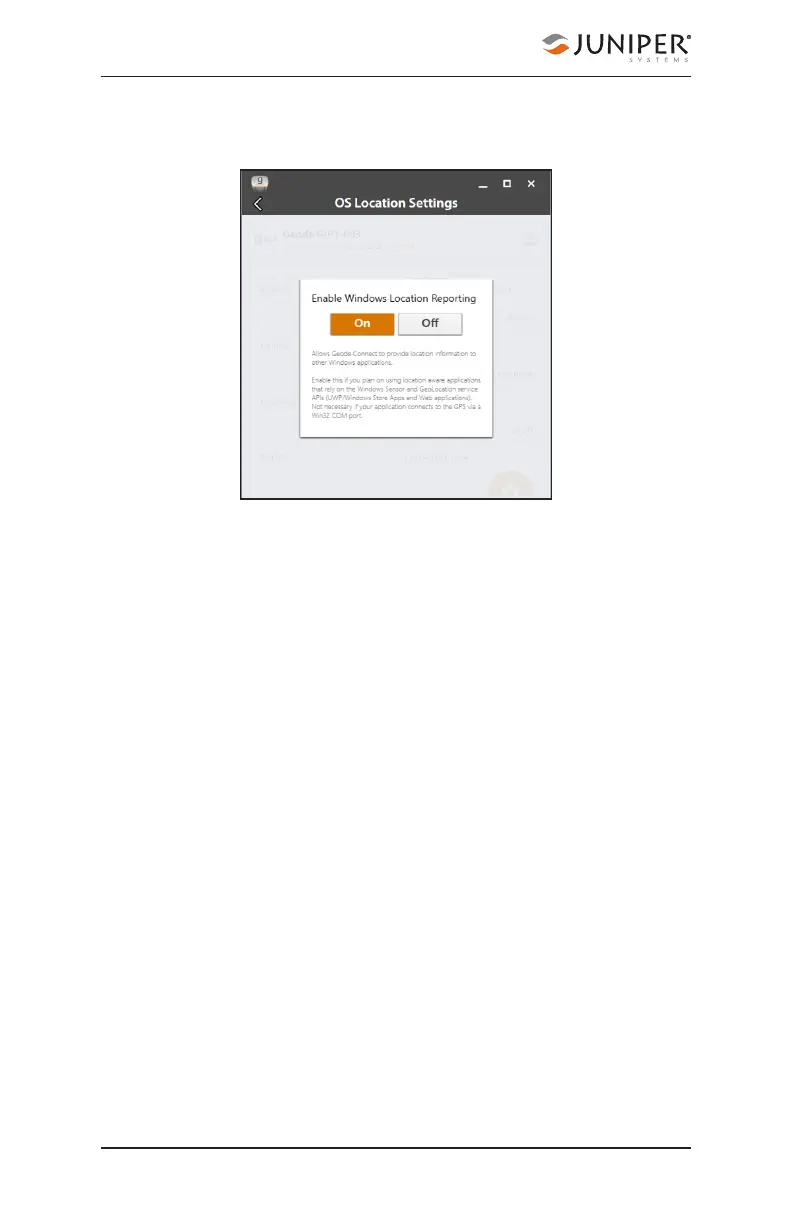148 Chapter 9 Learn Geode Connect for Windows PC
Geode GNS3 Real-Time Sub-Meter GPS Receiver
Windows Location Reporting allows the Windows OS to use
the Geode for its Location Services.
Select On to turn on Windows Location Services. Once
the services are enabled, it is no longer necessary to
keep Geode Connect open. If you choose to close Geode
Connect, you will need to connect to the Geode via the
third-party app or through Settings in Windows.
Note: The Geode sends data only from active NMEA
sentences to Windows Location Services. To activate
specific sentences, see NMEA Sentences on page 130.
Test Windows Location Reporting
After configuring the Geode to send location data through
the Windows OS, you can test to make sure your third-party
app is now getting its data from the Geode.
Both of the following tests require that the Geode is on and
has had time to build its initial almanac, which usually takes
about 25 minutes after it has been turned on for the first
time outside.
One-Person Test:
1. Connect the Geode to your Windows PC or tablet via
Bluetooth in the third-party app or the OS. (Geode
Connect is not necessary once Windows Location
Reporting is enabled.)
