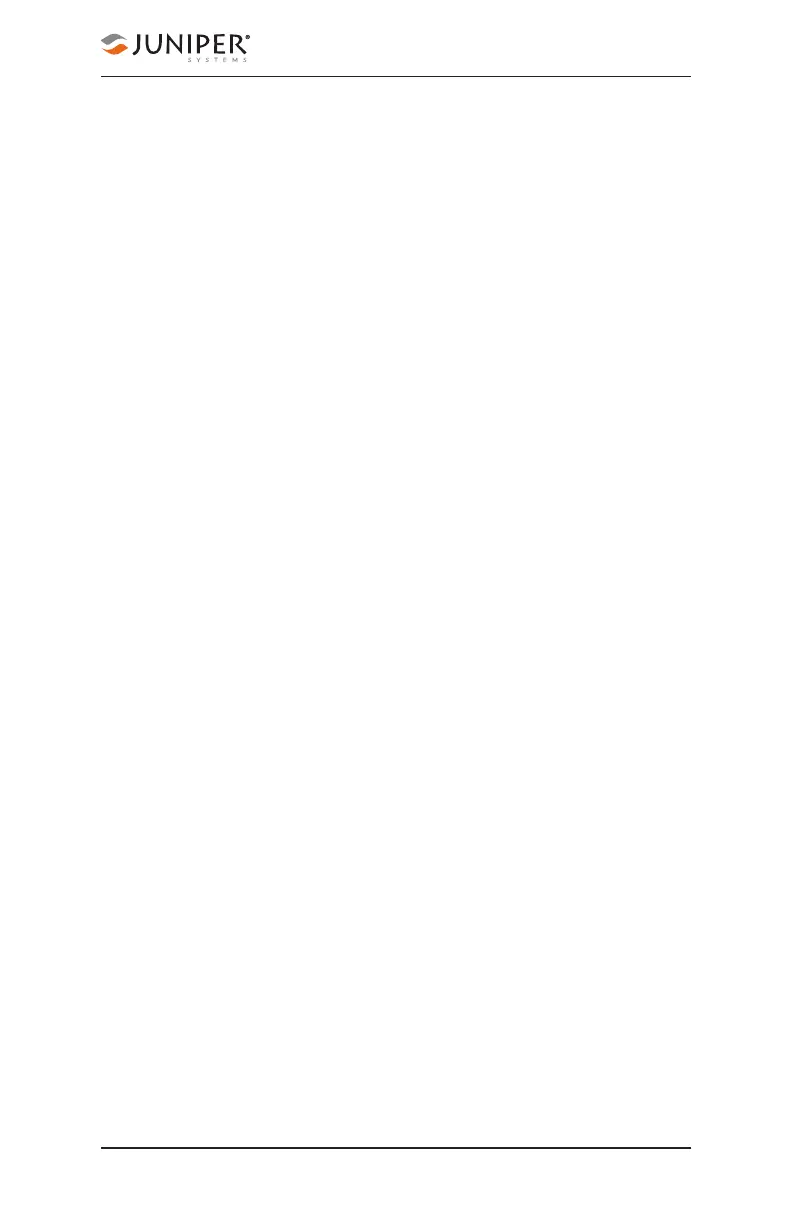Chapter 9 Learn Geode Connect for Windows PC 149
Owner's Manual
2. Place the Geode in one stationary position. Do not move
it.
3. Open your third-party mapping or data-collection app.
4. Holding your PC or tablet, walk five to ten paces out and
then walk in a circle around the Geode.
If the position in the third-party app does not change
significantly (remember, the Geode is just sitting there), the
app is drawing its data from the Geode. You can continue to
use the app and the Geode without any worries.
If the position moves in a circle, the app is drawing its data
from your Windows PC or tablet. Return to page 147
and make sure Windows Location Reporting has been
configured.
Two-Person Test:
One person holds the Geode, and the other person holds
the Windows PC or tablet.
1. Connect the Geode to your Windows PC or tablet via
Bluetooth in the third-party app or the OS. (Geode
Connect is not necessary once Windows Location
Reporting is enabled.)
2. Open your third-party mapping or data-collection app.
3. The person holding the Windows PC or tablet remains
stationary.
4. The person holding the Geode walks five to ten paces
out and then walks in a circle around the person holding
the Windows device.
If the position moves in a circle, the app is drawing its
data from the Geode. Windows Location Reporting is
functioning as it should.
If the position does not change, the app is drawing its data
from your Windows device’s internal GPS receiver. Return
to page 147 and make sure Windows Location Reporting
has been configured.
