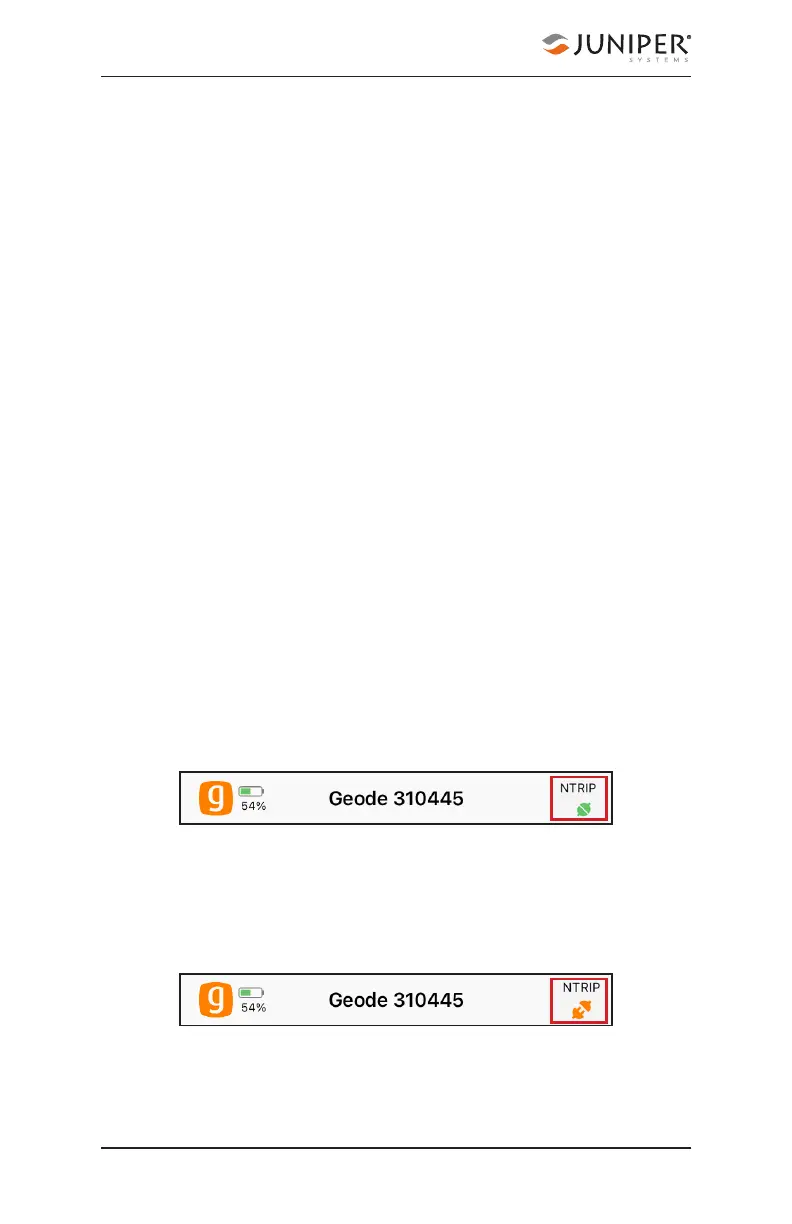56 Chapter 5 Learn Geode Connect for iPad and iPhone
Geode GNS3 Real-Time Sub-Meter GPS Receiver
3. Verify “Send GGA to Caster” is checked. This tells the
Geode to send its position to the caster so that the
caster can locate the mount points closest to the
Geode’s position.
4. Tap Save.
5. Tap Download Mount Points.
6. Tap on the drop-down menu in the Mount Points
section.
This will open a list of mount points in the network close to
the Geode’s position. The prefix ‘SB’ means ‘single baseline,’
which will connect the Geode with a single baseline caster.
All other prefixes indicate networked baselines.
The closer the mount point, the more precise your
positioning solution will be.
7. Choose the appropriate mount point.
8. Tap Save.
9. Tap Start NTRIP.
When NTRIP is connected and working, the word NTRIP
and a closed green plug will appear on the right side of the
Home page. You can tap on this icon to return to the NTRIP
configuration screen at any time.
If NTRIP appears on the home page with an open orange
plug, the Geode is still trying to establish a connection to
the NTRIP service. The connection might take a while. If
the Geode has trouble connecting, try selecting a different
mount point.
To turn off NTRIP, tap the NTRIP icon in the upper right
corner to go to the NTRIP Configuration screen. Select Stop
NTRIP.
