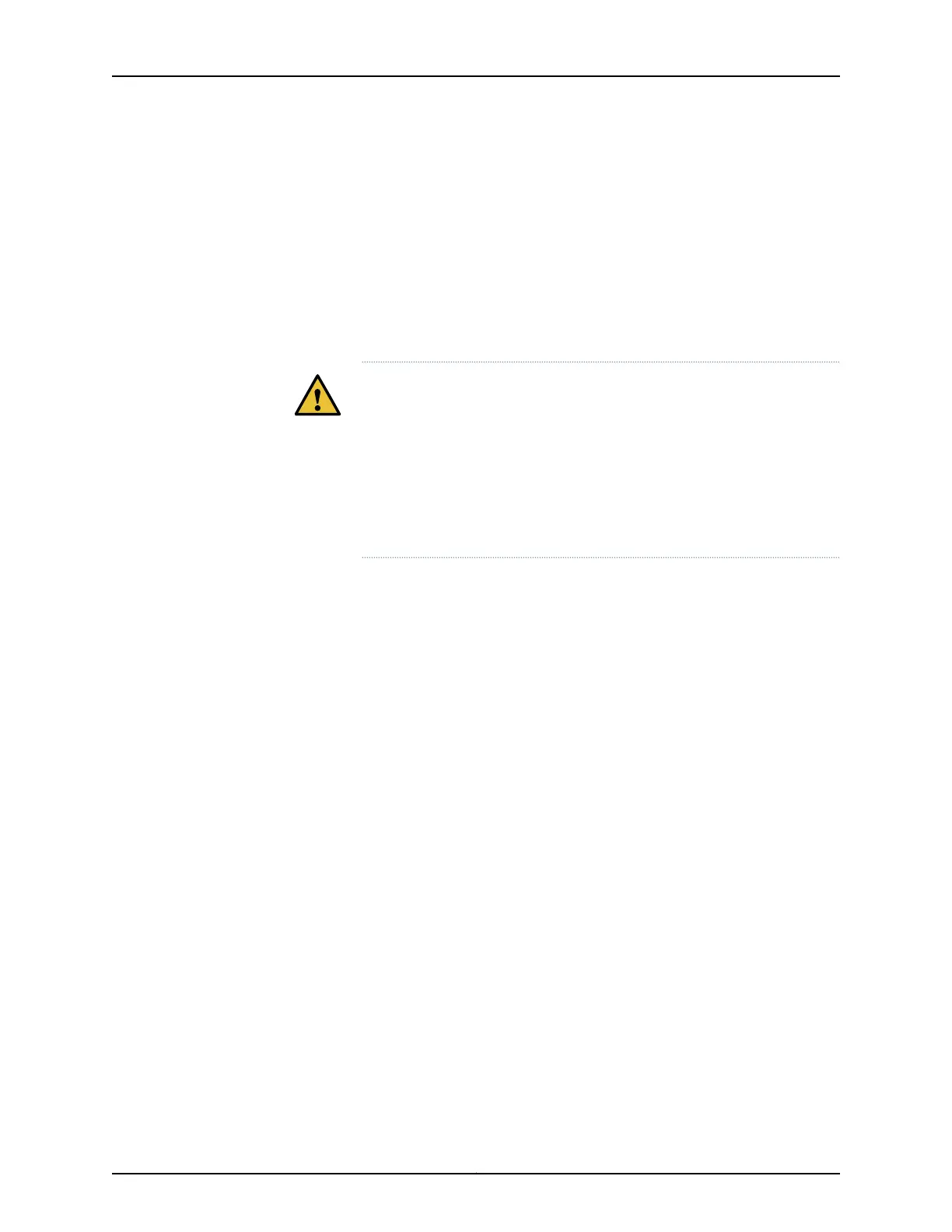Tools and Parts Required for MX5, MX10, MX40, and MX80 Router Grounding and Power
Connections
To ground and provide power to the router, you need the following tools and parts:
•
Phillips (+) screwdrivers, numbers 1 and 2
•
2.5-mm flat-blade (–) screwdriver
•
Torque-controlled driver, with a maximum torque capacity of 6 lb-in., for tightening
screws to terminals on each power supply on a DC-powered router
CAUTION: The maximum torque rating of the terminal screws on the DC
power supply is 6 lb-in. (0.7 Nm). The terminal screws may be damaged
if excessive torque is applied. Use only a torque-controlled driver to tighten
screws on the DC power supplyterminals.Use an appropriatelysized driver,
with a maximum torque capacity of 6 lb-in. or less. Ensure that the driver
is undamaged and properly calibrated and that you have been trained in
its use. You may wish to use a driver that is designed to prevent overtorque
when the preset torque level is achieved.
•
Wire cutters
•
Electrostatic discharge (ESD) grounding wrist strap
Grounding MX5, MX10, MX40, and MX80 Routers
You ground the router by connecting a grounding cable to earth ground and then attaching
it to the chassis grounding points using two SAE 10-32 screws. You must provide the
grounding cables (the cable lugs are supplied with the router). For grounding cable
specifications, see “MX5, MX10, MX40, and MX80 Router Grounding Specifications” on
page 62. To ground the router:
1. Verify that a licensed electrician has attached the cable lug provided with the router
to the grounding cable.
2. Attach an electrostatic discharge (ESD) grounding strap to your bare wrist, and connect
the strap to an approved site ESD grounding point. See the instructions for your site.
3. Ensure that all grounding surfaces are clean and brought to a bright finish before
grounding connections are made.
4. Connect the grounding cable to a proper earth ground.
5. Detach the ESD grounding strap from the site ESD grounding point.
6. Attach an ESD grounding strap to your bare wrist and connect the strap to one of the
ESD points on the chassis.
83Copyright © 2019, Juniper Networks, Inc.
Chapter 3: Initial Installation and Configuration
