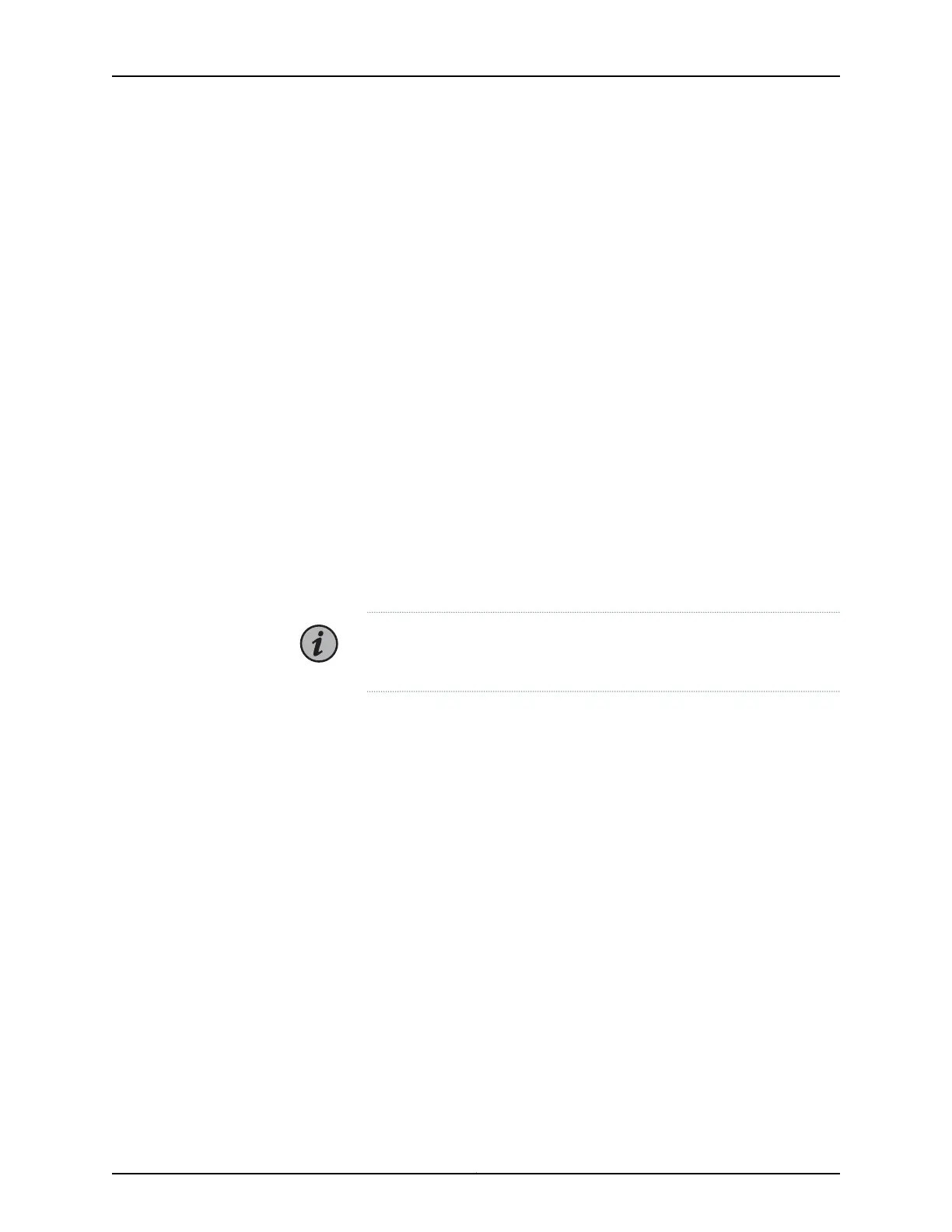4. Verify that the source power cables are connected to the appropriate terminal: the
positive (+) source cable to the return terminal (labeled RTN) and the negative (–)
source cable to the input terminal (labeled –48V).
5. Switch on the dedicated customer site circuit breakers to provide power to the DC
power cables.
6. Check that the status LED on the power supply faceplate is lit steadily blue to verify
that power is present.
7. If power is not present:
•
Verify that the fuse is installed correctly, and turn on the breaker at the battery
distribution fuse board or fuse bay.
•
Check the voltage with a meter at the terminals of the power supply for correct
voltage level and polarity.
8. Attach an ESD grounding strap to your bare wrist and connect the strap to one of the
ESD points on the chassis.
9. On each of the DC power supplies, switch the DC circuit breaker to the center position
before moving it to the on ( | ) position.
NOTE: The circuit breaker may bounce back to the off (O) position if you
move the breaker too quickly.
Observe the status LED on each power supply faceplate. If a DC power supply is
correctly installed and functioning normally, the status LED lights blue steadily.
If the status LED on the power supply is blinking red, the power supply is not functioning
normally. Repeat the installation and cabling procedures.
89Copyright © 2019, Juniper Networks, Inc.
Chapter 3: Initial Installation and Configuration