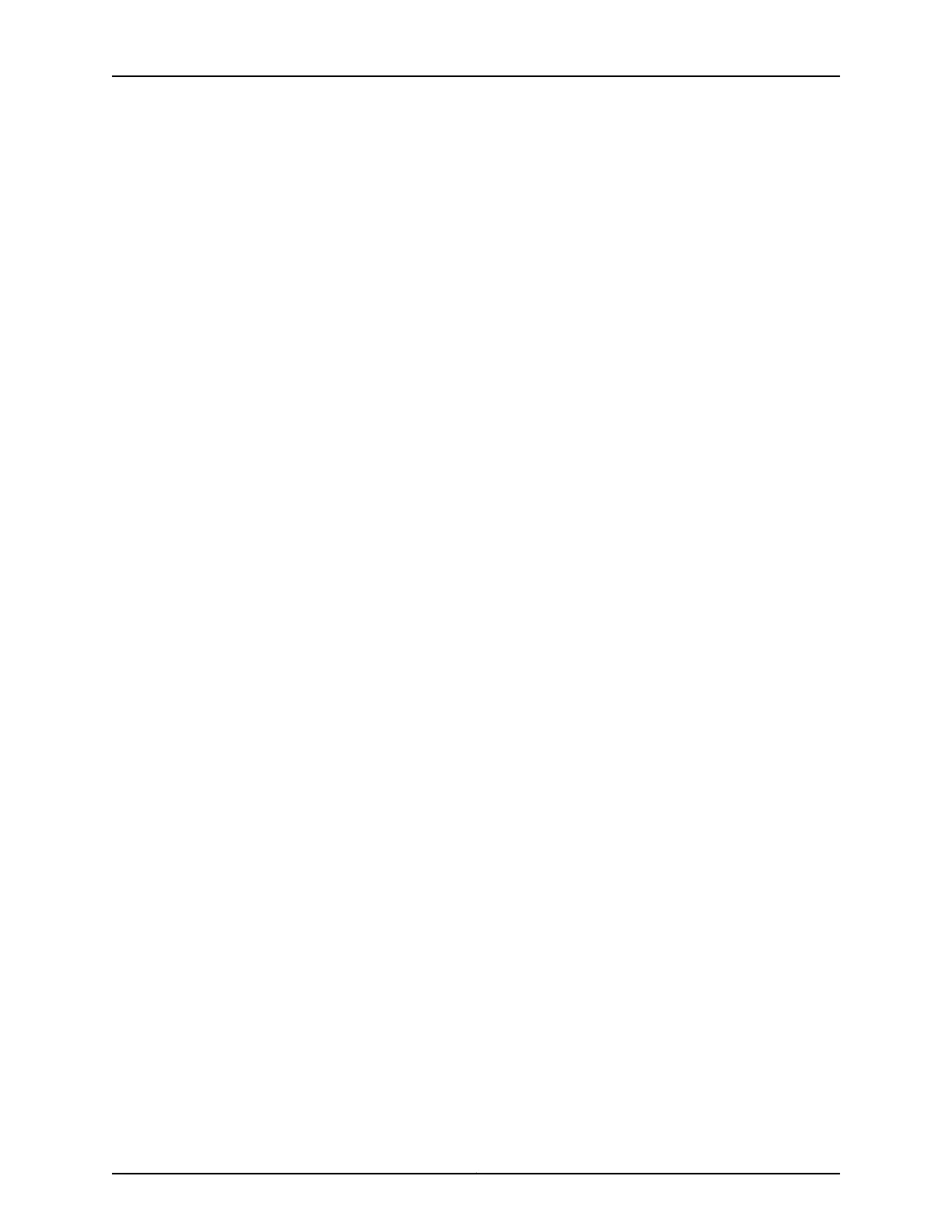user@host > request system software add var/tmp/jfirmware-<version>-signed.tgz
3. Verify the new firmware version available:
user@host > show system firmware
The version is displayed under the Available Version field in the output.
4. Upgrade the firmware on the device:
user@host > request system firmware upgrade pic pic-slot <pic-slot-number> fpc-slot
<fpc-slot-number>
5. Verify the successful completion of the firmware upgrade. The status should show
Upgraded Successfully.
user@host > show system firmware
6. Take the FPC offline and then bring it online:
a. Take the FPC offline:
user@host > request chassis pic pic-slot <pic-slot-number> fpc-slot
<fpc-slot-number> offline
b. Verify that the FPC is offline:
user@host > show chassis fpc pic-status <fpc-slot-number>
Slot 0 Online FPC
PIC 0 Online 6xGE,2xGE SFP Base PIC
Slot 1 Offline FPC
c. Bring the FPC online:
user@host > request chassis pic pic-slot <pic-slot-number> fpc-slot
<fpc-slot-number> online
d. Verify that the FPC is online:
user@host > show chassis fpc pic-status <fpc-slot-number>
Slot 0 Online FPC
PIC 0 Online 6xGE,2xGE SFP Base PIC
Slot 1 Online FPC
PIC 0 Online MLTE AA PIC
7. Verify that the firmware is upgraded to the latest version:
user@host > show system firmware
83Copyright © 2017, Juniper Networks, Inc.
Chapter 11: Configuring Mini-Physical Interface Modules
