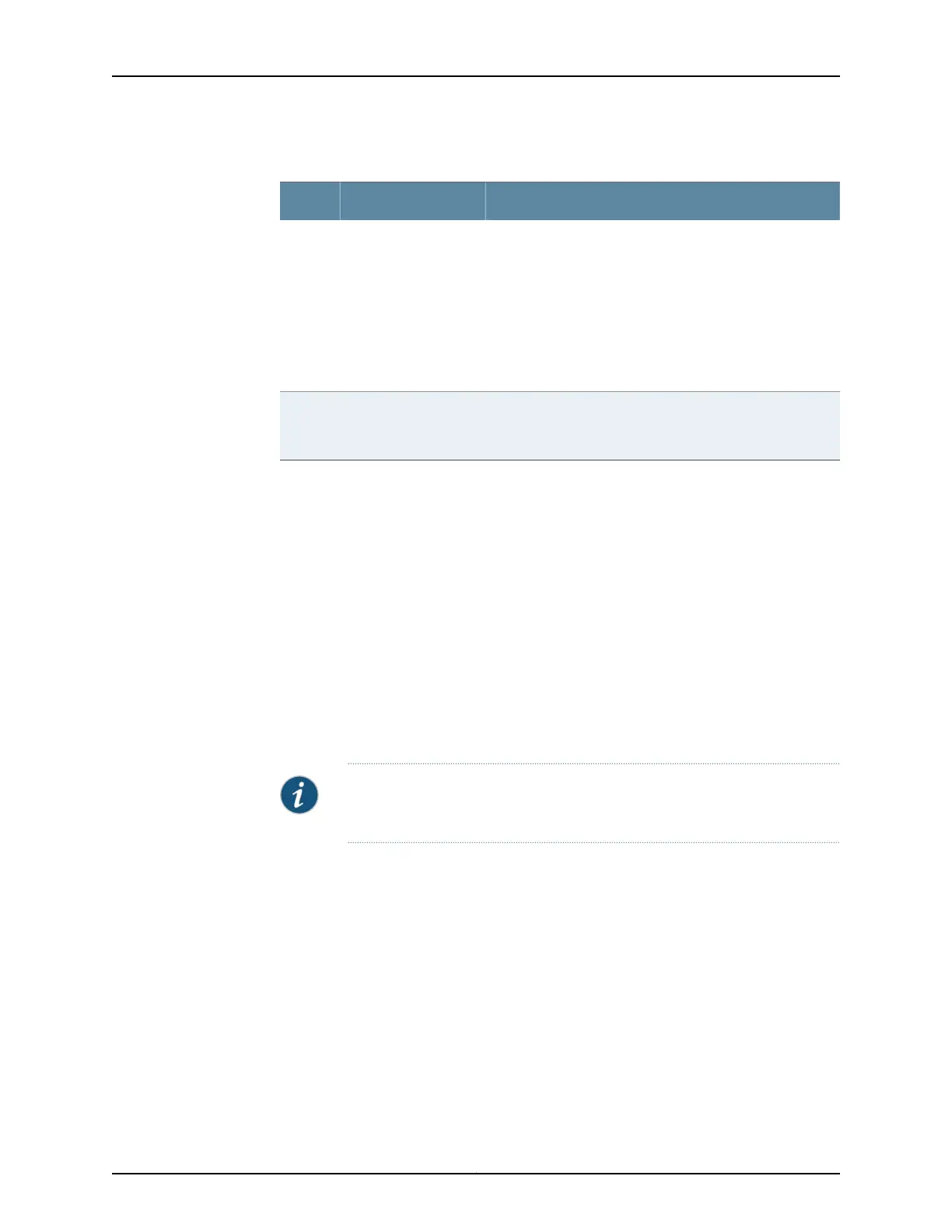Table 52: Hot-Swappable Component Descriptions for GPIMs
DescriptionComponentNumber
The STATUS LED has the following indicator s:
•
Steady green indicates that the GPIM is functioning
normally.
•
Steady yellow indicates that the GPIM is starting up,
running diagnostics, or going offline.
•
Steady red indicates that the GPIM has failed.
•
Off indicates that the GPIM is not powered on, is offline,
or is not configured.
STATUS LED1
NOTE: You need not press this button when installing a GPIM.
The services gateway automatically recognizes when a GPIM
has been inserted into a slot.
ONLINE/OFFLINE
button
2
Removing a Blank Gigabit-Backplane Physical Interface Module Faceplate
To maintain proper airflow through the services gateway, leave blank faceplates in place
over slots that do not contain Gigabit-Backplane Physical Interface Modules (GPIMs).
Do not remove a blank faceplate unless you are immediately installing a GPIM in the
empty slot.
To remove a blank faceplate:
1. Using a Phillips (+) screwdriver, loosen the captive screws on each side of the blank
faceplate.
2. Using a flat-blade (–) screwdriver, gently pry out one side of the faceplate and pull
it out.
NOTE: When installing a blank GPIM faceplate, make sure that the padded
side of the faceplate is facing up.
Installing a Blank Gigabit-Backplane Physical Interface Module Faceplate
To maintain proper airflow through the services gateway, install blank faceplates in slots
that do not contain Gigabit-Backplane Physical Interface Modules (GPIMs).
To install a blank faceplate:
1. Align the captive screws on the blank faceplate with the screw holes on the chassis.
2. Using a Phillips (+) screwdriver, tighten the captive screws on each side of the blank
faceplate until the faceplate is flush with the chassis.
Copyright © 2017, Juniper Networks, Inc.102
SRX300 Series and SRX550 High Memory Gateway Interface Modules Reference
