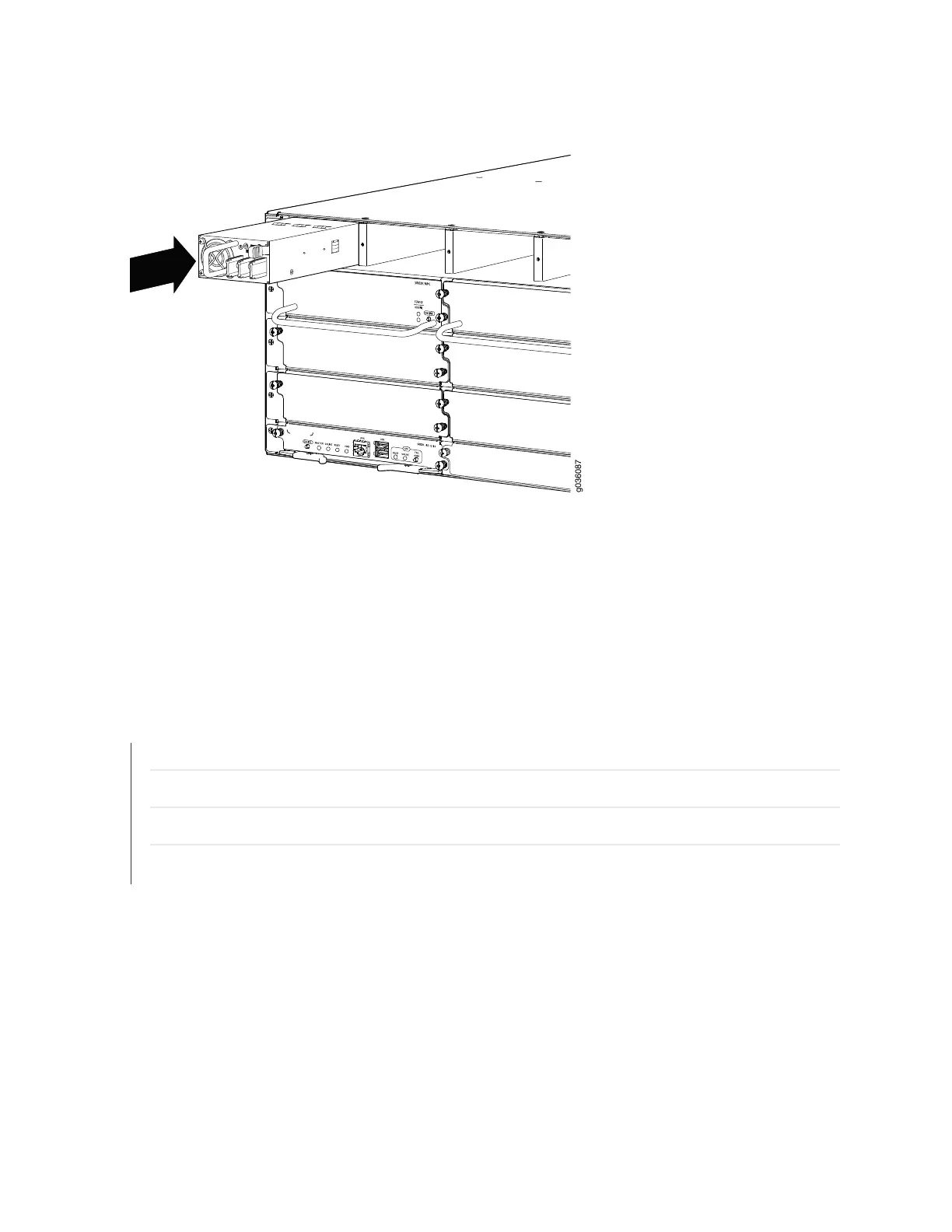Figure 54: Installing a DC Power Supply
4. Using both hands, slide the power supply straight into the chassis until the power supply is fully seated
in the chassis slot. The power supply faceplate should be flush with any adjacent power supply faceplate.
See “Connecting the SRX3600 Services Gateway to a DC Power Source” on page 148 for information on
connecting the power supply to DC power.
RELATED DOCUMENTATION
Installing an AC Power Supply in the SRX3600 Services Gateway | 132
Powering On the SRX3600 Services Gateway | 150
Powering Off the SRX3600 Services Gateway | 151
Troubleshooting the Power System on the SRX3600 Services Gateway | 195
136
