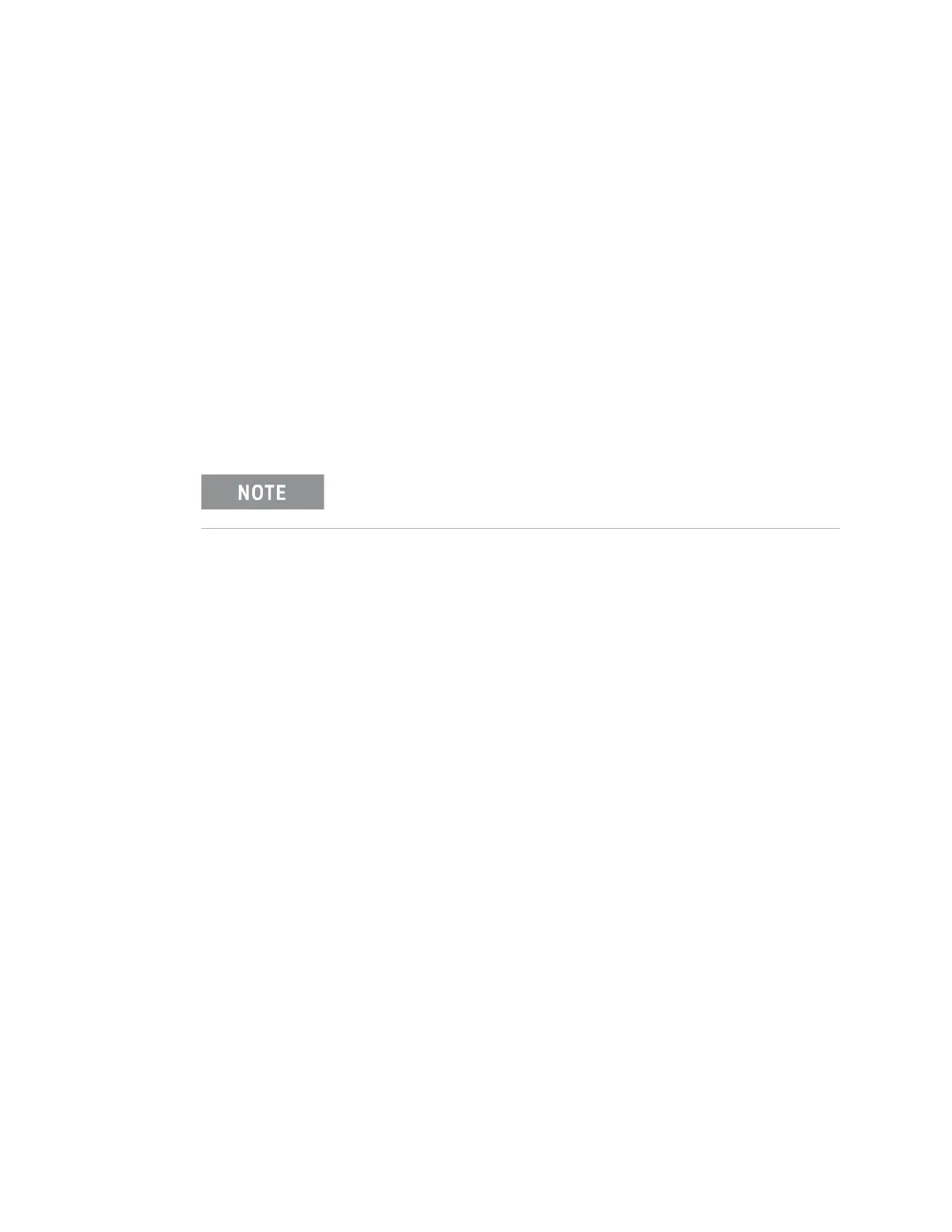24 Keysight M9036A PXIe Embedded Controller User Guide
Using the Controller System Backup and Recovery for Windows 7
System Backup and Recovery for Windows 7
You should create a System Repair Disk and regularly create a System Image as a
backup in case the SSD fails completely. For additional and/or specific
information regarding Windows backups, system image, system restore, etc.,
refer to the Microsoft Windows Help system.
Windows system repair disk
If the M9036A controller will not boot, you will need to use a Windows System
Repair Disc. You must manually create this System Repair Disc.
Create a system repair disc
1 Open the Windows Backup and Recovery by clicking the Start button. Type
Backup in the Search programs and files text box and then select the Backup and
Restore program.
2 In the left pane, select Create a system repair disc. Follow the instructions
provided on the screen. If you are prompted for an administrator password,
type the password. Select the drive letter for the CD/DVD drive and click
Create Disc.
3 The entire process may take several minutes.
4 When it is finished, click the Close button, then click the OK button.
5 When finished, label this disc as the operating system recover disc and store
it in a safe place.
Booting from the repair disk
To boot from the System Repair Disk, perform the following steps:
1 Connect a USB CD/DVD ROM drive to the controller.
2 Insert the system repair disc into the CD/DVD ROM drive.
3 Turn on the chassis power button.
4 When the Keysight startup screen appears (immediately after the POST test
beeps) press the <F7> key repeatedly. This opens the M9036A boot menu.
5 Use Up/Down arrow keys to select your external USB CD/DVD drive (it will
probably have a name such as HL-DT-STCVRAM) and press Enter.
6 If prompted, press any key to start the computer from the System Repair disc.
You will need a separate USB CD/DVD ROM drive to create and
use the repair disc.