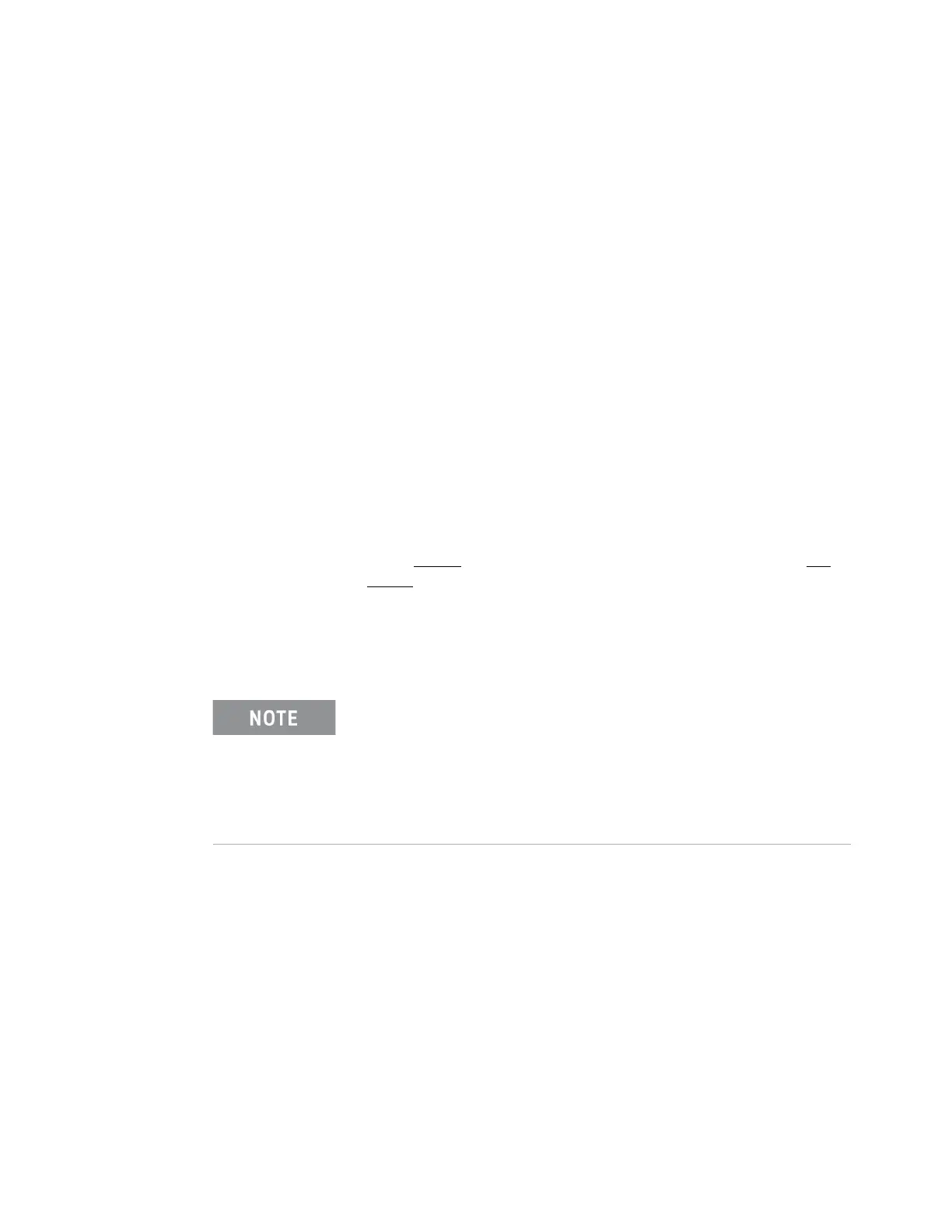Keysight M9036A PXIe Embedded Controller User Guide 27
System Backup and Recovery for Windows 7 Using the Controller
have not created one earlier, you should create one now; click Yes and follow
all of the prompts if you need to create a System Repair Disk now.
13 Click Close.
This completes the creation of a system image. Mark the disk appropriately and
store it in a safe place.
For additional information, refer to the Microsoft Windows Backup and Restore
help.
Restoring a System Image
Remember, when you restore your hard drive from a system image, it's a
complete restoration—you cannot choose individual items to restore, and all of
your current programs, system settings, and files are replaced with the contents
of the system image. Therefore, you should also keep a regular backup of your
data and applications.
To restore the image from a system image backup, perform the following steps:
1 Connect a USB CD/DVD ROM drive to the M9036A.
2 Insert the System Repair
disc into the CD/DVD ROM drive. Note, this is not
the System Image
disk.
3 Connect the external hard drive, LAN cable, etc. for wherever you stored the
previously created system image.
4 Turn on the chassis.
3 If prompted, press any key to start the computer from the system repair disc.
4 Select the Keyboard entry method (language).
5 Click Next.
6 During the boot process, the computer will ask if you want to use the system
recovery tools to help fix Windows problems or restore a previously saved
system image. Select Restore your computer using system image that you created
earlier.
7 Click Next.
8 In the next screen, select the CD/DVD drive, and the specific image (date and
time saved) that you want to restore.
You may need to select a boot option:
1 When the Keysight startup screen appears (immediately after
the POST test beeps) press the <F7> key repeatedly. This opens
the M9036A boot menu.
2 Use Up/Down arrow keys to select your CD/DVD drive (it will
probably have a name such as HL-DT-STCVRAM) and press Enter.