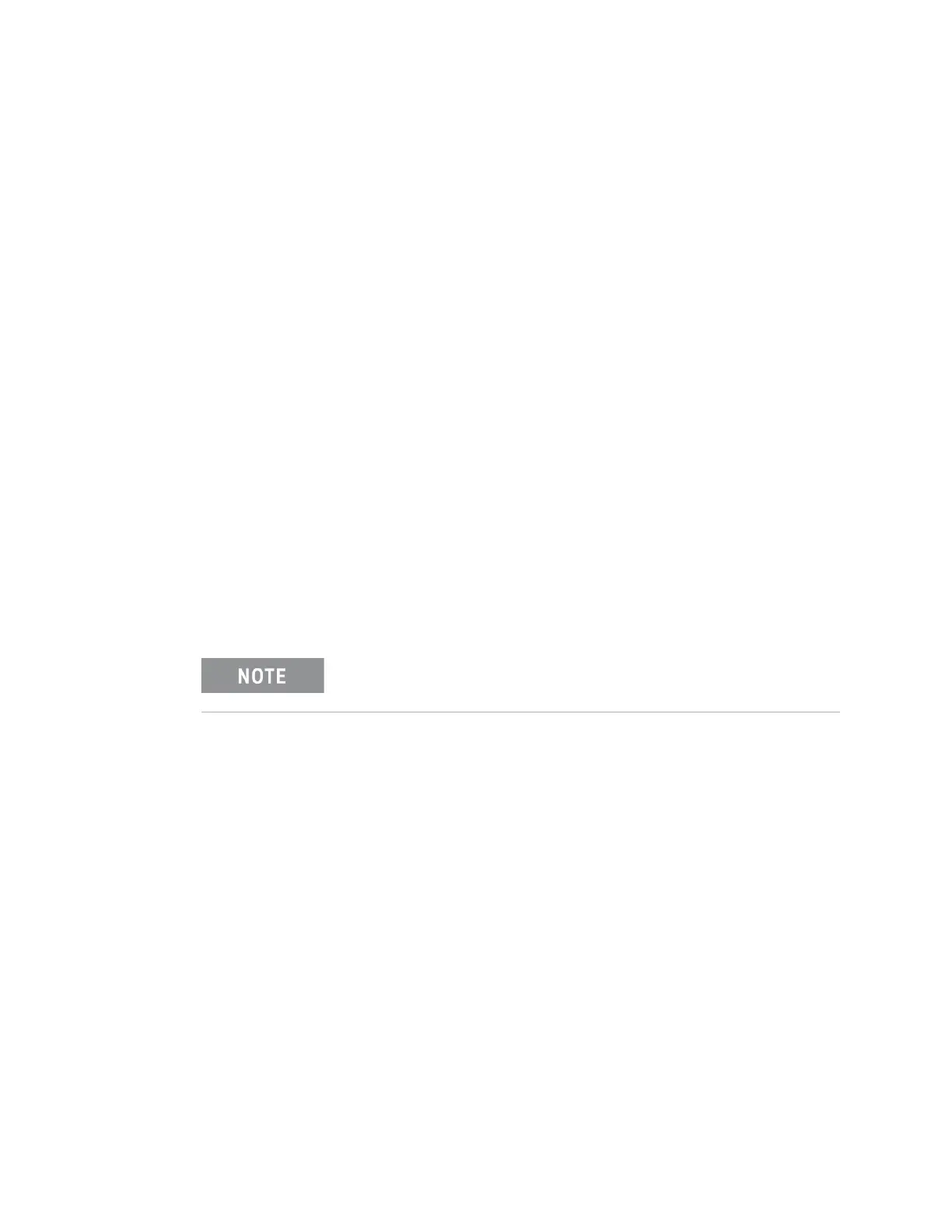26 Keysight M9036A PXIe Embedded Controller User Guide
Using the Controller System Backup and Recovery for Windows 7
To create a System Image of the SSD, perform the following steps:
1 Unhide the Keysight Recovery Partition. If you do not do this, it remains
hidden and not included in the system image.
a Click the Windows Start button.
b Type CMD into the Search programs and files text box.
c Press CTRL+SHIFT+ENTER. This is the keyboard shortcut allowing elevation
to “Run as Administrator.”
d In the DOS Command window, type: CD\ and press Enter.
e In the DOS Command window, type: CD Keysight\Scripts. Press Enter.
f Type: HideUnhideRecoveryPartition.vbs unhide
g Press Enter
h The Keysight Recovery Partition is now unhidden and should appear in the
Windows File Explorer.
i Close the DOS Command window.
2 Connect an external USB hard drive to the M9036A. Make certain that
Windows identifies and can run the external hard drive.
If you are using a LAN drive, make certain the LAN cable is connected to the
M9036A.
3 To start the system image backup wizard, click on the Windows Start button,
then type “Back Up” in the Search programs and files text box.
4 Select the “Backup your Computer” link.
5 Click on the “Create a system image” link.
6 This opens the Create a system image window. The system automatically
searches for available drives to create the system image.
7 Select the destination for your system image (a hard disk, one or more DVDs,
a network location, etc.).
8 Click Next.
9 In the next screen, make certain that both SystemDrive (C:) (System) and
Recovery Partition (D:) are selected (checked).
10 Click Next.
11 Click the Start Backup button.
12 When the System Image has been created, you will be prompted to create a
System Repair Disk. Click No if you created a System Repair Disk earlier. If you
The external drive must be formatted NTFS.