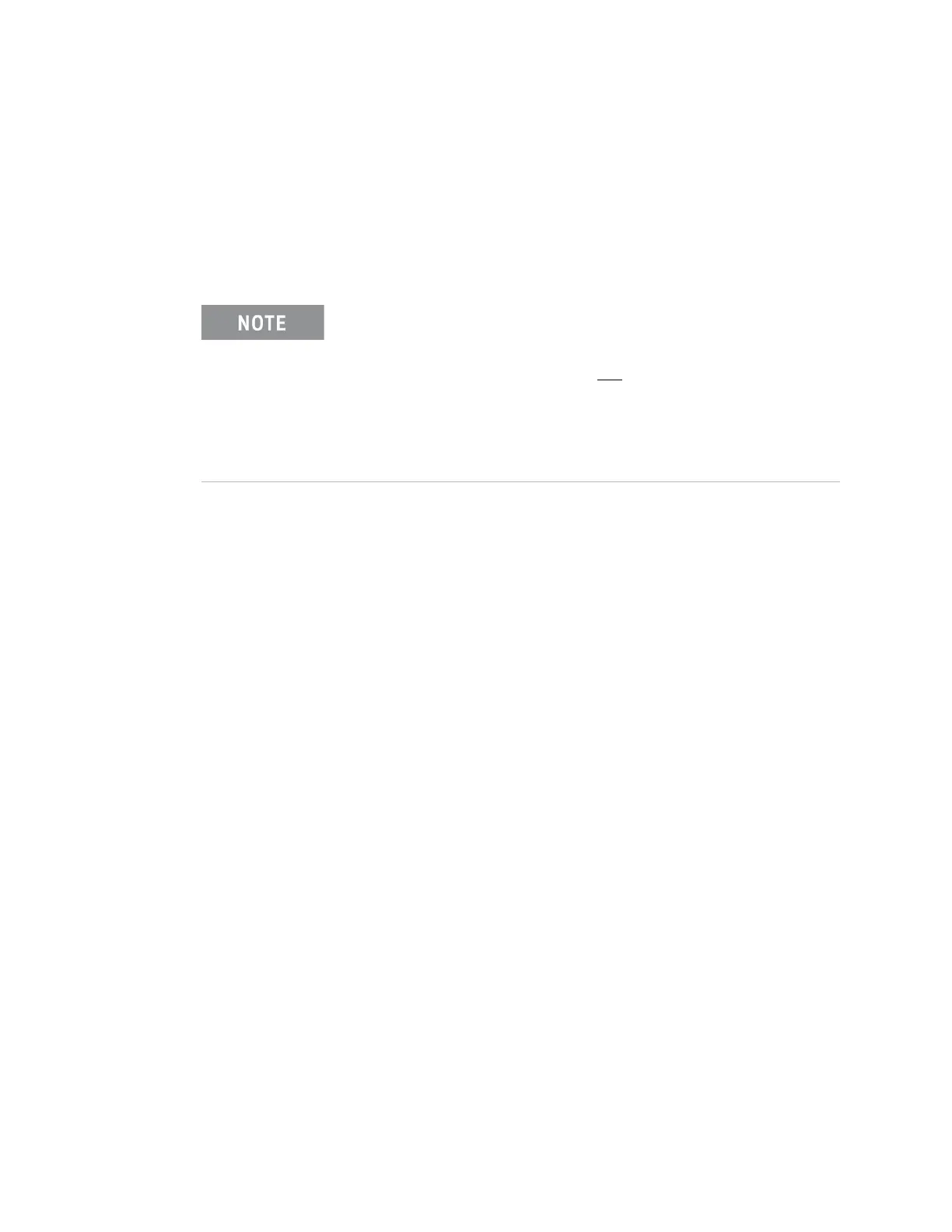38 Keysight M9036A PXIe Embedded Controller User Guide
Using the Controller Updating Drivers and Firmware
To update or reinstall the M9036A drivers:
1 Go to www.Keysight.com/find/M9036A to obtain the latest driver package.
Select Visit Technical Support then click on the Drivers, Update, and Examples tab.
2 Run the driver installation setup program. Follow the instructions on the
screen.
1 If instructed in the driver release notes, uninstall the old GPIB, PXI Trigger,
and SMBus drivers. Click the Windows Start button, then select Control Panel >
Programs and Features, then uninstall the following driver(s):
ADLINK GPIB driver vx.xx
ADLINK PXI Trigger I/O Driver Ver. X.x.x
AgSMDuKerServ Ver. x.x.x (the SMBus driver)
2 After uninstalling the driver(s), navigate to
C:/Program Files(x86)/Agilent/M9036/bin
3 Run (execute) the appropriate installer program(s) to install the latest GPIB,
PXI Trigger, and SMBus drivers: (respectively).
AdlinkGpib_setup.exe
AdlinkTrig_setup.exe
AgSMBusKerSrv_setup.exe (the SMBus driver)
IMPORTANT: Review the driver Release Notes provided on the web.
If the GPIB, PXI Trigger, or SMBus drivers were updated in the
installation package it will be noted in the Release Notes. If the
drivers were not updated, you do not
need to reinstall them as
described in the following steps.
You can determine the version of the drivers installed on your
controller by viewing the Programs and Features (see Step 1
below).