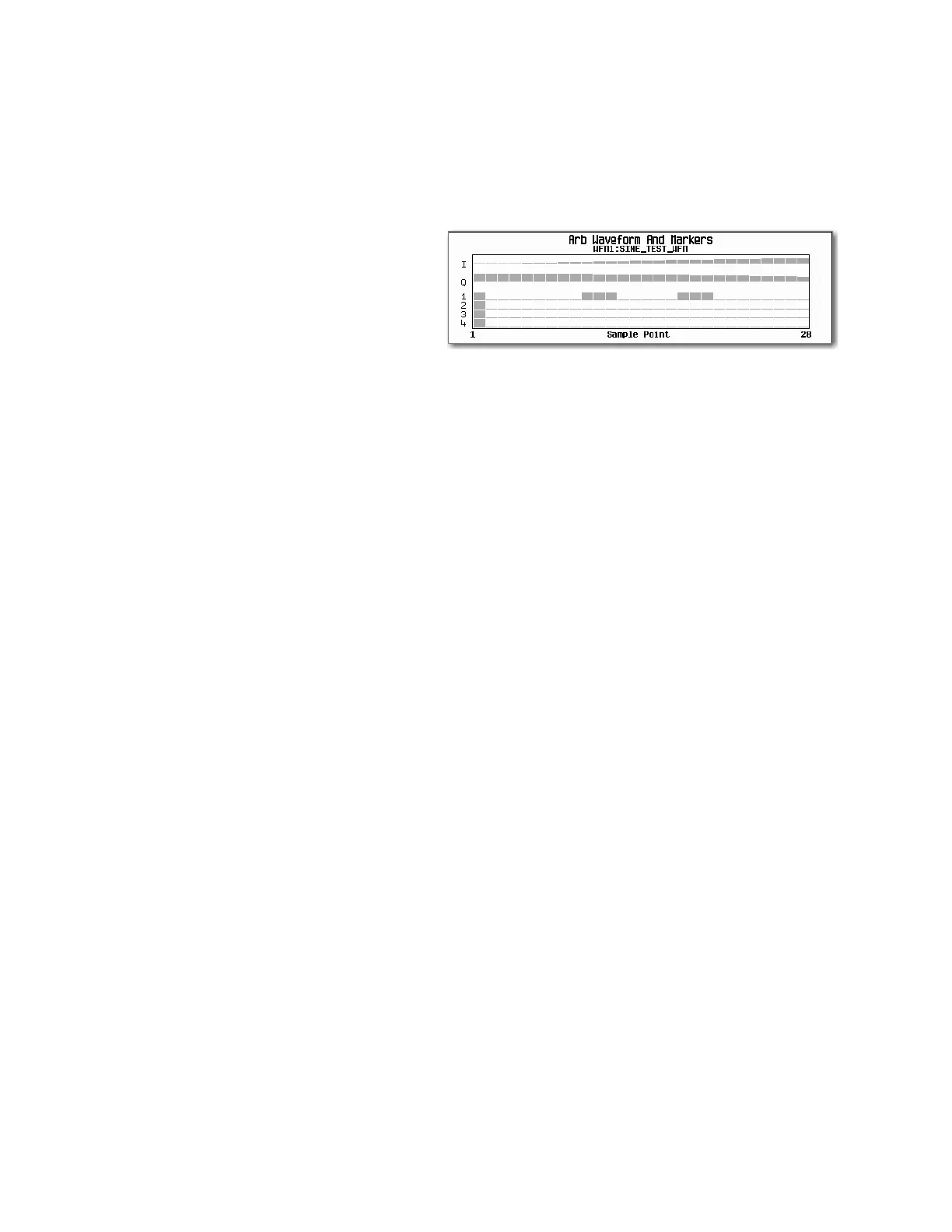176 Keysight EXG and MXG X-Series Signal Generators User’s Guide
Basic Digital Operation for N5172B/82B with Options 653/655/656/657
Using Waveform Markers
3. Set the last marker point in the range that you want off to a value less than or equal to the
number of points in the waveform, and greater than or equal to the value set in Step 2 (for this
example, 17):
Press Last Mkr Point > 17 > Enter > Apply To Waveform > Return.
This turns off all marker points for the
active marker within the range set in
Steps 2 and 3, as shown at right.
How to view markers is described on
page 175.
Clearing a Single Marker Point
Use the steps described in “Clearing a Range of Marker Points from a Waveform Segment” on
page 175, but set both the first and last marker point to the value of the point you want to clear. For
example, if you want to clear a marker on point 5, set both the first and last value to 5.
Setting Marker Points in a Waveform Segment
To set marker points on a segment, the segment must reside in BBG media (page 155).
When you set marker points, they do not replace points that already exist, but are set in addition to
existing points. Because markers are cumulative, before you set marker points within a segment,
view the segment (page 175) and remove any unwanted points (page 175).
Placing a Marker Across a Range of Points
1. In the second Arb menu (page 174), press Marker Utilities > Set Markers.
2. Highlight the desired waveform segment.
3. Select the desired marker number: Press Marker 1 2 3 4
4. Set the first sample point in the range (in this example, 10):
Press Set Marker On Range Of Points > First Mkr Point > 10 > Enter.
5. Set the last marker point in the range to a value less than or equal to the number of points in
the waveform, and greater than or equal to the first marker point (in this example, 20):
Press Last Mkr Point > 20 > Enter.
6. Press Apply To Waveform > Return.
This sets a range of waveform marker points. The marker signal starts on sample point 10, and ends
on sample point 20, as shown in the following figure.
