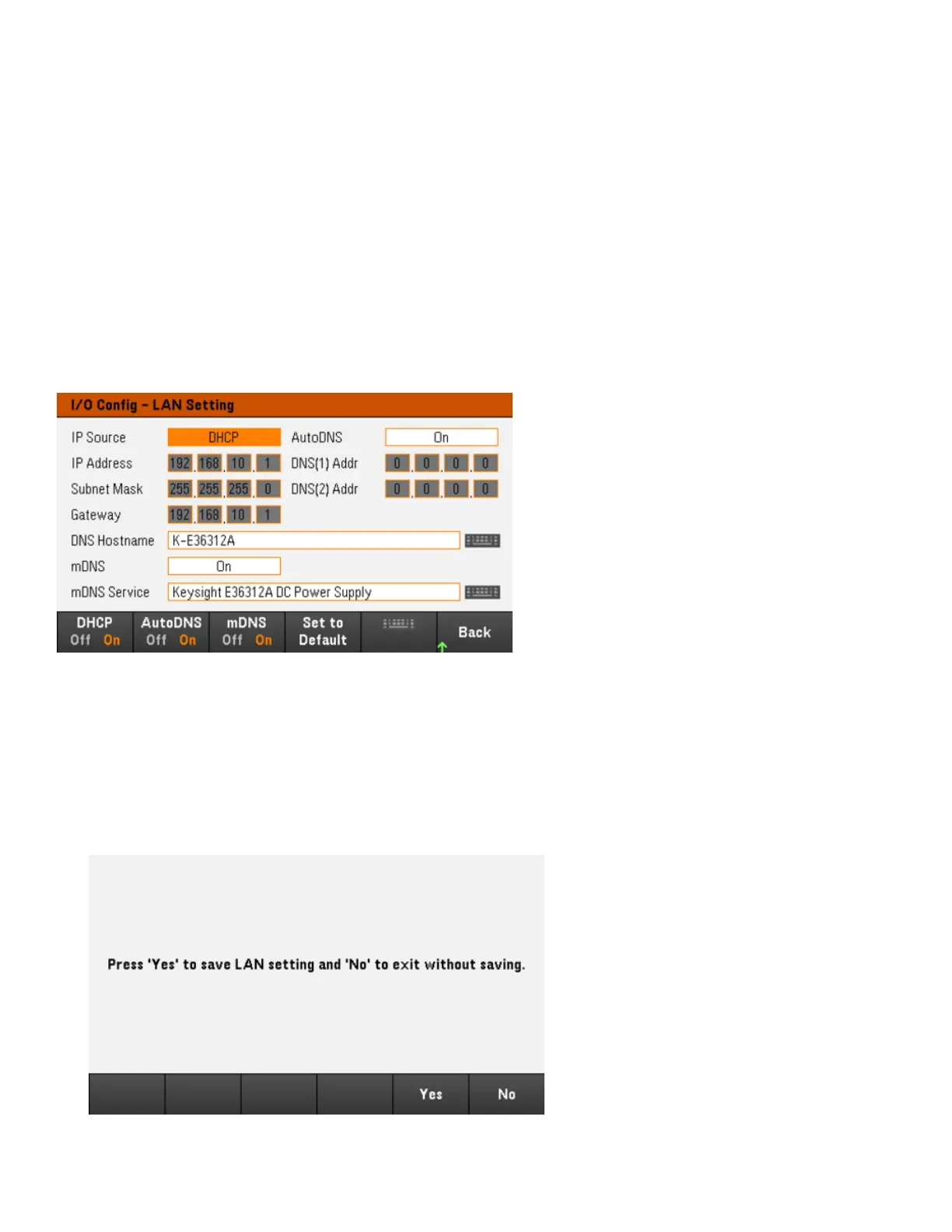Resetting the LAN
Press Utilities > I/O Config > LAN Settings > Set to Default resets the LAN settings to their factory default values.
All default LAN settings are listed under Non-volatile Settings in Programming Guide.
Press Utilities > I/O Config > LAN Status > LAN Reset resets the LAN using its current settings and enables DHCP
and DNS. The LAN Reset softkey also clears any user-defined Web Interface password.
Modifying the LAN settings
As shipped from the factory, the instrument pre-configured settings should work in most LAN environments. Refer
to Non-Volatile Settings in the Programming Guide for information on the factory-shipped LAN settings.
Press Utilities> I/O Config > LAN Settings to access the LAN Settings window. From this menu, you can manually
configure the LAN settings.
DHCP
DHCP (Dynamic Host Configuration Protocol) can automatically assign a dynamic IP address to a LAN device. This is
typically the easiest way to configure the instrument for LAN.
– This setting is non-volatile; it will not be changed by power cycling or *RST or SYSTem:PRESet.
1. Press Utilities > I/O Config > LAN Settings > DHCP On to use DHCP to automatically assign an IP address.
2. Press Back. You will be prompted by the below message.
42
Keysight E36300 Series User's Guide
