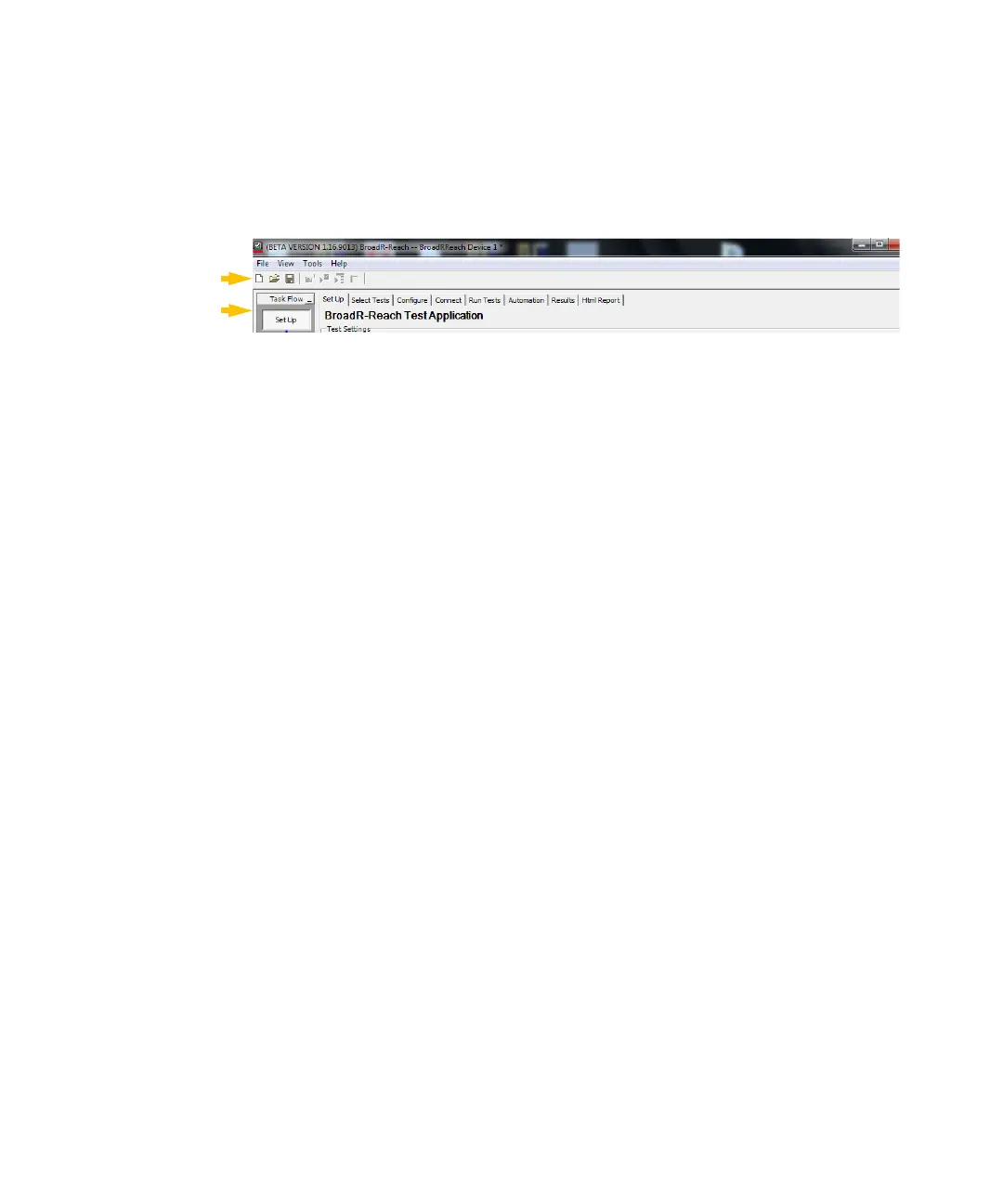1Overview
24 Keysight E6961A User Guide and Method of Implementation
Top Menu Bar
The top menu bar of the compliance application offers several features:
Figure 1-9 Navigation menus
Top Menu Bar icons from left to right:
Start a new project: Closes existing project and opens a new project.
Open an existing project: If you saved a previous project, this icon allows you
to open it. You can load a sample project from:
C:\Users\Public\Documents\Infiniium\Apps\BroadR-ReachTest\ProjectSampl
es\BroadRReach Device 1.proj.
Save the current project: Saves the current project in the following folder:
C:\Users\Public\Documents\Infiniium\Apps\BroadR-ReachTest\BroadRReach
Device 1.
Configure checked tests: Same as the Configure tab.
Run all checked tests: Runs all of the selected tests. Same as the Run Tests
tab.
Run selected branch only: Runs only the selected test.
View results: Opens the HTML Report window. Same as the Html Report tab.
Tabs
The tabs across the top correspond to the Task Flow icons on the left side of the
main display.