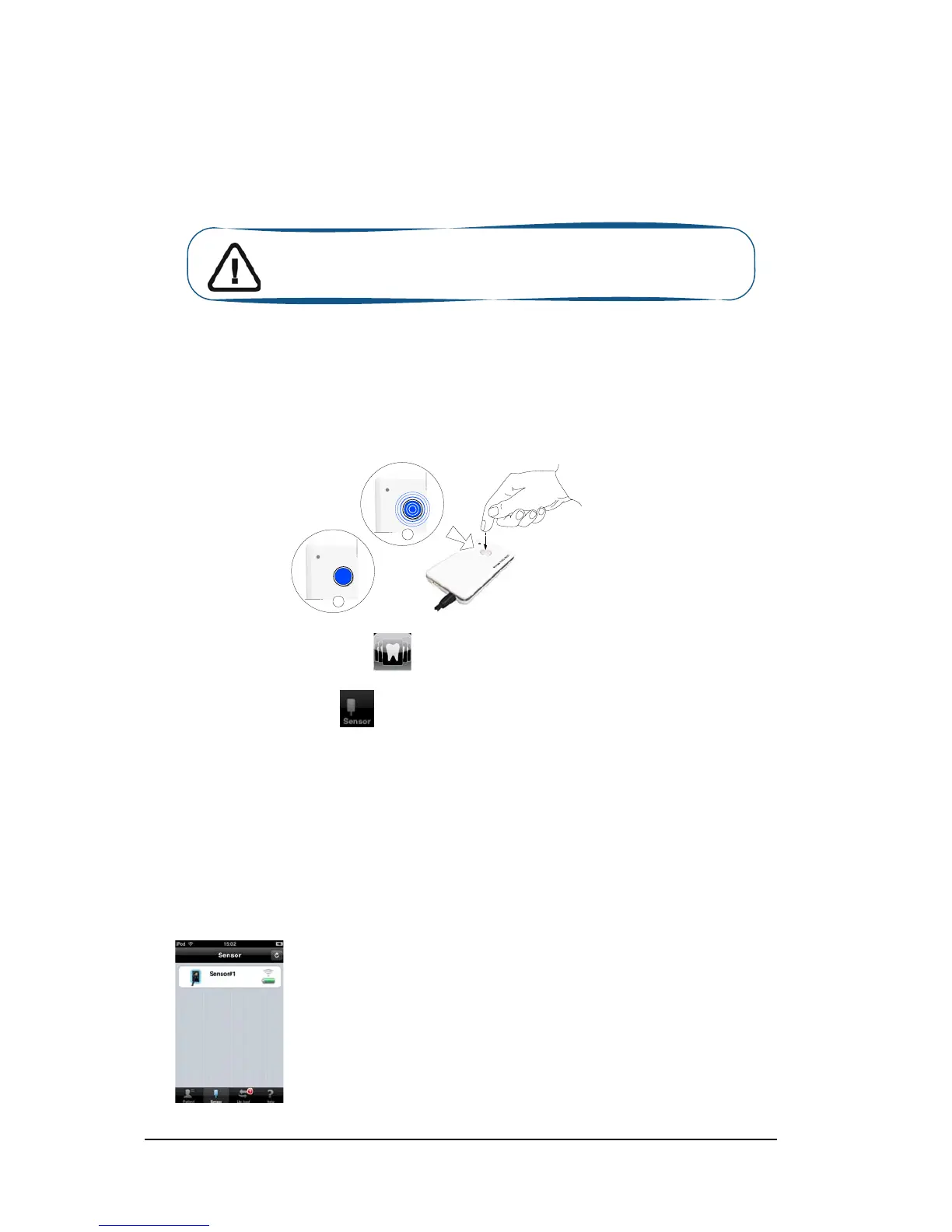48 Chapter 7 RVG Mobile Application
Locking the RVG Sensor to the Apple Device
To lock the RVG sensor on your Apple device, you need to have the RVG mobile application on your
iPhone®/iPod® touch device.
To ensure best use, follow the instructions in the following order.
Accessing the Sensor List Window
You must access the Sensor list window before locking the RVG sensor to your Apple device. To
access the sensor list window, follow these steps
1 With the sensor in hand, press the remote control button of the selected RVG control box to turn
ON the device. Wait for the blinking blue light (A) to become solid blue (B).
2 Turn ON your Apple device. Tap to access the Patient window.
3 In the Patient window, tap to access the Sensor list window. The Sensor list window is
displayed. Find the desired sensor in the sensor list.
Locking a Single RVG Sensor to the Apple Device
If you have a single RVG sensor, you need to lock only once to the device where the acquired image
must appear.
To lock the RVG sensor to your device, follow these steps:
1 In the Sensor list window, tap on the sensor.
Important: Make sure that you have connected your device to the
WiFi access point before starting.
A
B
