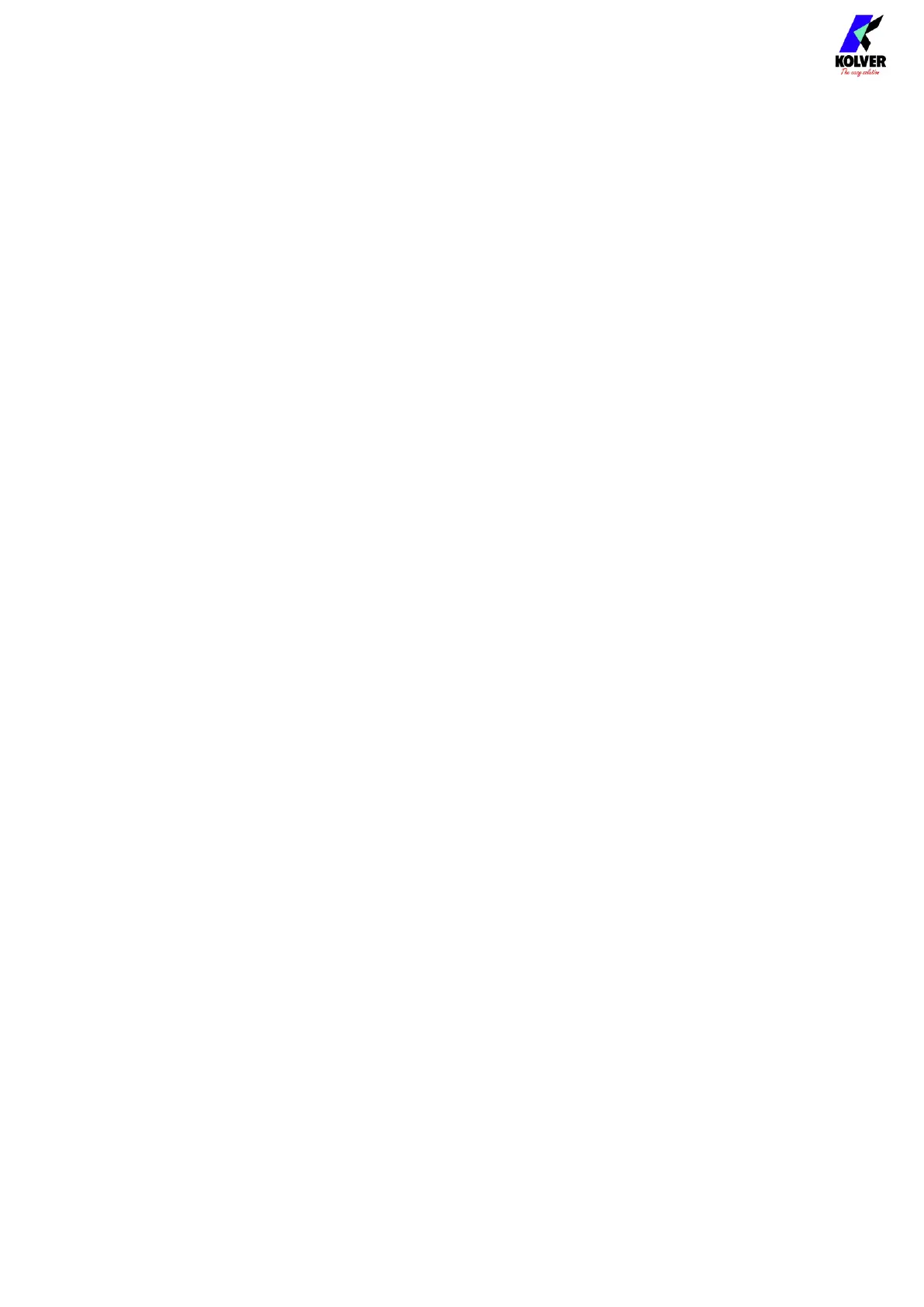Vers. 062721 52
Select the desired KDU file -the selected file will be highlighted in green-, previously
saved from a K-DUCER unit or from the freely available K-EXPAND software for PC,
then tap load to load the configuration onto the K-DUCER control unit.
(2) SAVE programs button
Tap to save the configuration of the K-DUCER control unit, including all program
parameters, all sequence parameters, and all general settings, onto the connected USB
drive. You will be prompted to enter a name for the configuration file. The file will have
a .kdu extension and can be loaded onto this or other K-DUCER units or onto the freely
available K-EXPAND software for PC.
(3) DELETE programs button
Tap to display a list of KDU files found in the root directory of the USB drive. Select a
file -the selected file will be highlighted in green- and tap delete to delete it. Tap
“Format Drive” to delete all files from the USB drive.
WARNING: all deleted files using the “delete” and “format drive” functions are
permanently deleted and unrecoverable.
(4) USB drive information
Shows the total space and available space of the connected USB drive, and whether a
properly formatted USB drive is connected to the USB type-A connector on the K-
DUCER unit.
Note: the unit can store about 7 million screwdriving results (cycles) for each GB of
available space in the USB drive.
(5) Exit button
Tap to exit the USB menu.