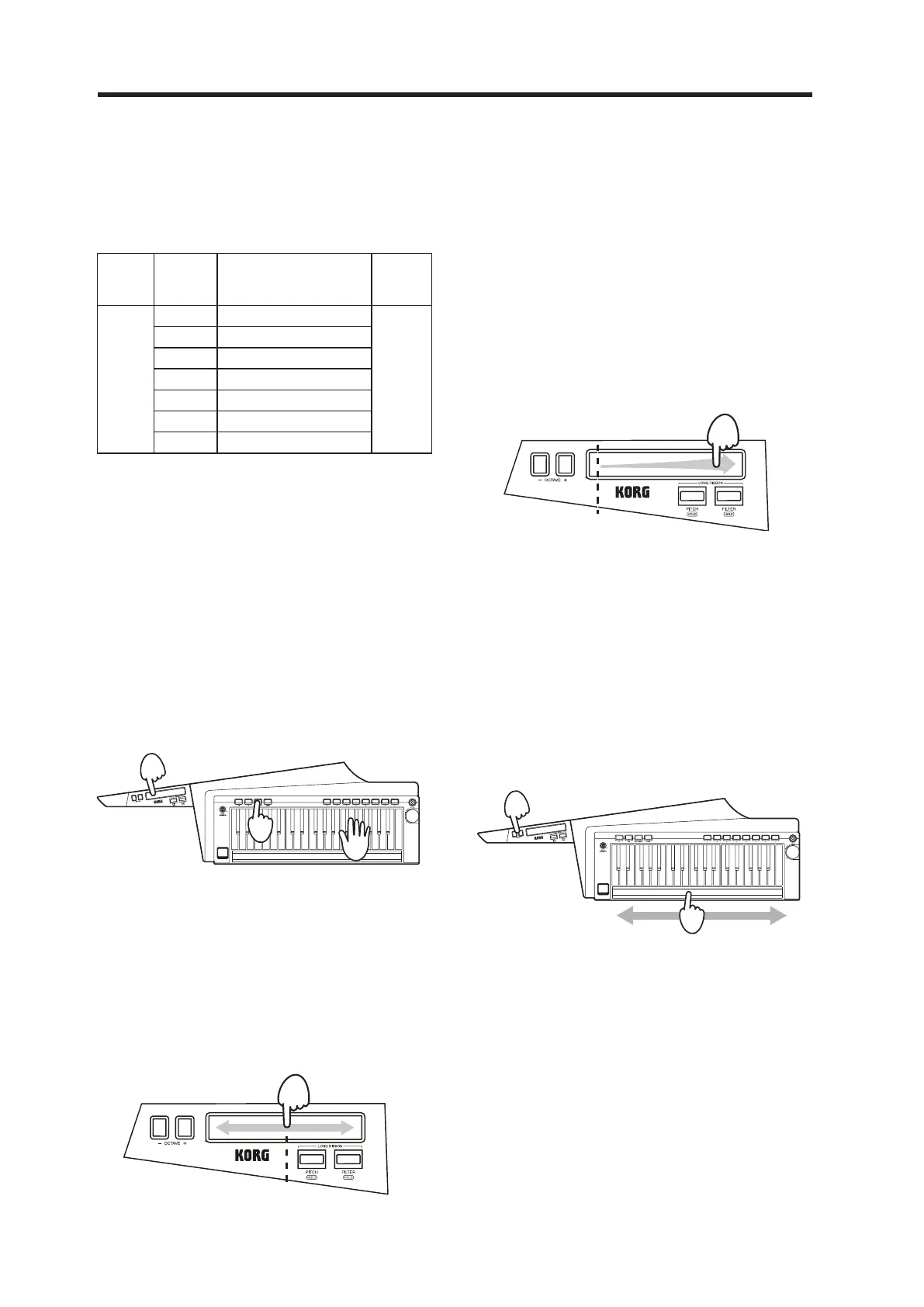RK-100S 2 Owner's Manual
12
Switching the octave with the OCTAVE
buttons
The pitch range assigned to the long ribbon controller
while playing the keyboard or scales can be changed in
one-octave increments over a range of ±3 octaves.
Press the -
buon
Keyboard
and ribbon
range
OCTAVE LED in the display
Pressthe+
buon
↓
C6–C9 LED on right side lit up in red
↑
↓
C5–C8
LED on right side lit up in orange
↑
↓
C4–C7
LED on right side lit up in green
↑
↓
C3–C6
Dark
↑
↓
C2–C5
LED on left side lit up in green
↑
↓
C1–C4
LED on left side lit up in orange
↑
↓
C0–C3
LED on left side lit up in red
↑
SimultaneouslypresstheOCTAVE+/-buonstoreturn
to ±0.
Using the short ribbon controller
The short ribbon controller can be used to control the
pitch and modulation of sounds.
The parameter being controlled can be switched with the
SHORTRIBBONbuon.
Tip:
The sound editor software (when the RK-100S 2 is
connected to a computer via USB) can be used to specify
whether pitch or modulation is controlled with the short
ribbon controller when the program is switched.
Controlling the pitch
1. Press the SHORT RIBBON button so that it is lit up in
red.
2. While playing the keyboard, use the short ribbon
controller.
Slideyourngertotheleftandrightalongthe
ribbon controller. With the original pitch at the
center of the ribbon, raise and lower the pitch by
movingyourngerineitherdirection.Removing
yourngerfromtheribbonwillreturnthepitchto
theoriginalseing.
2
1
2
Applying modulation
1. Press the SHORT RIBBON button so that it is lit up
in green.
2. While playing the keyboard, use the short ribbon
controller.
Slideyourngertotheleftandrightalongthe
ribbon controller. With the original sound at the
left end of the ribbon, apply modulation by moving
yourngertotheotherend.Removingyournger
from the ribbon will return the sound to the original
seing.Dependingontheselectedprogram,the
vibrato depth will be varied or the tone will be
modiedbychangingthecutofrequency.
Using the long ribbon controller
The long ribbon controller can be used to play scales and
tocontrolthepitchandlterofsounds.
Tip: The tone, range of notes and direction in which the
eectisappliedwiththelongribboncontrollerdiers
dependingontheprogram.Inaddition,theseseings
canbespeciedwiththesoundeditorsoftware(whenthe
RK-100S 2 is connected to a computer via USB).
Playing scales
Singlenotesofthepreviouslyspeciedscalecanbe
played.
1. With the LONG RIBBON PITCH/HOLD and FILTER/
HOLD buttons turned o, use the long ribbon
controller.
Slideyourngertotheleftandrightalongthe
ribboncontroller.Thespeciedscalecanbeplayed.
The notes produced with the ribbon controller are
monophonic (single notes). In addition, higher
pitched notes (ribbon position) will take priority
when played.
Tip: Thespeciedscaletobeplayedcanbechangedwith
the sound editor software (when the RK-100S 2 is connected
to a computer via USB).
2. The octave range can be switched with the OCTAVE
+/- buttons while playing.
2
1
