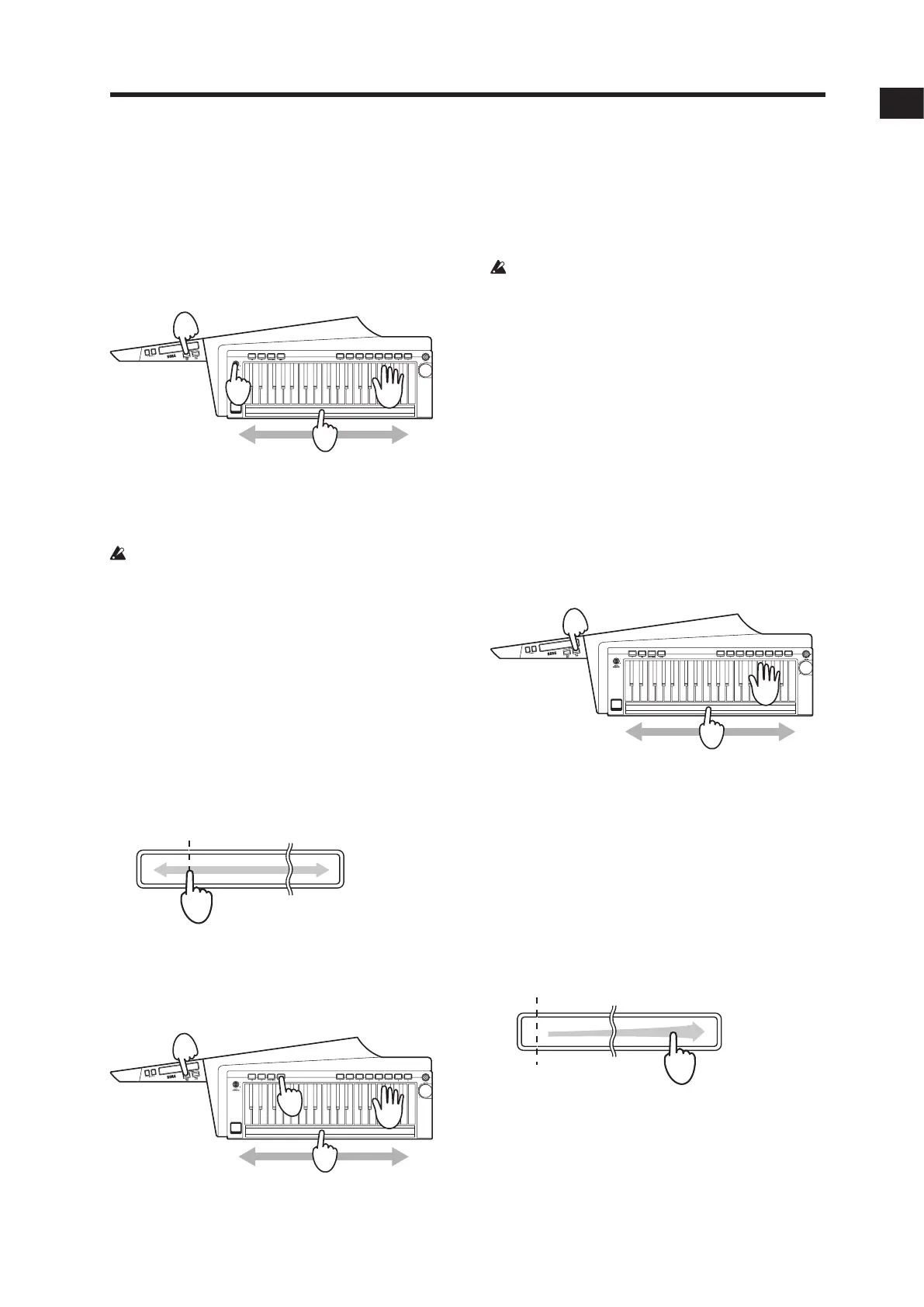Selecting and playing a program
13
Controlling the pitch
There are two control methods.
Tip:
The range and direction in which the pitch is adjusted
withthelongribboncontrollercanbespeciedwiththe
sound editor software (when the RK-100S 2 is connected
to a computer via USB).
Controlling the pitch of the continuant
1. Select the program.
In this case, select a program where the sound does
not immediately decay to silence after a keyboard
key is pressed.
Theremaybenoeectwithaprogramwhere
the sound immediately decays to silence after a
keyboard key is pressed
2. While a sound is being produced, hold down the
LONG RIBBON PITCH/HOLD button.
The PITCH/HOLDbuonislitup.Soundcontinues
tobeproducedwhilethebuonishelddown.
3. Use the ribbon to control the pitch.
Slideyourngertotheleftandrightalongthe
ribbon controller. With the original pitch at the
locationrsttouchedintheribbon,raiseandlower
thepitchbymovingyourngerineitherdirection.
Removingyourngerfromtheribbonwillreturn
thepitchtotheoriginalseing.
4. Remove your nger from the button to stop the
continuant.
Controlling the pitch with your left hand free
1. While no sound is being produced, hold down the
SHIFT button and press the LONG RIBBON PITCH/
HOLD button.
The PITCH/HOLDbuonislitup.
3
2
1
2
3
2
1
1
2. Play the keyboard.
Sound continues to be produced.
3. Use the ribbon to control the pitch.
See page 13 “Controlling the pitch of the
continuant”
IfthepitchwasraisedwiththeOCTAVEbuon,the
soundmaybediculttohear,dependingonthe
area used on the ribbon.
4. Press the PITCH/HOLD button again to turn o the
button and stop the continuant.
Controlling the lter
As with pitch control, there are two control methods.
Tip:
Theeectsthatcanbecontrolledwiththelongribbon
controllercanbespeciedwiththesoundeditorsoftware
(when the RK-100S 2 is connected to a computer via USB).
ThelteringeectcanbeadjustedintheLongRibbonsection
of the sound editor software. In the Virtual Patch section, set
“Source” to “Long Ribbon”, and use “Destination” to specify
the parameters to be controlled. The parameters to be con-
trolledcanalsobespeciedwithFxLongRibbonassignments.
Controlling the lter of the continuant
1. While a sound is being produced, hold down the
LONG RIBBON FILTER/HOLD button.
The FILTER/HOLDbuonislitup.
Soundcontinuestobeproducedwhilethebuonis
held down.
2. Use the ribbon.
Slideyourngertotheleftandrightalongthe
ribbon controller. With the original sound at the
left end of the ribbon, apply modulation by moving
yourngertotheotherend.Removingyournger
from the ribbon will return the sound to the original
seing.
Note: Thechangesintheeectparametersdierde-
pendingontheseings.
3. Remove your nger from the button to stop the
continuant.
2
1
1
Original sound
