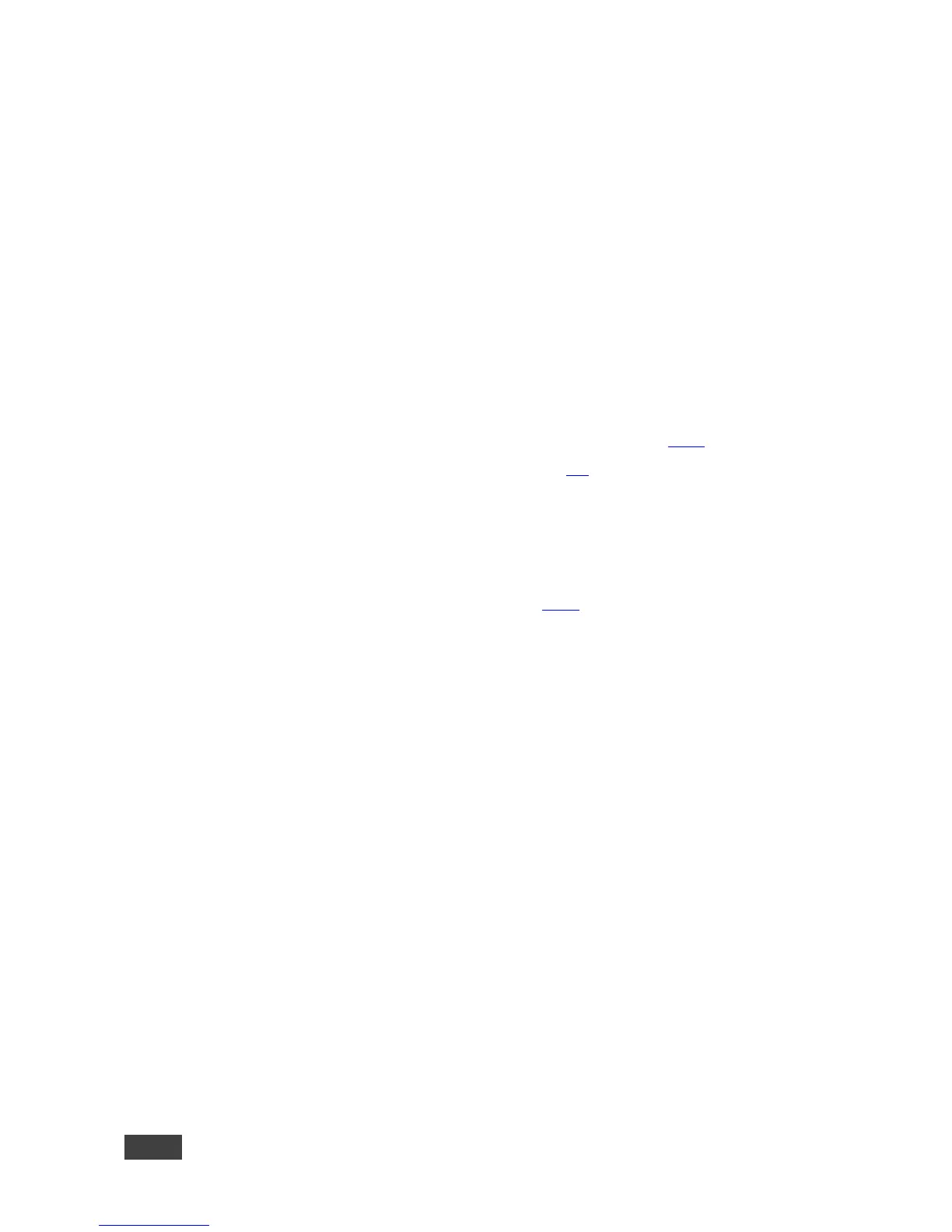After connecting the display, VIA GO’s internal video card reads the EDID
(Extended Display Identification Data) of the display and automatically sets
the optimum display resolution and image refresh rate through the HDMI
or Mini DisplayPort jacks.
2. Connect the RJ-45 connector to your network using a LAN (Local Area
Network) cable or connect to your network using a commercial wireless
router.
Alternatively, use the built-in Wi-Fi capability that creates an autonomous
Wi-Fi network (SSID). The default SSID name is “VIA_WIFI” and the default
password is 123456789.
3. Connect wirelessly with a supported device (see section 1.2.2) after
installing the Kramer VIA app (see section 4.1).
Note: To enable participation in a presentation session (send and receive
content), connect VIA GO and all participant devices (PCs/ MACs/
smartphones/tablets) to the same network (LAN or WLAN).
For a list of supported devices, see section 1.2.2.
