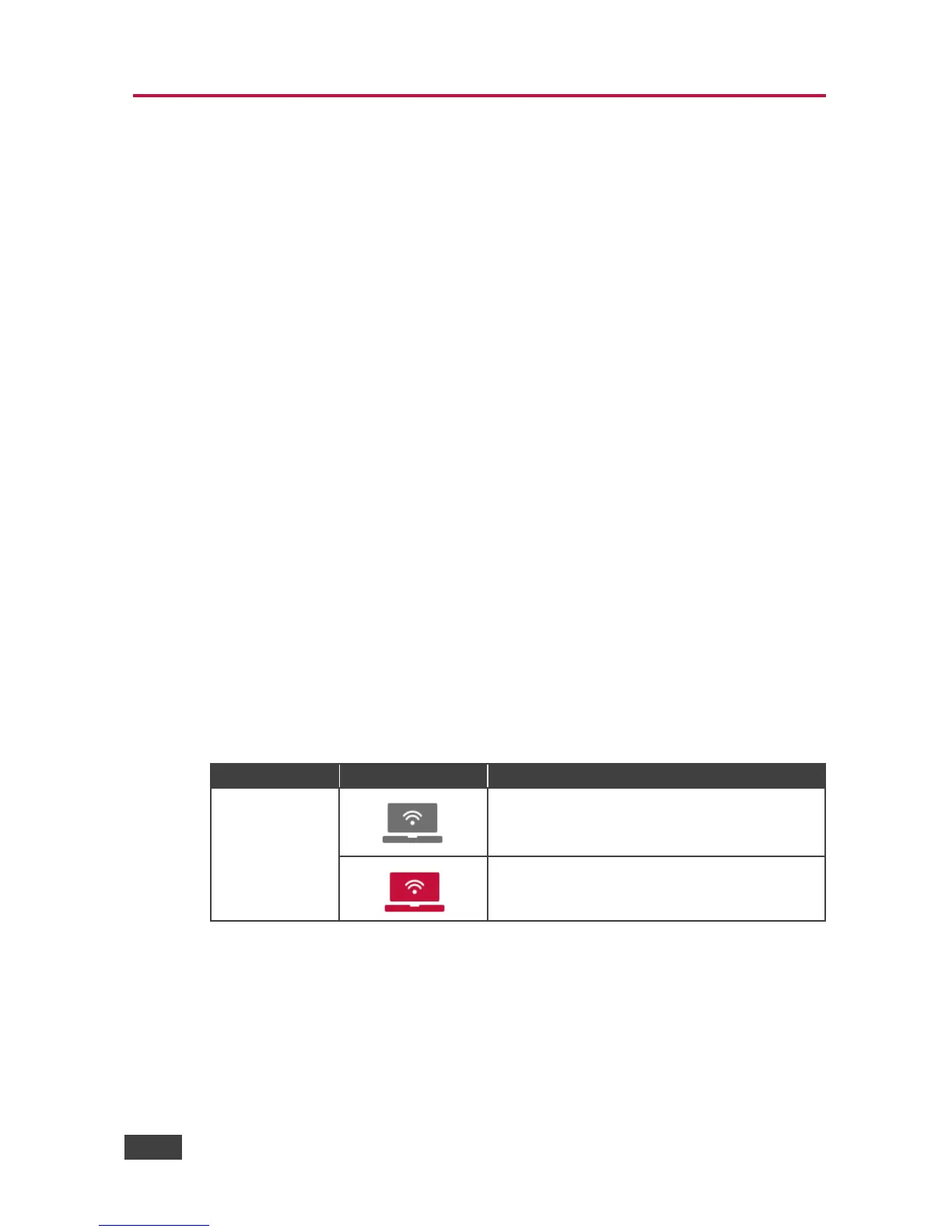6 Using VIA GO
VIA GO is a powerful presentation device that provides participants with an easy
way of presenting their content.
6.1 VIA GO User Dashboard
Once you have logged in to VIA, the User Dashboard is displayed on your device
screen. The Dashboard displays your main navigation icons, “Multimedia,”
“Present” and “Participants.” Each one of these three icons represents the core
functionality of your VIA GO. The section below identifies and defines each icon.
Clicking the Multimedia tab on the main menu allows the user to access the
video player of VIA GO. Users can add and remove movies to this list and
also select the ones they want to play on main screen.
Clicking the Present tab on the main menu displays your PC/device screen
on the main screen. After selecting the icon, the “Present” button
automatically changes its displayed name to “Stop-Presenting.” Once you
have finished sharing/displaying your content, you select “Stop Presenting”
to remove your desired content from the display.
Clicking the Participant List tab reveals a list of all participants in the
session.
Under Participants, the following icons are used: