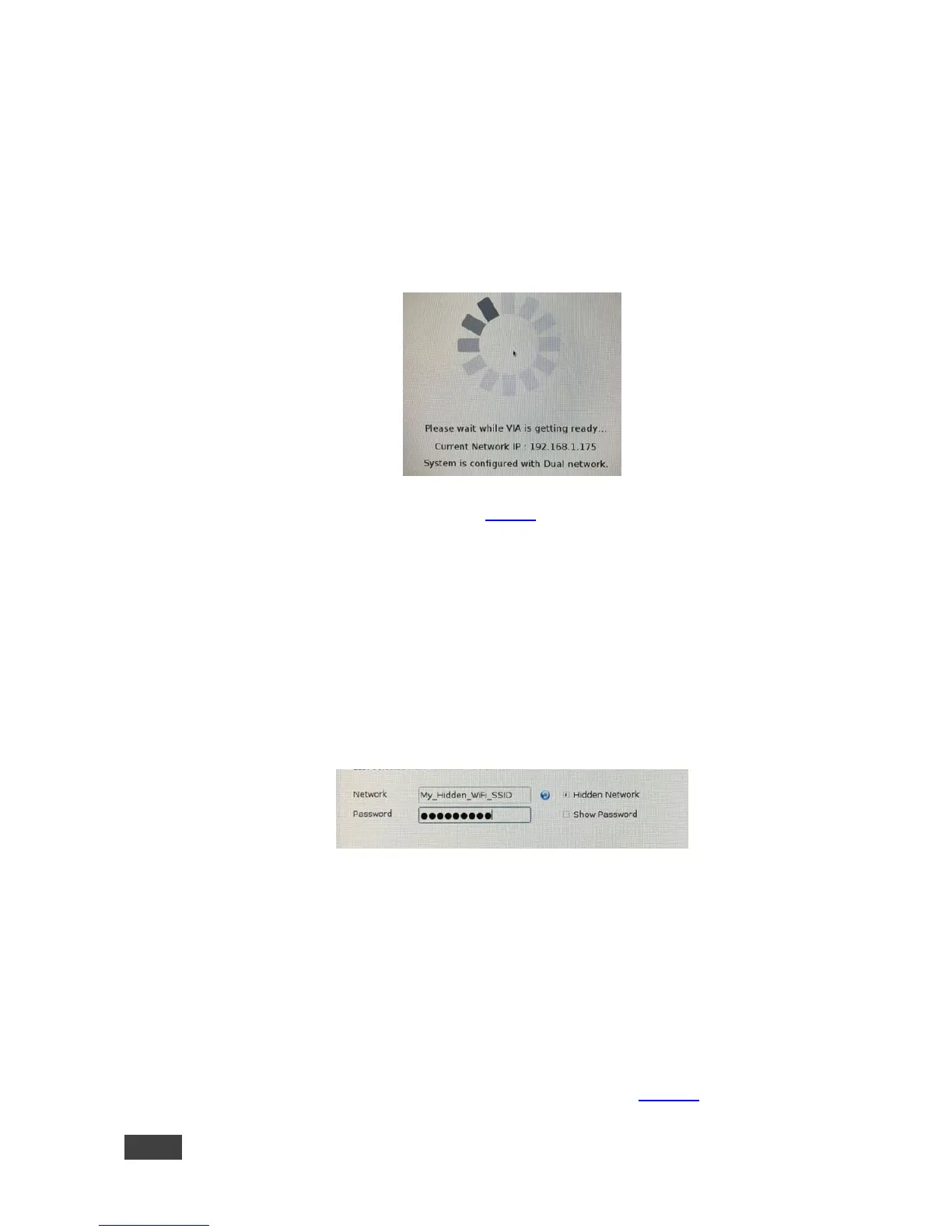4. Click Apply.
5. Make sure that the LAN cable is connected.
6. Reboot your device.
A message appears on the main display informing you that your system is
configured with Dual Network mode.
7. Go to the web settings (section 7.2.8.3) to customize your VIA Home screen
with the 2 network names.
Notes:
When leaving this client mode to switch to another network option, make
sure to connect a LAN cable to the RJ-45 connector of your VIA GO.
If your network is hidden, you can select the Hidden Network checkbox to
manually type in your Wi-Fi SSID..
7.2 Configuring Settings Using the Embedded Web Pages
VIA GO embedded web pages enable you to view and manage your device system
settings, configure security settings, and setup digital signage.
To access the VIA GO embedded web pages:
1. Open the Web browser and go to the IP address for your VIA GO unit.
The embedded web pages Welcome page appears (Figure 3).
