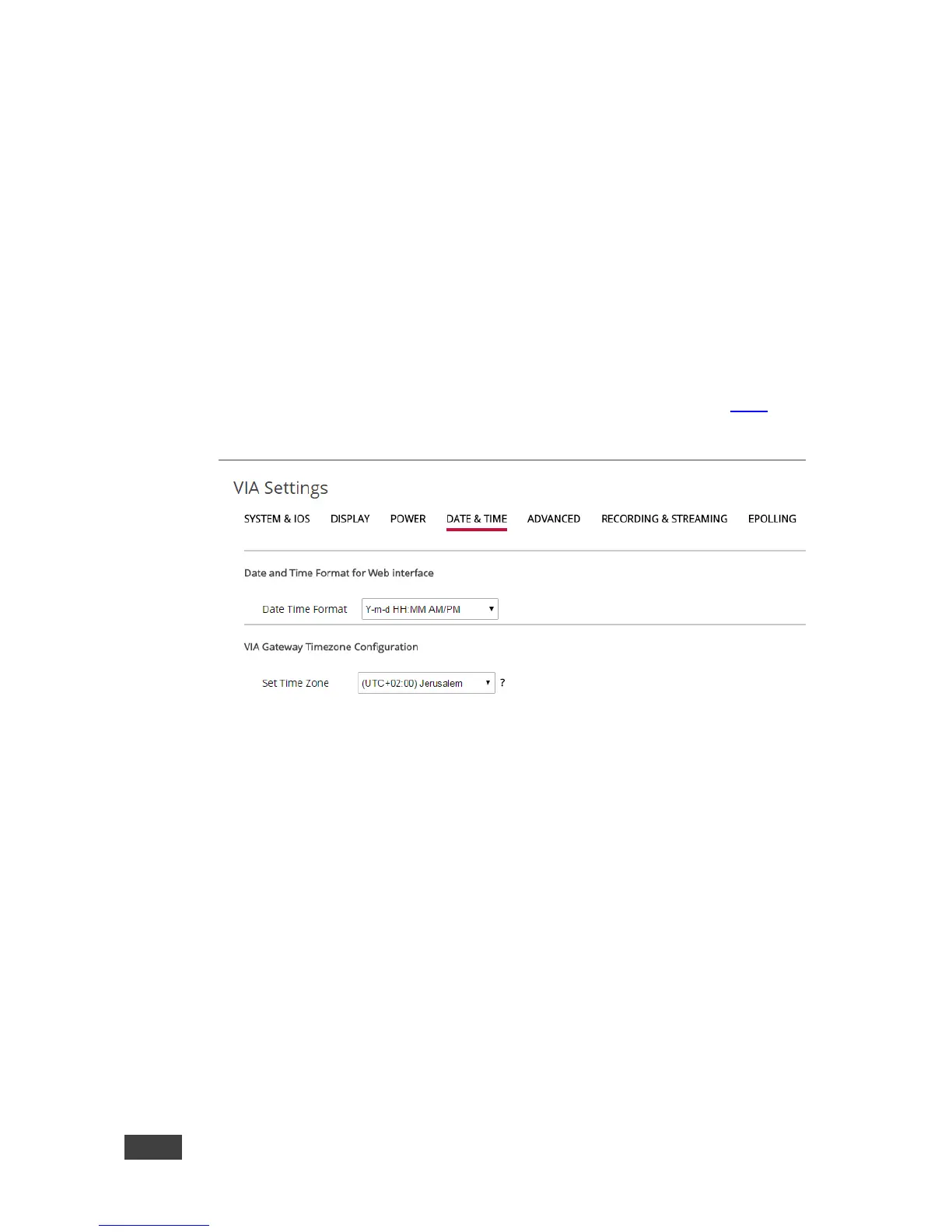3. Select the Hours (24 hour format) and Minutes for the time of day for the VIA
GO to automatically shut off every day.
4. In the Auto Reboot Timing section, click ON.
5. Select the Hours (24 hour format) and Minutes for the time of day for the VIA
GO to automatically reboot every day.
6. Click Reboot for settings to take effect.
7.2.10 Defining the Date and Time Format for VIA Web pages
1. Click Date & Time on the VIA Settings subtab menu (see section 7.2.8).
The Date & Time settings screen appears.
Figure 41: VIA Settings > Date & Time Settings
2. In the Date and Time Format for embedded web pages section, select the
Date and Time Format from the option box.
3. In the VIA Gateway Timezone Configuration section, select the required time
zone from the Set Time Zone option box.