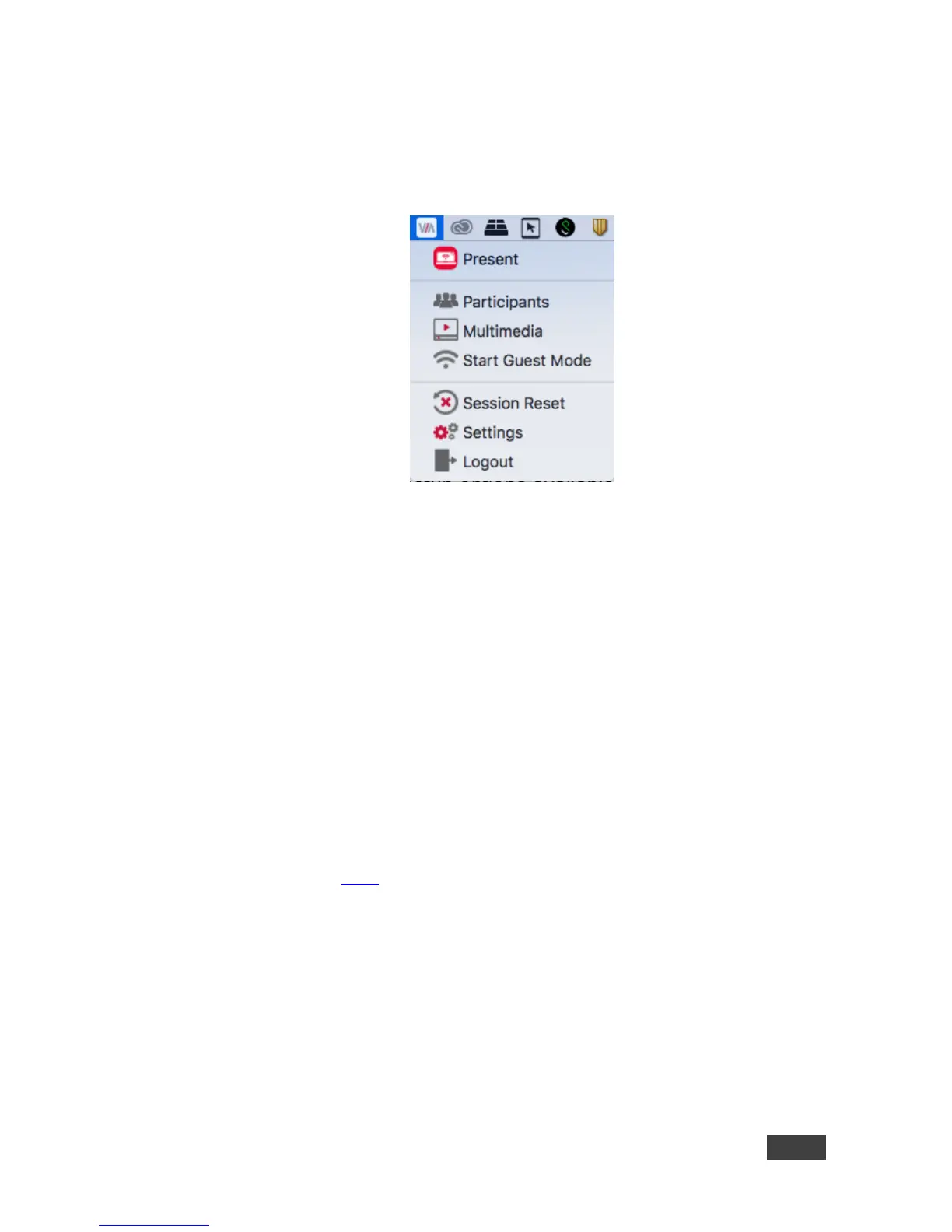5.3 VIA GO Taskbar Menu
Once the VIA client application is launched and user is logged in, a menu with
features’ shortcuts is available in the taskbar of your MAC/Windows laptop:
Figure 17: Kramer VIA Taskbar Menu
For Windows users, the “Extended desktop” feature provides the ability to share
presentation slides while keeping notes “private” on local laptop (for example). To
activate this feature, click the VIA shortcuts’ menu from the notification center and
then on “Display” - select the “Secondary” option to share your extended content.
Note: This feature is available only if your Windows laptop does support Virtual
Extended desktop drivers. Check your graphic card specifications.
The following are some of the functions found in the taskbar menu that may not be
available in the VIA dashboard:
Settings – opens Client Preferences that include Encoding Format (see
section 4.2.5)
Session Reset – resets the current session and disconnects all users.
Logout – logs the user out of Kramer VIA.
