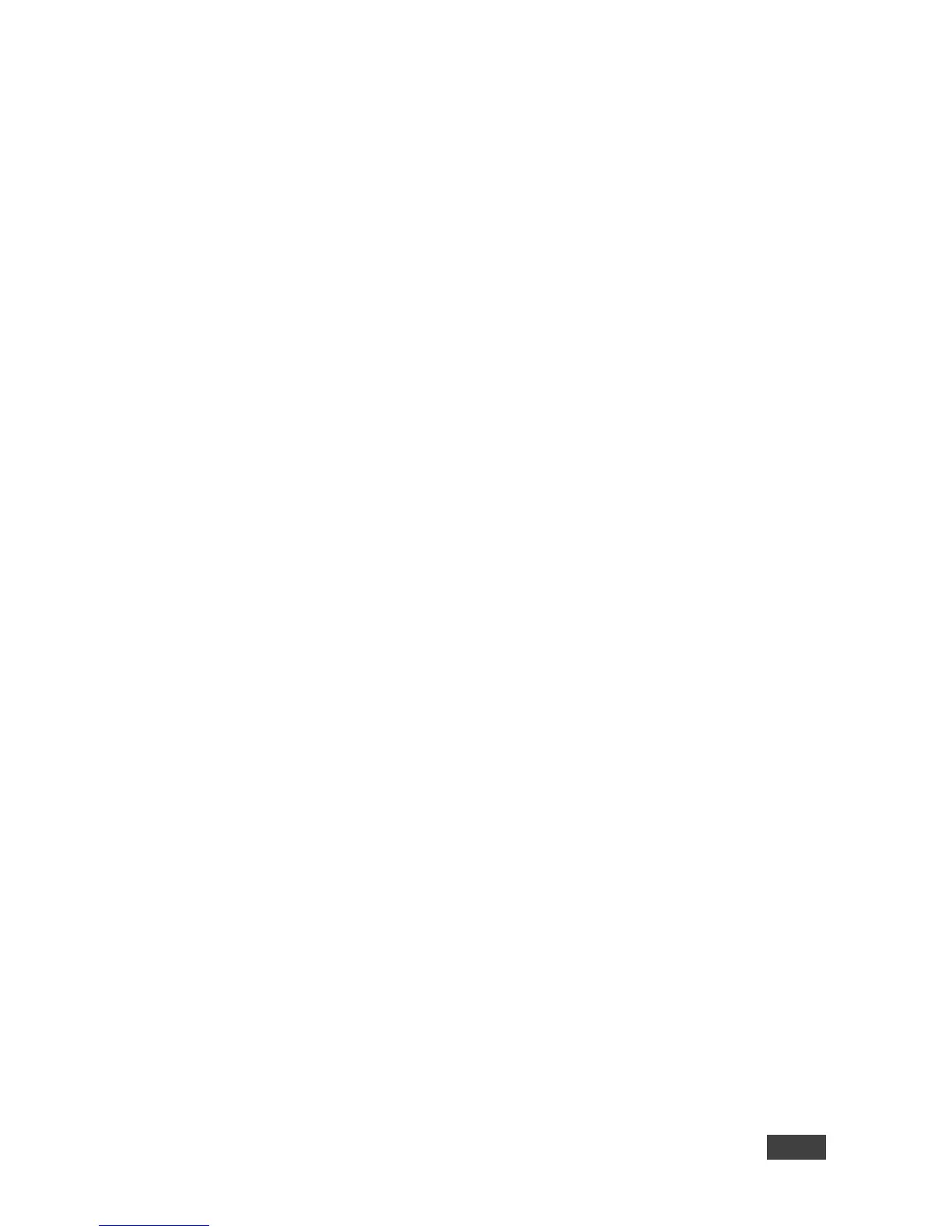6.2 Handling Multimedia
6.2.1 Multimedia - My Media
VIA offers users the ability to play video at a full HD 1080p/60fps rate. Full
1080p/60fps video is obtained by streaming the video from the VIA Client
application to the VIA Gateway. The video file never leaves the user’s client device
and is not transferred to VIA.
VIA GO features a 10Mbps maximum video bitrate for 30fps or 60fps videos and handles
video files of up to 8GB. It supports up to 6Mbps video bit rate when using the built-in Wi-Fi
module in Access Point mode.
Below are the two ways you can play video from VIA:
File Searching Media Files.
Select “Multimedia” from your features menu on the dashboard.
Click Add Media in the lower left corner.
Select a video you would like to add and click Open.
The file is then displayed within the “My Media” section.
Double-click the media file and the video begins playing.
Drag/Drop Media directly to VIA.
On the left-hand side of the VIA dashboard you see a small VIA logo.
Select the file you want to play from any folder on your device.
Drag the file to the logo only. The video does not play if you try to drag
the file to the left, right, below or above the logo.
Once released, the video automatically starts playing.
Note: When showing videos through VIA, the video is not transferred from your
device to the VIA unit. All videos are being encoded directly on your BYOD device
through the VIA software and then streamed from your device to the VIA unit. The
VIA unit then decodes the streamed file for playback.
